Programming an event list, Tutorial, Learn mode – ETC Eos v1.3 User Manual
Page 289: Execution while editing, Tutorial learn mode execution while editing
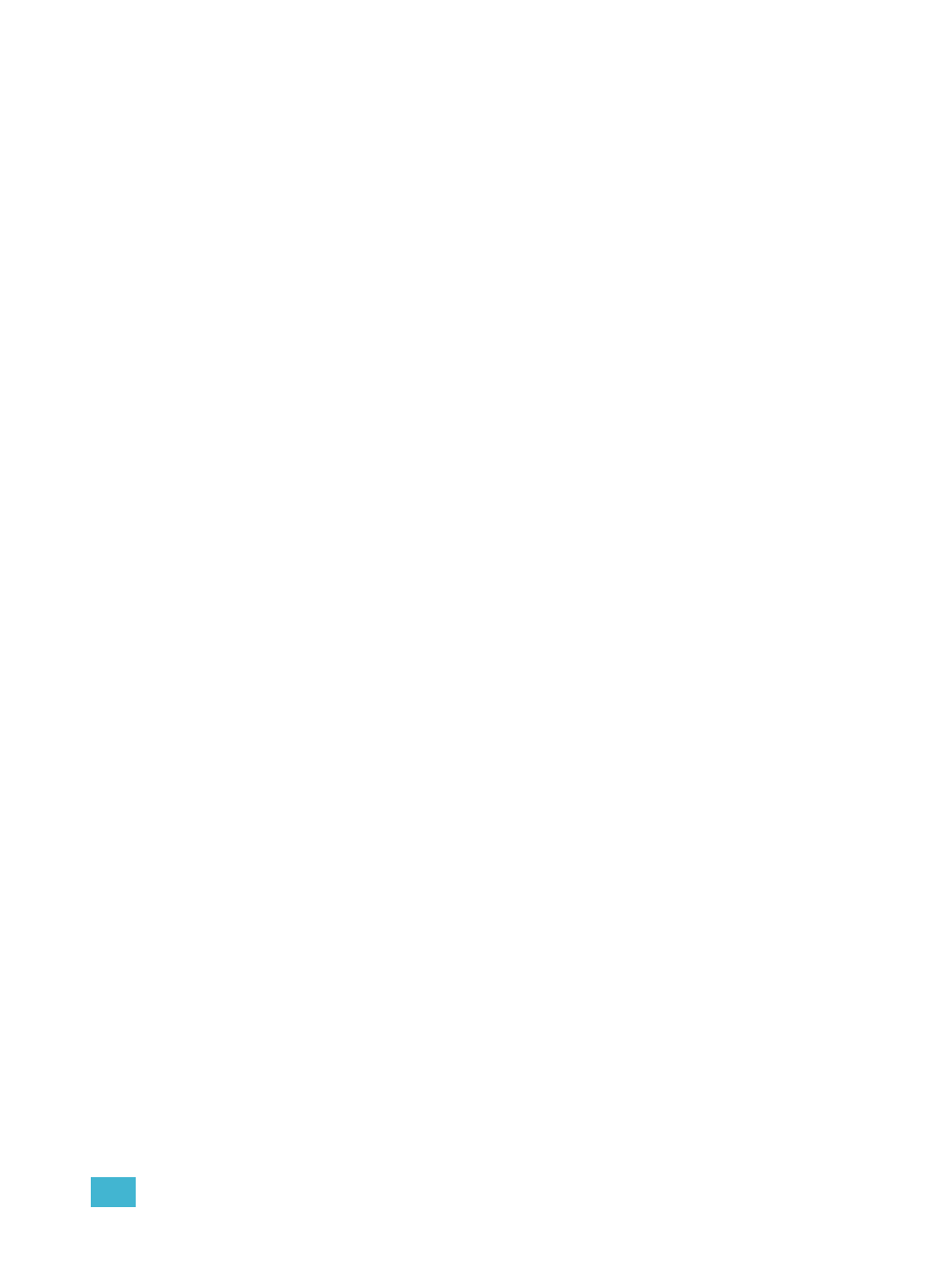
26
Using Show Control
275
Programming an Event List
Tutorial
To program a time code event list in Eos, you first must open the show control display. Go
to:
•
Borwser>Record Target Lists>Show Control Display
Create an event list by specifying it in the command line. This display follows the “Cue List/
Cue” structure in calling out Event Lists/Events.
•
Specify which time code the list will respond to (MIDI or SMPTE).
•
Define the group or source of the MIDI input, between 1-32.
•
Activate the internal and/or external timing functions (see
Internal vs. external time, page
). These functions are toggle on/off states.
•
Define the first time and last time for the event list (times are given as 00:00:00:00).
•
Specify the number of frames per second (FPS) used by the timing source (24, 25, or 30).
•
Now create the events that the list will trigger.
•
•
•
Depending on your time settings, Eos will look for an input time (or start its own internal
clock) and events will play back at their specified times.
When defining an event list it is feasible to enter multiple commands in the same command
line. This can speed your programming of an event list. For example:
•
Learn mode
If you specify an event list in the command line, you can press the [Learn] hardkey to activate learn
mode for that list. When in learn mode, an event is created with the current list time whenever a cue
is activated, a submaster bump is pressed, or a macro is run.
If [Learn] is pressed while viewing any other screen than the show control display an empty event
will be placed on all event lists that are in learn mode.
Multiple time code lists can be in learn mode simultaneously, each with their individual times.
Execution while Editing
If the internal or external clock is running, events will fire, even if you are in the edit screen. As soon
as an event is created, the event list is resorted and the new event is eligible for playback.
