Deleting a tab stop, Setting the default distance between tabs, Changing ruler settings – Apple Pages '09 User Manual
Page 96: 96 f
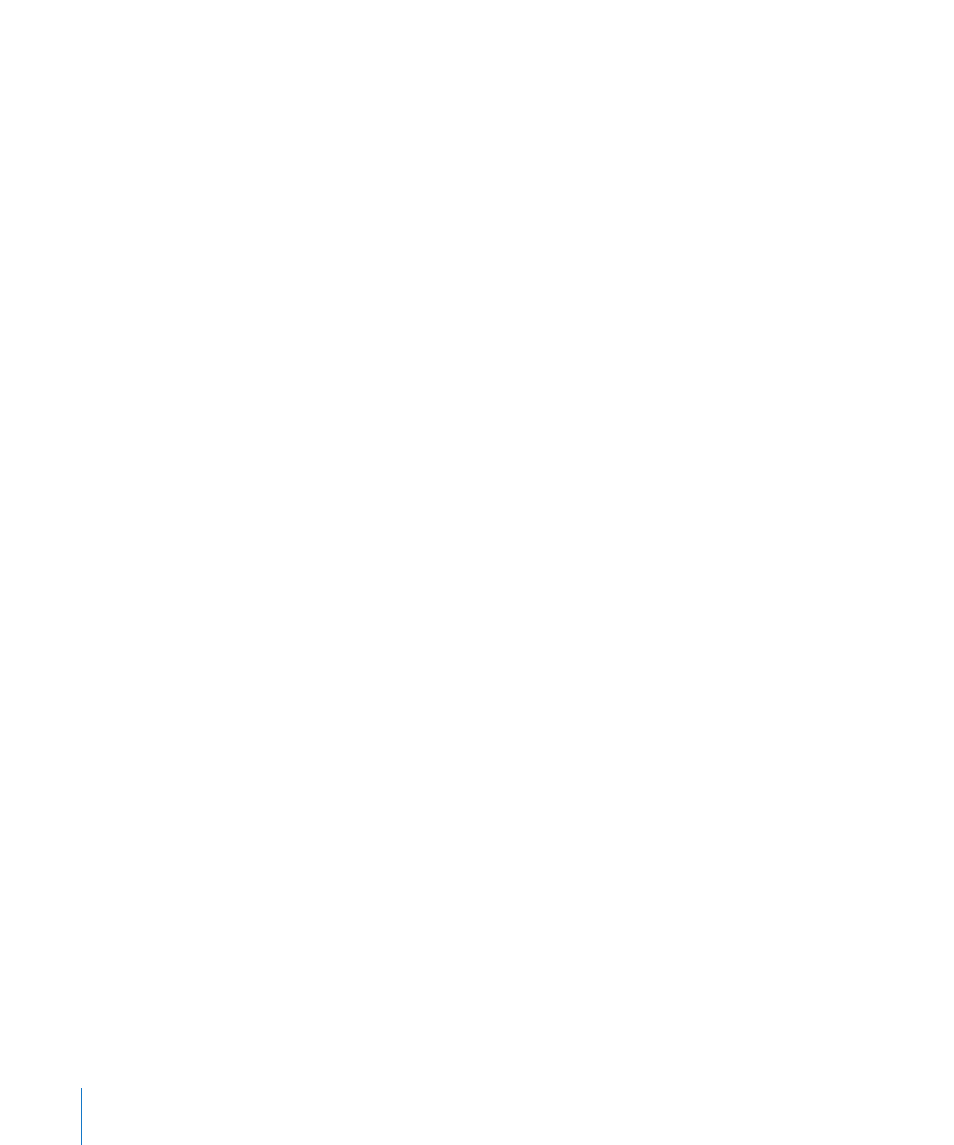
Here are ways to change tab stops:
To move a tab stop, drag its blue tab symbol in the horizontal ruler.
m
To change the tab to a different type using the horizontal ruler, Control-click the tab
m
symbol, and choose an option from the shortcut menu. Or double-click the tab symbol
in the ruler repeatedly until the type of tab you want appears.
To change a tab stop using the Text inspector, click Inspector in the toolbar, click the
m
Text button, and then click Tabs.
To change the tab stop location, double-click the tab stop in the Tab Stops column
and type a new value.
To change the tab to a different type, select an Alignment option.
To change the decimal tab character for the document, type a new character in the
Decimal Tab Character field.
To change the leader line setting, choose an option from the Leader pop-up menu.
To change the default spacing between tabs, use the Default Tabs field.
Deleting a Tab Stop
You can quickly remove a tab stop using the horizontal ruler or the Text inspector.
Here are ways to delete a tab stop:
To delete a tab stop, drag the tab off the horizontal ruler.
m
If the horizontal ruler is hidden, click View in the toolbar and choose Show Rulers.
To delete a tab stop using the Text inspector, click Inspector in the toolbar, click the
m
Text button, and then click Tabs. Select the tab stop you want to delete in the Tab
Stops column, and then click the Delete (–) button.
Setting the Default Distance Between Tabs
Although the default distance between tab stops is usually a half-inch, you can change
the distance using the Text inspector.
To change how far apart tabs are by default:
1
Click Inspector in the toolbar, click the Text button, and then click Tabs.
2
Use the Default Tabs field to set the default distance between tabs.
Changing Ruler Settings
You can quickly change your ruler settings in Pages Preferences.
Here are ways to work with rulers:
To change the units of measure in the rulers, choose Pages > Preferences, click Rulers,
m
and choose an item from the Ruler Units pop-up menu.
96
Chapter 5
Working with Text
