Apple Pages '09 User Manual
Page 77
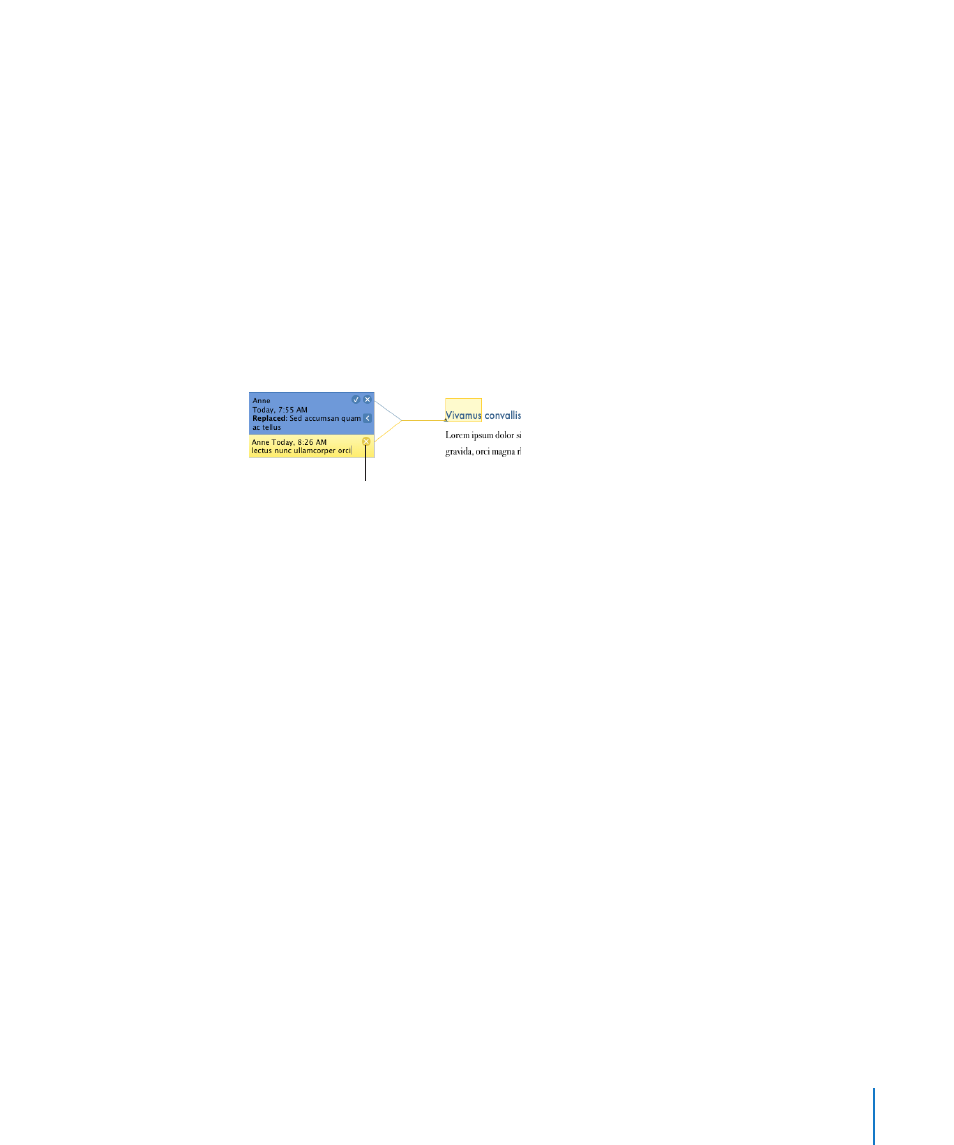
Chapter 4
Reviewing and Revising Documents
77
Here are ways to manage comments:
To add comments to your document, select some text or an object, and click
m
Comment in the toolbar or choose Insert > Comment.
In the comment bubble that appears, type your comment. The size of the comment
bubble resizes to accommodate your text.
To add a comment to a table cell, select the cell and click Comment in the toolbar, or
m
choose Insert > Comment. Type in the comment bubble.
To change a comment, click in the comment bubble and edit it just as you would text
m
and objects elsewhere in your document.
You can use character and paragraph styles to modify the appearance of text
in comments.
To delete a comment, click the Delete button in the right corner of the comment bubble.
m
Click to delete the comment.
To view comments, click the View button in the toolbar, and then choose
m
Show Comments.
If comments are not visible, inserting one displays all comments.
To view comments when you are tracking changes, choose View > “Show Comments
m
and Changes Pane.”
To hide comments, click the View button, and then choose Hide Comments.
m
To print comments, choose File > Print while comments are visible. Printed pages are
m
adjusted to make room for the comments.
If comments are hidden, they won’t appear on the printed pages.
