Apple Pages '09 User Manual
Page 231
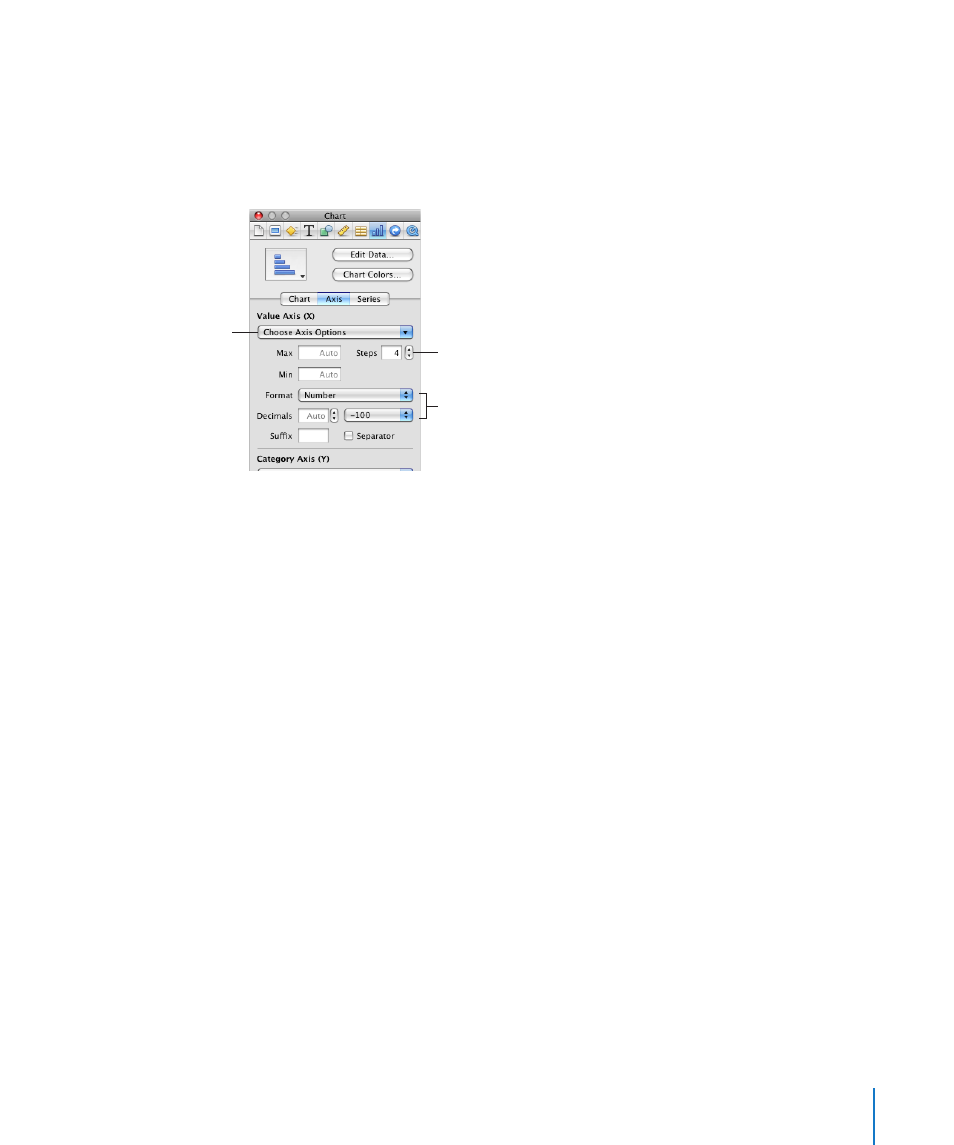
Chapter 10
Creating Charts from Data
231
To show or hide an axis or chart borders, set the scale (linear or log) and span of
the value axis, or adjust grid and tick marks along the axes, make selections, and
enter appropriate values in the Axis pane of the Chart inspector. To learn about the
inspectors, see “The Inspector Window” on page 23.
Set the range of values that
appear on the chart grid.
Select units for values in
the chart.
Set attributes of labels,
tick marks, and more.
Show or hide axes and chart
borders (2D charts only).
Many of these formatting options are also available using the format bar. Just as with
the Chart inspector, the options available on the format bar are always appropriate to
the type of chart you have selected. To learn about the format bar, see “The Format
Bar” on page 23.
To place gridlines and tick marks along the chart axes:
Choose the grid lines and tick marks you want from one or both of the Choose Axis
m
Options pop-up menus.
To format the values along the value axis, do any of the following:
To set the highest number displayed on the value axis, type a number in the Maximum
m
field under Value Axis. This value can’t be lower than the maximum value of your entire
data set. If you don’t specify a number, the field displays the word “Auto,” and the value
is automatically calculated based on the data.
To set the value at the origin point of the value axis, type a number in the Minimum
m
field under Value Axis. This value can’t be greater than the minimum value of your
entire data set. If you don’t specify a number, the field displays the word “Auto,” and
the value is automatically calculated based on the data.
To specify the number of axis markings between zero and the minimum and maximum
m
values on the value axis, specify a number in the Steps field under Value Axis.
To display the data values on the value axis, choose Show Value Labels and/or Show
m
Minimum Value from the Choose Axis Options pop-up menu under Category Axis.
