Modifying paragraph styles, 129 modifying paragraph styles – Apple Pages '09 User Manual
Page 129
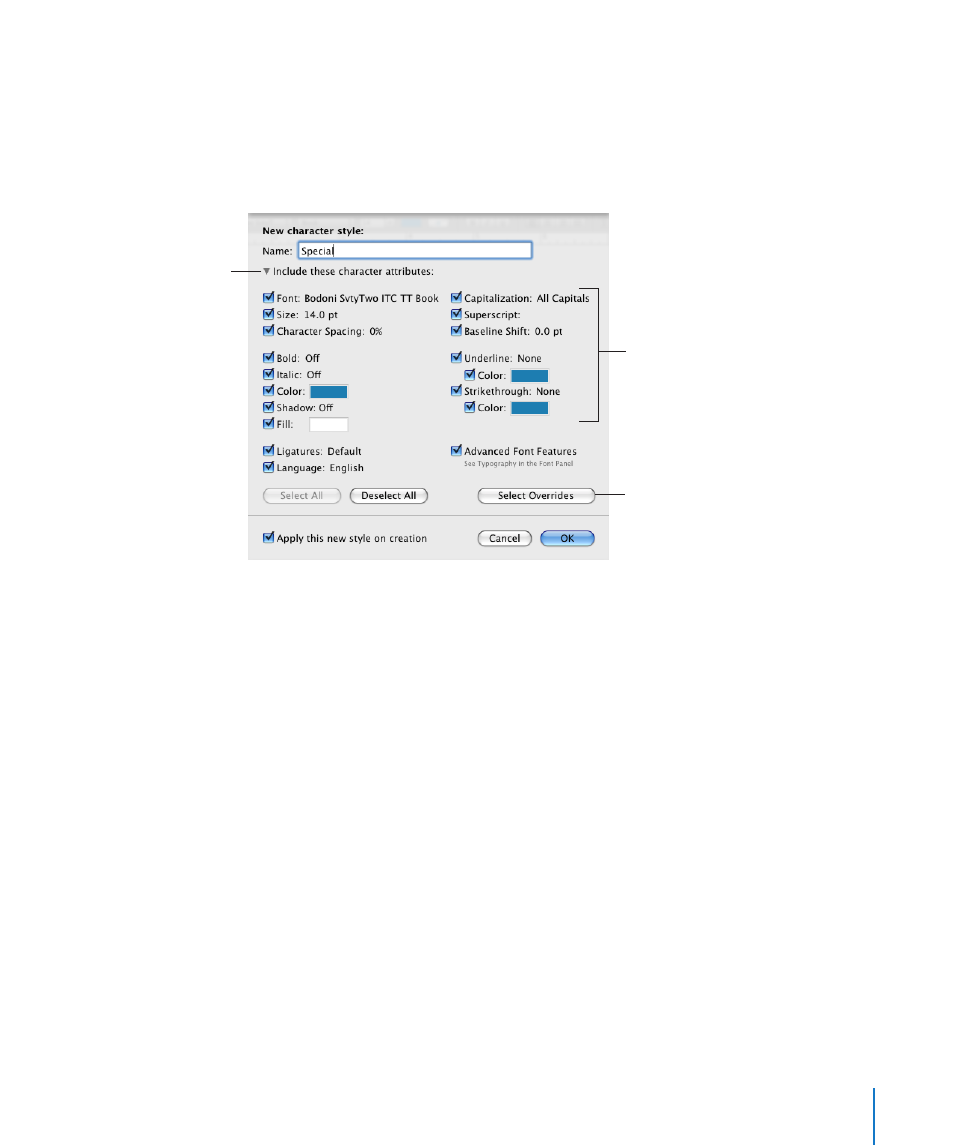
Chapter 6
Working with Styles
129
Create New Character Style from Selection: This doesn’t alter the existing style, but
creates a new style based on the formatting choices in the previous steps. If you select
this, you can choose which attributes you want to include as part of the new character
style. Click the disclosure triangle below the Name field in the “New character style”
dialog, and then select the attributes you want. Type a name for the new style, and
then click OK.
Click the disclosure
triangle to show
character attributes.
Click to select only those
attributes that override the
selected paragraph style.
Select the attributes
to include in the new
character style.
Modifying Paragraph Styles
Change a paragraph’s appearance, tab stops, margins, background color, page breaks,
and more by modifying its paragraph style.
To modify a paragraph style:
1
Click the Styles Drawer button in the format bar to open the Styles drawer.
Select the paragraph style that most closely matches the style you want to design, or
select Free Form.
2
Type some text and format it to look the way you want. For information about
formatting the look of text, see “Formatting Text Size and Appearance” on page 82.
3
Set the text alignment, character and line spacing, and the spacing before and after
the paragraph using the controls in the format bar or in the Text pane of the Text
inspector. For more information, see “Setting Text Alignment, Spacing, and Color” on
page 90.
4
If the paragraph style requires special tab stops, set them in the Tabs pane of the Text
inspector. For more information, see “Setting Tab Stops to Align Text” on page 94.
