Chapter 5: working with text, Understanding text, Using placeholder text – Apple Pages '09 User Manual
Page 78: Chapter 5: working with text, 78 understanding text 78, 78 f, Working with text
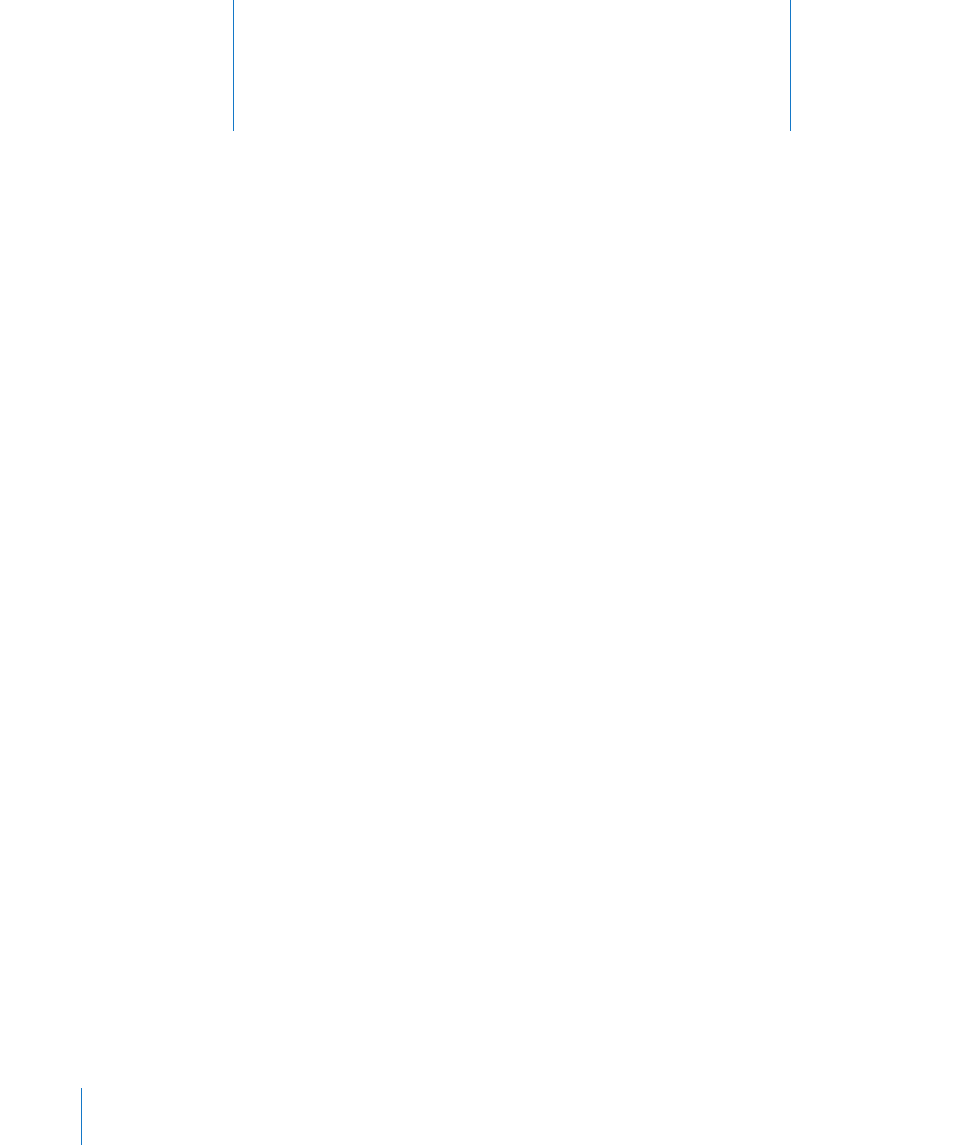
78
Add and modify the appearance of text, including lists, in
text boxes, table cells, and shapes.
Understanding Text
Add text by typing in a blank word processing document, replacing placeholder text,
using text boxes and lists, placing text in shapes, and more.
To learn about working with placeholder text in templates and merge fields, see
Â
“Using Placeholder Text” on page 78 and “What Are Merge Fields?” on page 246.
To add different text styles, or create your own, see “
Â
What Are Styles?” on page 123.
To learn how to add new template pages, see “
Â
page 80.
To delete pages from your document, see “
Â
Deleting Pages” on page 80.
To learn how to delete, copy, and paste text, see “
Â
Deleting, Copying, and Pasting
Text” on page 81.
To add text to a text box or shape, see “
Â
Using Text Boxes, Shapes, and Other Effects
to Highlight Text” on page 104.
To add text that’s formatted as a list, see “
Â
Creating Lists” on page 100.
To learn how to add text to table cells, see “
Â
Working with Text in Table Cells” on
page 192.
Using Placeholder Text
Templates contain placeholder text, which shows you what text will look like and
where it will be placed in the finished document. Most placeholder text appears
in Latin (for example, lorem ipsum) in the document body, text boxes, headers, and
elsewhere. Other predefined text, such as the title of a newsletter, appears in the
language you’re using.
5
Working with Text
