Formatting charts, 228 formatting charts – Apple Pages '09 User Manual
Page 228
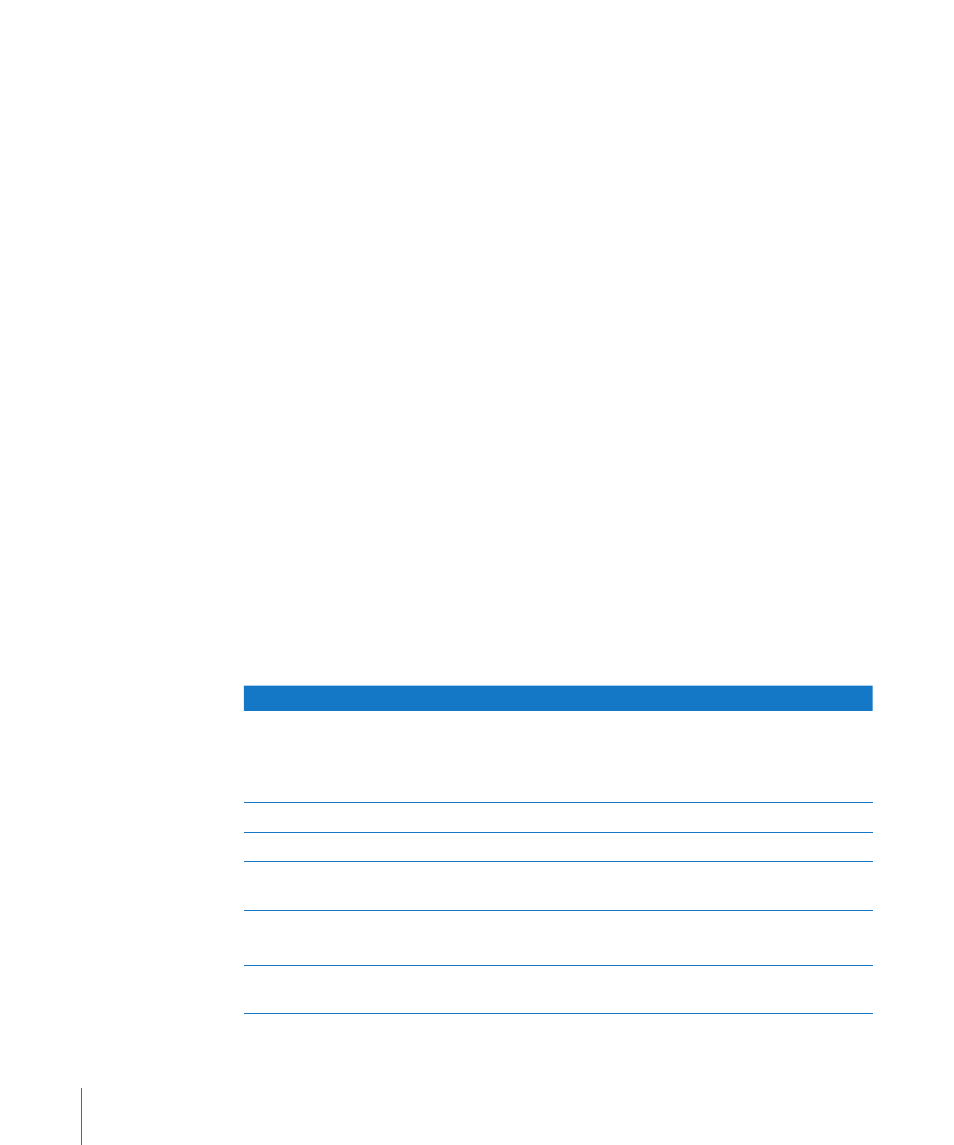
To update a chart after you’ve updated its linked Numbers table:
Select the chart on the page and click the Refresh button that appears.
m
Note: You must save the Numbers document before copying and pasting your
chart into your Pages document and after editing the Numbers data tables that
the chart references.
To unlink the chart from its Numbers table:
Select the chart on the page and click Unlink.
m
After unlinking the chart, it behaves as any chart created in Pages, and must be
updated using the Chart Data Editor
Clicking the Source link next to the Refresh button opens the Numbers document that
the chart is linked to. (If the Source link is hidden, expand the Refresh button control
panel by dragging its handle outward.)
Formatting Charts
Every chart you create has an associated title, chart legend, and labels that you can
choose to show or hide in your document or change their look and placement on the
page. You can also change the chart colors and textures, the axis scales and tick marks,
and the data point labels within the chart. You can rotate 2D charts and adjust the
angle and lighting style used in 3D charts.
Many of the instructions given here provide details for performing tasks using the
Chart inspector. But many of these task steps can also be performed using the format
bar. The options in the format bar change, depending on what item you have selected
on the page, always providing you with appropriate formatting options.
To learn how to
Go to
Format a chart’s title, labels, and legend
“Placing and Formatting a Chart’s Title and
Legend” on page 229
“Formatting the Text of Chart Titles, Labels, and
Legends” on page 229
Change a chart’s size and orientation
“Resizing or Rotating a Chart” on page 230
Change a chart’s scale, axis marking, and labels
“Formatting Chart Axes” on page 230
Change a chart’s color, texture, shadow, and other
image qualities
“Formatting the Elements in a Chart’s Data
Series” on page 233
Show special elements in charts
“Showing Error Bars in Charts” on page 235
“Showing Trendlines in Charts” on page 236
Format pie charts, bar charts, and other specific
chart types
“Formatting Specific Chart Types” on page 237
228
Chapter 10
Creating Charts from Data
