Chapter 6: working with styles, What are styles, Chapter 6: working with styles – Apple Pages '09 User Manual
Page 123: 123 what are styles, Working with styles
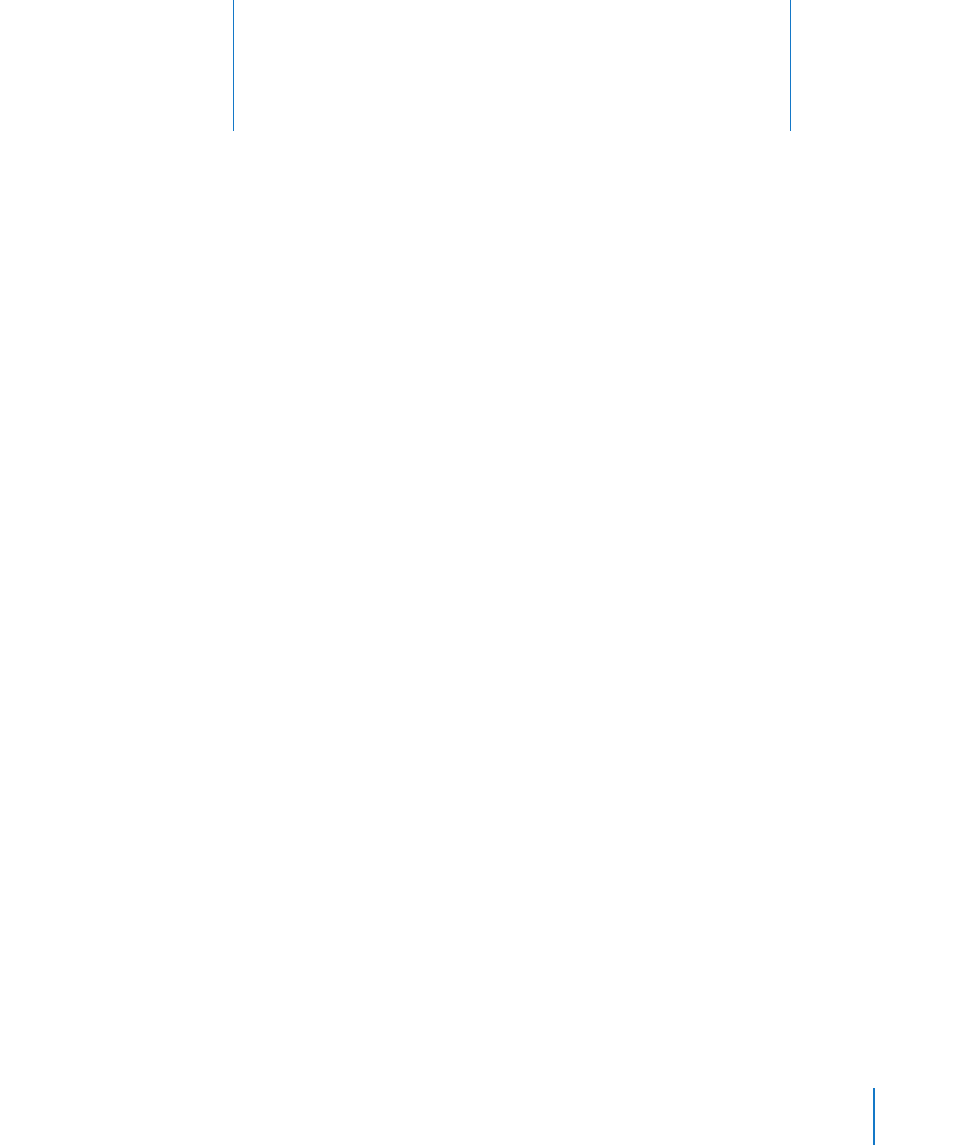
123
Apply paragraph, character, and list styles to quickly and
consistently change the appearance of text. Learn how to
modify existing styles or create your own.
As you write and format your document, you may want to create different looks for
different types of text and paragraphs. For example, you may want to have all top-
level headings use the same font, color, and line spacing, or you may want all photo
captions to have the same look.
The simplest way to make sure that text is consistently formatted is to apply styles.
Pages Word Processing and Page Layout templates include a variety of styles that are
suited to the type of document you are working in. The style names, such as Heading,
Body, or Caption, suggest where the style should be used. If you are using a template,
you can apply the preset styles where you need them. You can also change template
styles or create your own styles.
Applying consistent styles is important if you’re creating a table of contents in a word
processing document. To learn more about creating a table of contents, see “Using a
Table of Contents” on page 64.
What Are Styles?
A style is a predefined format that you can apply to text with a click of the mouse. For
example, if your document contains a style named Chapter Heading that centers text,
makes it bold, and increases the font size to 18 points, you can select text, open the
Styles drawer, and then click Chapter Heading. The text automatically centers, changes
to bold, and resizes to 18 points.
6
Working with Styles
