Adjusting text around an inline or floating object, Adding page numbers and other changeable values – Apple Pages '09 User Manual
Page 115
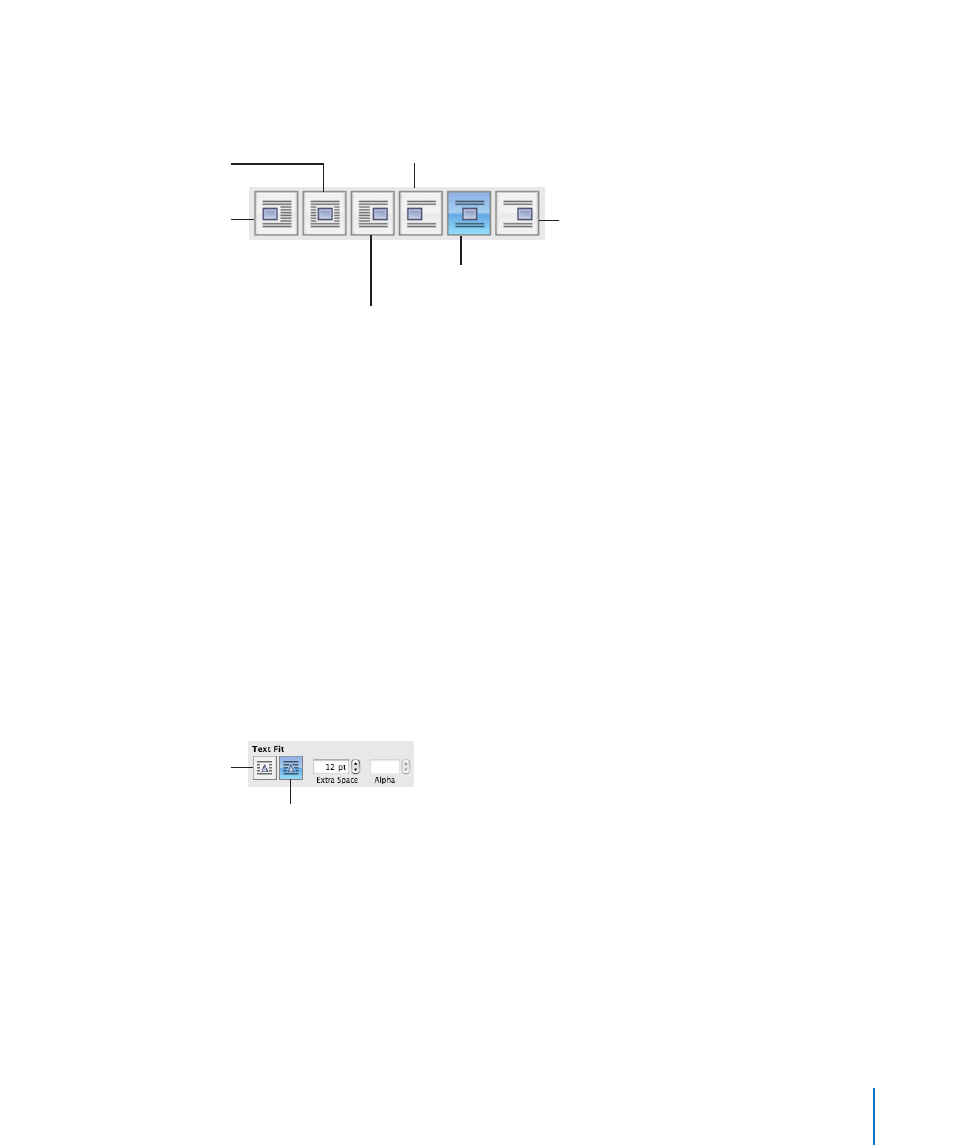
Chapter 5
Working with Text
115
Inline object: Click the text wrap button that shows the way you want text to wrap
around an inline object.
Object is centered
between lines of text.
Align objects to the right,
and wrap text around the left.
Object is aligned right
between lines of text.
Center object, and
wrap text around
both sides.
Align object to the
left, and wrap text
around the right.
Object is aligned left
between lines of text.
You can also use the Wrap inspector to adjust text around an inline or floating
object. See “Adjusting Text Around an Inline or Floating Object” on page 115 for
more information.
Adjusting Text Around an Inline or Floating Object
Use the Wrap inspector to adjust text around an inline or floating object.
Here are ways to adjust text around an inline or floating object:
To make the text wrap more tightly around an object with an alpha channel, click the
m
right Text Fit button. To make the text wrap more loosely, click the left Text Fit button.
To specify the minimum space you want to leave between the object and the
m
surrounding text, enter a value in the Extra Space field.
To set the alpha-channel percentage at which you want the text to appear through
m
the transparency, see “Removing the Background or Unwanted Elements from an
Image” on page 143.
Text wraps more tightly around an
object with an alpha channel.
Text wraps around the
rectangular bounds of
an object.
Adding Page Numbers and Other Changeable Values
You can insert values such as page numbers, page count, filename and pathname, and
date and time in a document by using formatted text fields, which are automatically
updated by Pages when these values change. Although values such as these are
common in headers and footers (see “Using Headers and Footers” on page 54), you can
insert formatted text fields anywhere in your document.
