Making text bold, italic, or underlined, Adding shadow and strikethrough to text, 83 “adding shadow and strikethrough to text – Apple Pages '09 User Manual
Page 83
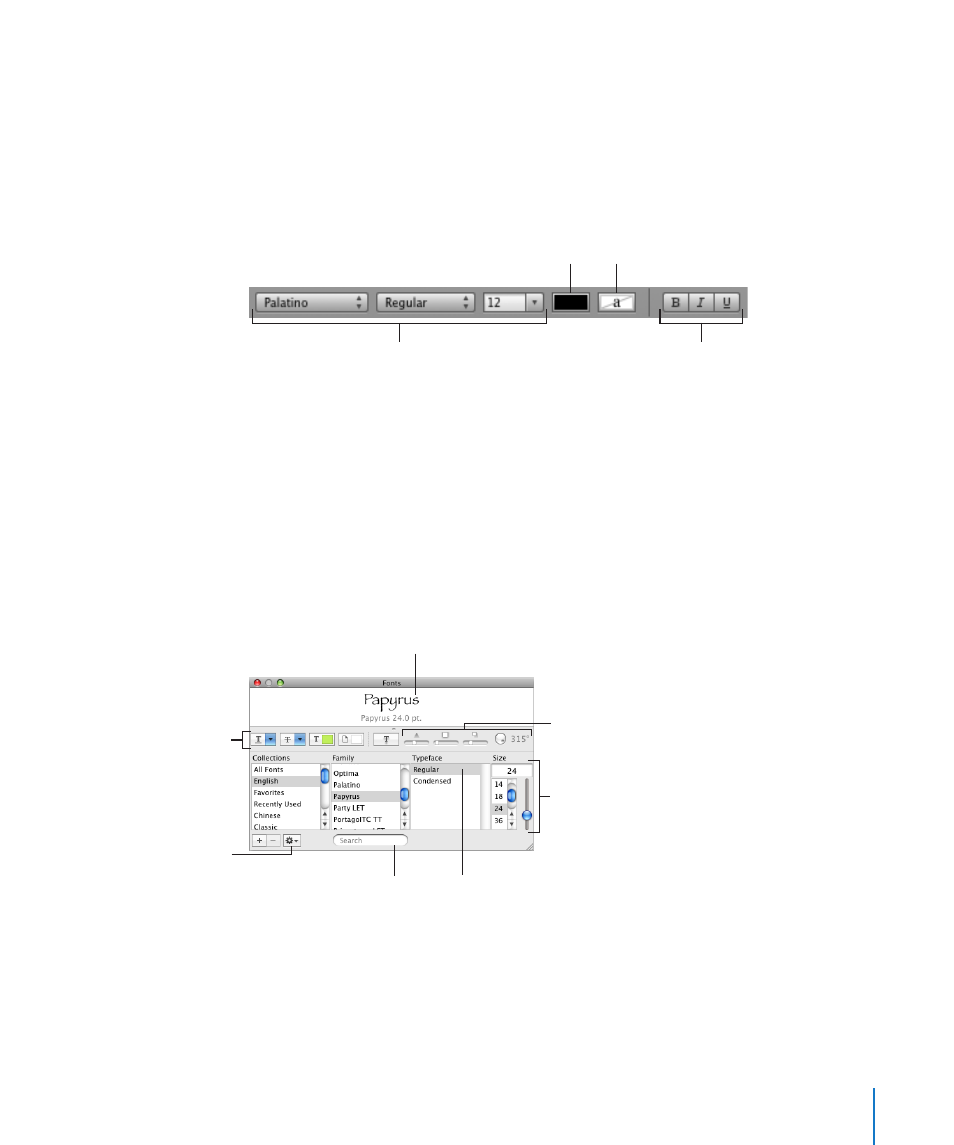
Chapter 5
Working with Text
83
Making Text Bold, Italic, or Underlined
The format bar, Format menu, and the Fonts window make changing the
appearance of text quick and easy. When text is selected, you can make text bold or
italic or underlined.
Here are ways to make text bold, italic, or underlined:
To use the format bar, select some text or click where you want to type new text, and
m
then use the format bar controls to change text appearance.
Set color of text.
Set text background color.
Change font typeface,
style, and size.
Make text bold, italic, or
underlined.
Many templates include an underline character style. To display the character styles
defined for your document, click the Character Styles button in the format bar. Select
the text you want to underline, and then choose the underline character style from the
character styles displayed.
To use the Format menu, select some text, or click where you want to type new text,
m
and choose Format > Font > Bold, Italic, or Underline.
To use the Fonts window, click Fonts in the toolbar, and then use controls in the Fonts
m
window to make text bold, italic, or underlined.
Create interesting
text effects using
these buttons.
The Action menu
Choose a typeface to
apply to selected text.
Find fonts by typing a font
name in the search field.
Choose a font size to
apply to selected text.
Apply a shadow to
selected text. Modify
the shadow using the
opacity, blur, offset,
and angle controls.
Preview the selected
typeface (you might need to
choose Show Preview from
the Action menu).
If you don’t see the text effect buttons, choose Show Effects from the Action pop-up
menu in the lower-left corner of the Fonts window.
Adding Shadow and Strikethrough to Text
You can use the Fonts window to create and format shadows on text and mark text
with a strikethrough line.
