Adding images or color to table cells, Merging table cells – Apple Pages '09 User Manual
Page 198
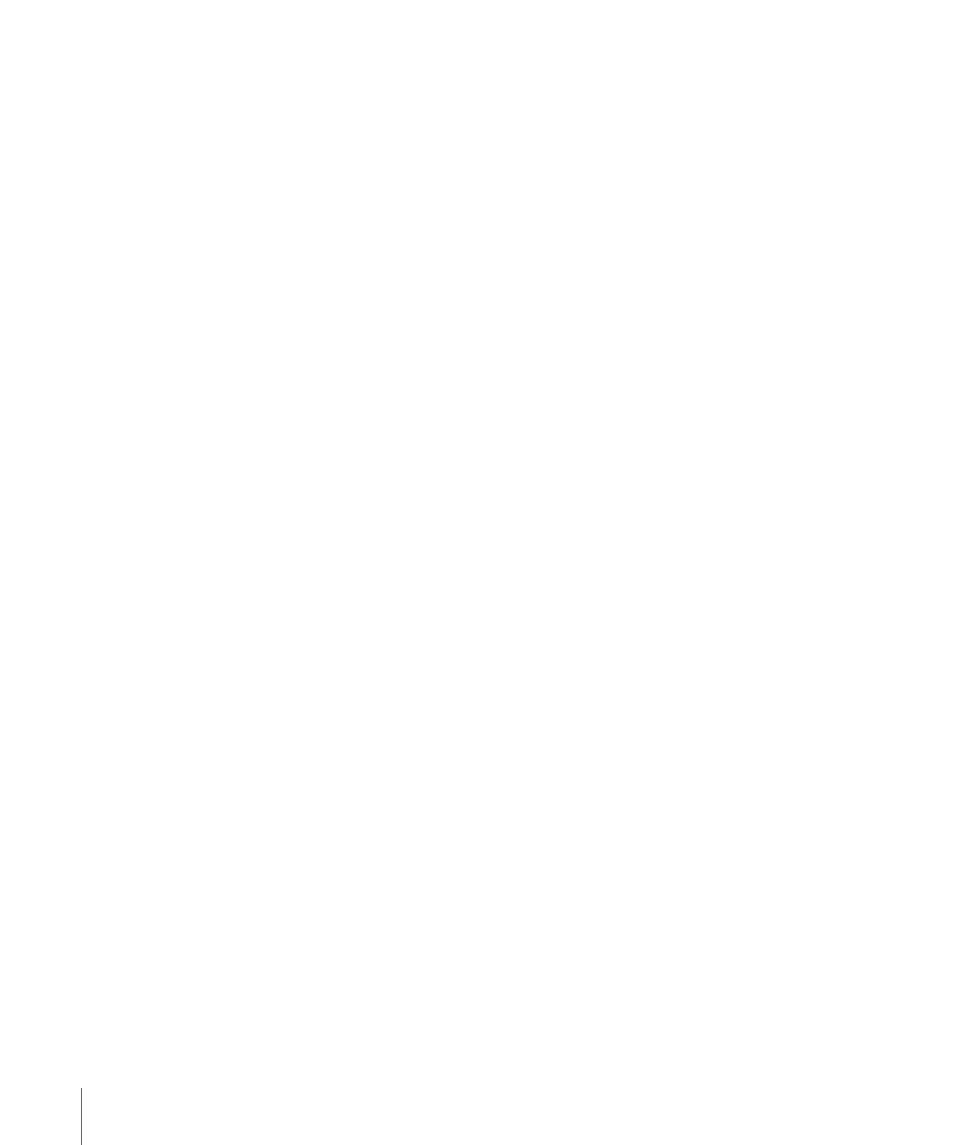
To apply the same conditional formatting rules to cells in different tables, select a
m
cell whose rules you want to reuse, choose Edit > Copy, select one or more cells in a
different table, and then choose Edit > Paste.
To add or remove a conditional formatting rule, click the Add (+) or Delete (–) button
m
in the Conditional Format window.
To change a rule, redefine its pop-up menu options, test values, or formatting.
m
Here are some techniques for working with test values that are specified as
cell references:
To delete a test value that’s a cell reference, click in the test value field and press Delete.
To replace a cell reference with a different one, click in the test value field and click a
different cell in the same table or a different table.
To replace a textual test value with a cell reference, click in the test value field, click the
small blue circle, and then click a table cell.
Adding Images or Color to Table Cells
You can add graphics or color to individual table cells or to an entire table.
To add an image or color to a table cell:
1
Select the cell.
2
Click Inspector in the toolbar, click the Table button, and then click Table.
3
To add an image, choose Image Fill from the Cell Background pop-up menu. See
“Filling an Object with an Image” on page 173 for instructions.
4
To add background color, choose Color Fill or Gradient Fill from the Cell Background
pop-up menu. See “Filling an Object with a Solid Color” on page 171 and “Filling an
Object with Blended Colors (Gradients)” on page 171 for more information.
Merging Table Cells
Merging table cells combines adjacent cells into one, eliminating the borders so that
they behave as a single cell.
To merge table cells:
1
Select a group of two or more adjacent table cells. The group of cells you choose must
form a rectangle, and they must be all body cells, all header cells, or all footer cells.
2
Choose Format > Table > Merge Cells.
You can also choose Merge Cells from the Edit Rows & Columns pop-up menu in the
Table pane of the Table inspector.
198
Chapter 9
Working with Table Cells
