Copying or duplicating objects, Deleting objects, Moving and positioning objects – Apple Pages '09 User Manual
Page 158
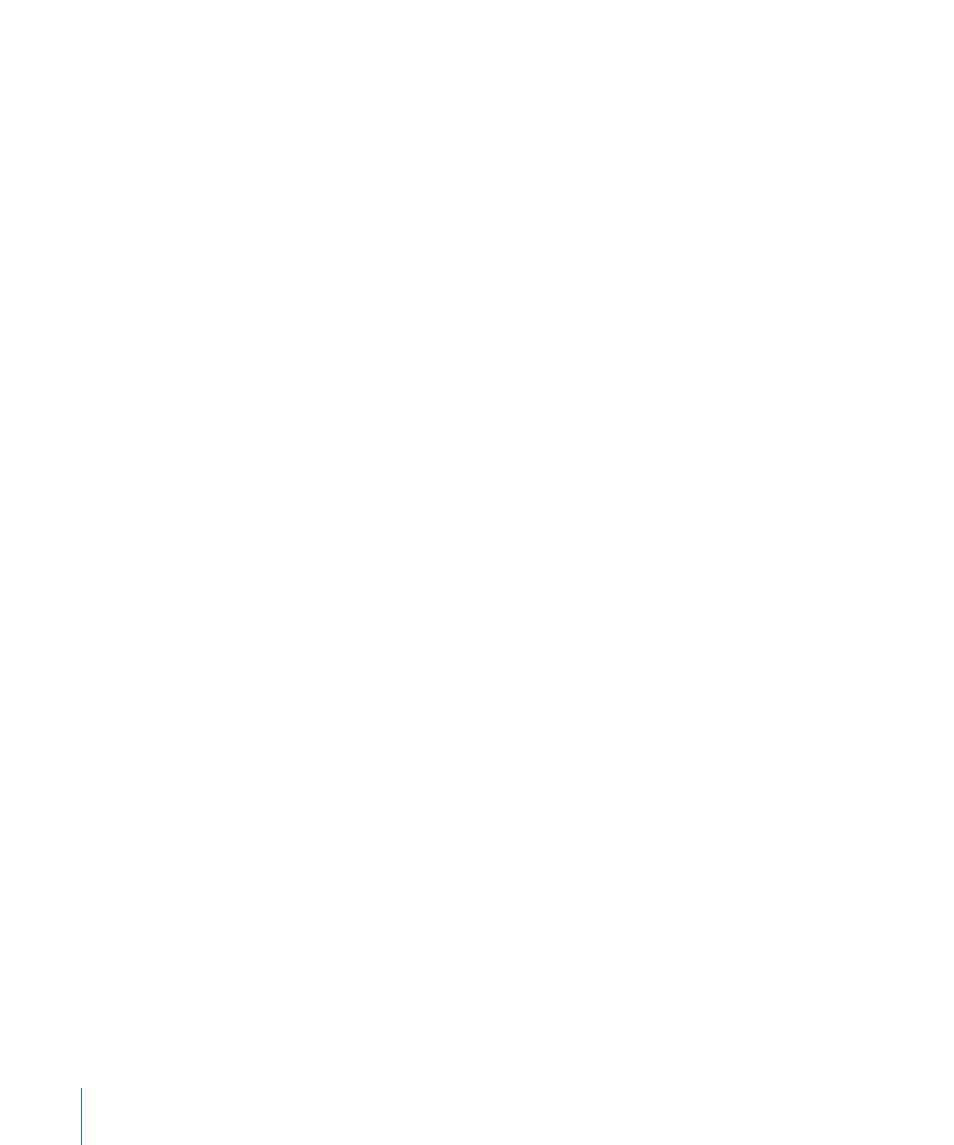
To select a floating object that’s behind text, place the pointer outside the text area,
m
hold down the Command key, and then drag across the page until the object’s
selection handles appear.
Copying or Duplicating Objects
The technique you use to copy an object depends on where you want to place the
copy. When the copy will be placed far from the original or in another document,
copying and pasting is generally easier. When you are working with a floating object
on a page and the copy will be near the original, duplicating is generally easier.
Here are ways to copy objects:
To copy and paste a floating or inline object, select it, and then choose Edit > Copy.
m
Click where you want the copy to appear. Choose Edit > Paste.
To duplicate a floating or inline object on a page, hold down the Option key while you
m
drag the object.
You can also select the object and choose Edit > Duplicate. The copy appears on top of
the original, slightly offset. Drag the copy to the desired location.
You can’t duplicate an inline object. To duplicate an object, it must be floating on
the page.
To copy an image between Pages documents, select the image and drag its icon from
m
the File Info field in the Metrics inspector to a page in the other Pages document.
Deleting Objects
To delete objects:
Select the object(s) and press the Delete key.
m
If you accidentally delete an object, choose Edit > Undo Delete.
Moving and Positioning Objects
The way you move an object depends on whether it’s a floating or inline object.
Objects can be grouped together, making it easier to manipulate sets of objects, and
locked into position to prevent them from being moved while you work. In addition,
objects can be layered (overlapped) to create the effect of depth.
Avoid dragging a floating or inline object by its selection handles because you may
inadvertently resize it.
Here are ways to manipulate objects directly:
To move a floating object, click the object to select it (the selection handles appear),
m
and then drag it to a new location.
To move an inline object, click the object to select it, and then drag it until the
m
insertion point appears where you want the object in the text.
158
Chapter 7
Working with Images, Shapes, and Other Objects
