Adding rows to a table – Apple Pages '09 User Manual
Page 185
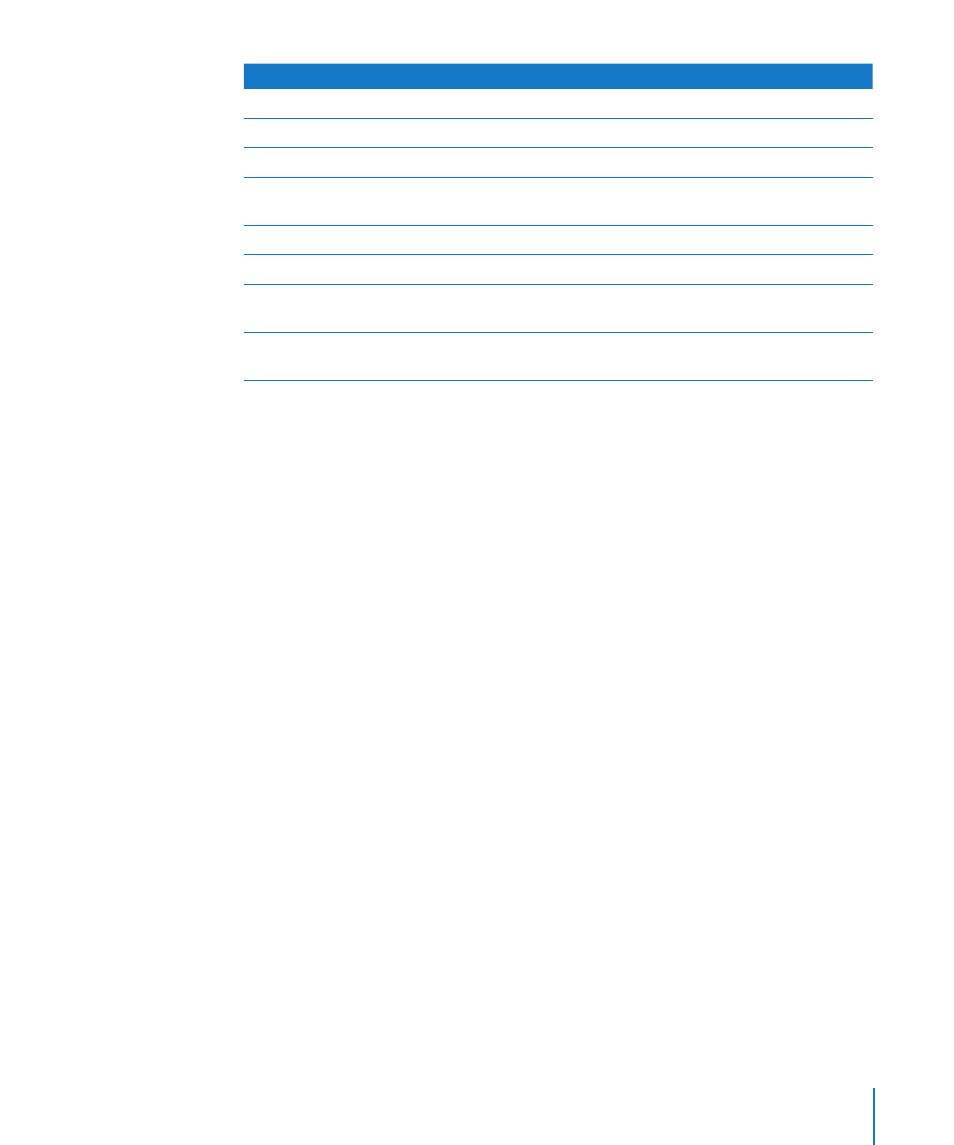
Chapter 8
Using Tables
185
To learn how to
Go to
Insert new rows into a table
“Adding Rows to a Table” on page 185
Insert new columns into a table
“Adding Columns to a Table” on page 186
Delete rows and columns
“Deleting Table Rows and Columns” on page 186
Use header rows and header columns
“Adding Table Header Rows or Header
Columns” on page 187
Use footer rows
“Adding Table Footer Rows” on page 188
Resize rows and columns
“Resizing Table Rows and Columns” on page 188
Give every other row in a table a different
background color
“Alternating Table Row Colors” on page 189
Sort rows in ascending or descending order using
the value of cells in one or more columns
“Sorting Rows in a Table” on page 190
Adding Rows to a Table
You can add rows within a table or at the end of a table.
If the table contains a footer row, rows added at the bottom of the table are added
above the footer row.
If all the body cells in a column above the new row contain the same formula, the
formula is repeated in the new row.
Here are ways to add rows:
To add a single row, select a cell, and then choose Format > Table > Add Row Above or
m
Add Row Below.
You can also choose these commands from the Edit Rows & Columns pop-up menu in
the Table inspector.
To add multiple rows, select the number of rows you want to add (select three rows if
m
you want to add three rows). To add rows after a particular row, make sure the bottom
row selected is the one after which you want the new rows added; to add rows before
a particular row, make sure the top row selected is the one before which you want the
new rows added. Then choose one of the commands described above.
To add a row at the end of the table, press Return while the last cell is selected.
m
Press Return twice if you’ve just added or changed the cell value and you’re still
editing the cell.
If “Return key moves to next cell” below Table Options in the Table inspector isn’t
selected, press Tab instead from the last cell in the row.
To add one or more rows at the end of a table, use the Rows controls in the Table pane
m
of the Table inspector.
