Resizing a table – Apple Pages '09 User Manual
Page 179
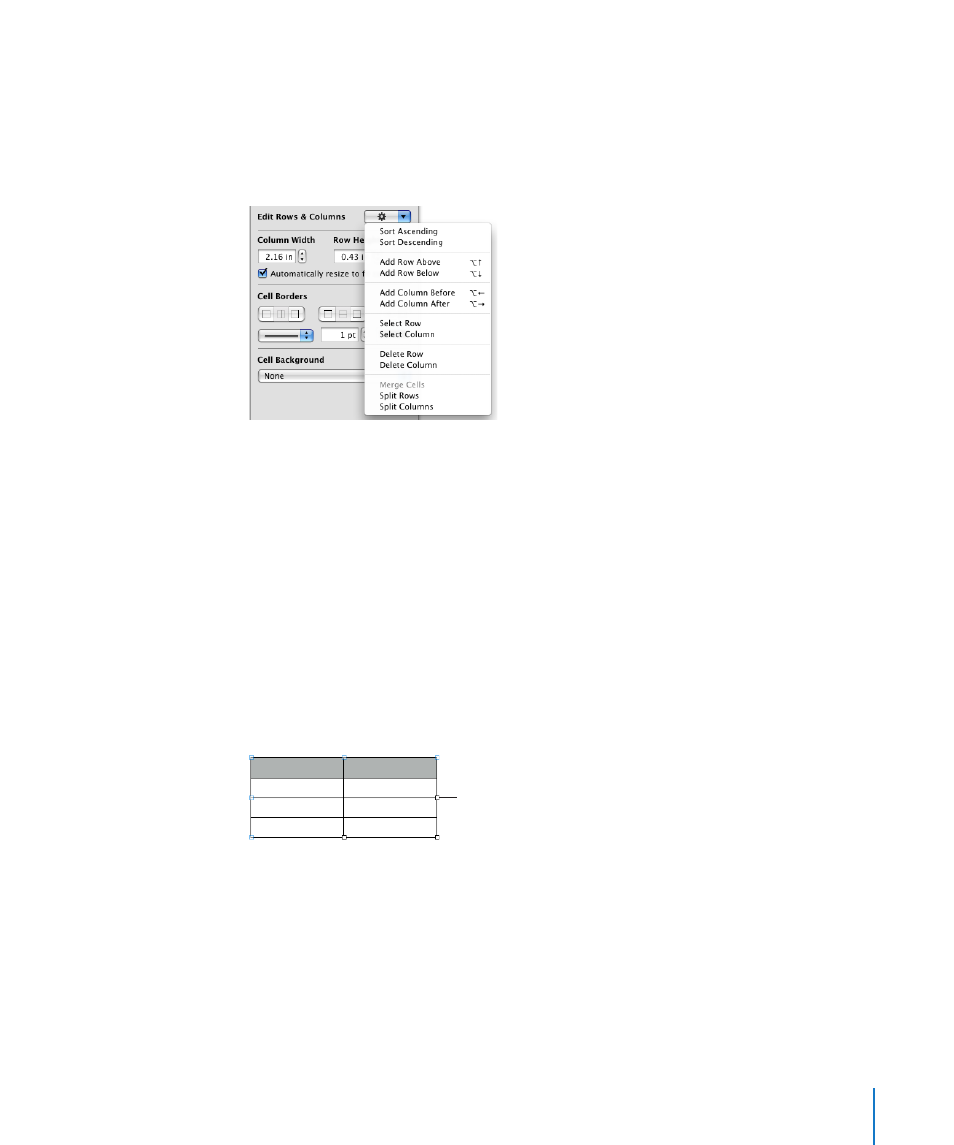
Chapter 8
Using Tables
179
Use the Graphic inspector to create special visual effects, such as shadows. To open the
m
Graphic inspector, click Inspector in the toolbar and then click the Graphics button.
Access a shortcut menu by selecting a table or one or more cells and then holding
m
down the Control key as you click again.
You can also use the Edit Rows & Columns pop-up menu in the Table inspector.
Use the Formula Editor to add and edit formulas and the Function Browser to add and
m
edit functions. For more information about this topic, choose Help > “iWork Formulas
and Functions Help” or Help > “iWork Formulas and Functions User Guide.”
Resizing a Table
You can make a table larger or smaller by dragging one of its selection handles or
by using the Metrics inspector. You can also change the size of a table by resizing its
columns and rows.
Before resizing a table, you must select it, as “Selecting a Table” on page 182 describes.
Here are ways to resize a selected table:
Drag one of the square selection handles that appear when a table is selected. For inline
m
tables in a word processing document, only the active selection handles can be used.
Drag an active selection handle to
resize an inline or floating table.
To maintain a table’s proportions, hold down the Shift key as you drag to resize
the table.
To resize from the table’s center, hold down the Option key as you drag.
To resize a table in one direction, drag a side handle instead of a corner handle. For
inline tables, only the active selection handles can be used.
