Creating lists, 100 creating lists – Apple Pages '09 User Manual
Page 100
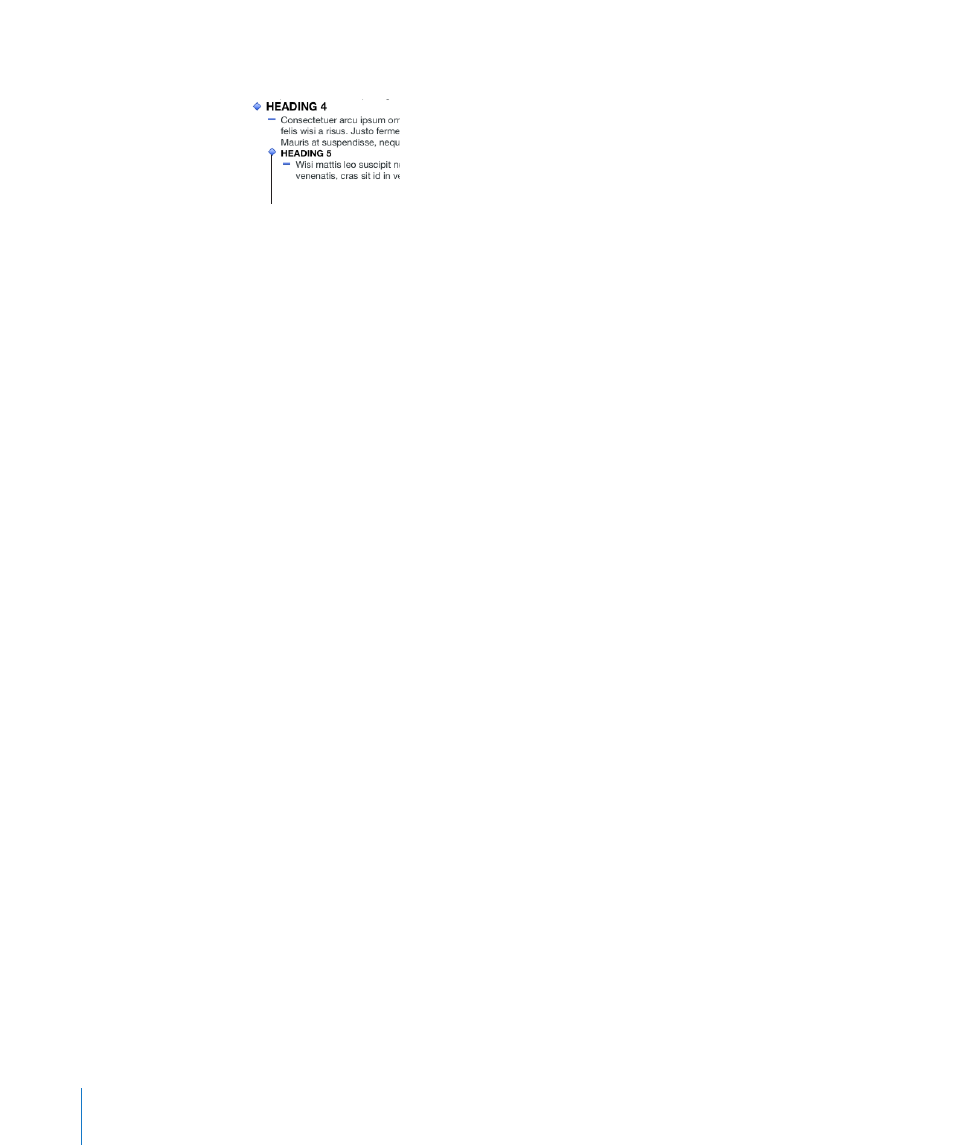
When you move a topic, all of its subtopics move with it.
Drag outline controls to move topics and related
subtopics in an outline, or double-click controls
to expand or collapse outline topics.
7
To exit outline mode, click Outline in the toolbar or choose
View > Hide Document Outline.
For information about saving your document in outline mode, see “Saving a Document
in Outline Mode” on page 42.
The Outline controls don’t appear on printed documents. To add numbers or bullets to
your outline, click the Styles drawer button in the format bar, and select one of the List
style options.
Creating Lists
When you use automatic list generation, Pages automatically formats a list for you
based on what you type. To use this feature, first choose Pages > Preferences, click
Auto-Correction, and make sure that “Automatically detect lists” is selected.
Pages provides preformatted bullet and numbering styles for creating simple
or ordered lists. Bulleted and numbered lists are simple lists without the nested
hierarchies of information like those you might see in an outline.
To create a list:
1
Place the insertion point where you want the list to begin.
2
Create a list.
To create a bulleted list, press Option-8 to type a bullet (•) or a hyphen (-), a space,
and some text, and then press Return. To learn how to format your bulleted list see
“Formatting Bulleted Lists” on page 101.
To create a list with labels that are asterisks (*) or hyphens (-), type an asterisk or a
hyphen, a space, and some text, and then press Return.
To create a list with labels that are numbers, letters, or Roman numerals, type the
number, letter, or Roman numeral; a period; a space; and some text. Then press Return.
To learn how to format your numbered or ordered list see “Formatting Numbered
Lists” on page 102 and “Formatting Ordered Lists” on page 103.
3
To add a new topic at the current indent level, press Return.
100
Chapter 5
Working with Text
