Apple Pages '09 User Manual
Page 232
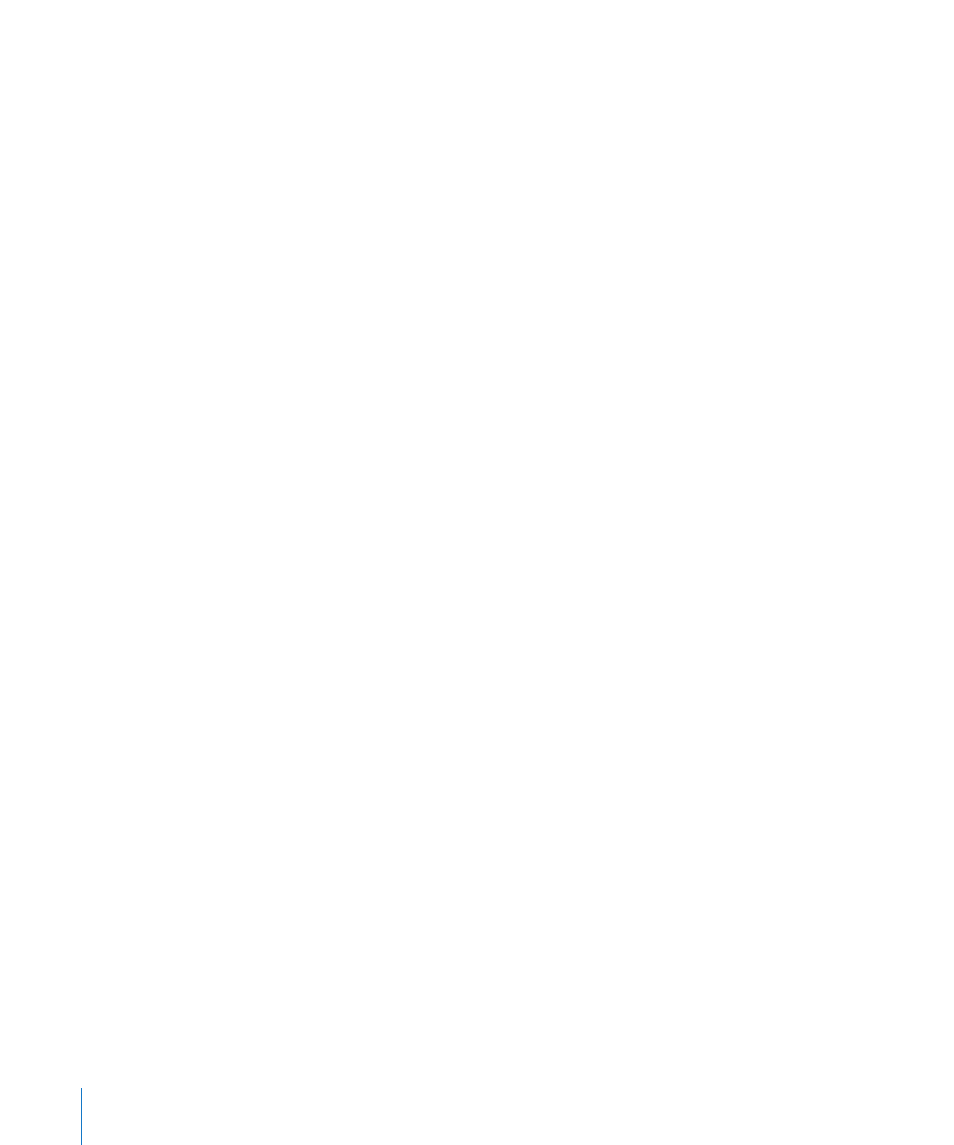
To specify units for numbers on the value axis, choose an item from the Format pop-
m
up menu under Value Axis.
Number: Displays the data point value with no units, unless you specify them. To
specify units, type them into the Suffix field. Displays the data point value with no
units. In the Decimals field, specify how many decimal places you want to appear. To
display negative values preceded by a minus sign or in parentheses, choose –100 or
(100) from the pop-up menu. Choose Separator if you want to separate the orders of
magnitude on the left side of the decimal.
Currency: Displays the data point value as a monetary amount. Choose the currency
unit symbol from the Symbol pop-up menu. In the Decimals field, specify how many
decimal places you want to appear. To display negative values preceded by a minus
sign or in parentheses, choose –100 or (100) from the pop-up menu. Choose Separator
if you want to separate the orders of magnitude on the left side of the decimal.
Percentage: Displays the data point value as divided by 100. In the Decimals field,
specify how many decimal places you want to appear. To display negative values
preceded by a minus sign or in parentheses, choose –100 or (100) from the pop-up
menu. Choose Separator if you want to separate the orders of magnitude on the left
side of the decimal.
Date and Time: Displays data point values with a date and time format.
Duration: Displays data point values as a unit of time (for example, seconds, minutes,
or weeks).
Fraction: Displays data point values less than 1 as one integer over another. (If your
values are greater than 1, you won’t see any fractional representation of your data.)
Choose how accurately you want the fractions rounded off from the Accuracy pop-up
menu. Choosing an item such as Halves or Quarters represents the values as a portion
of the total pie, rounded to the nearest division you chose.
Scientific: Displays data point values in scientific notation, where 10 raised to a power
is represented as E+ an integer. In the Decimals field, specify how many decimal places
you want to appear.
Custom: Choose a custom number format you’ve already created, or create a new one.
See “Creating a Custom Number Format” on page 207 for more information.
To display category (data set) titles:
1
Choose Show Categories from the Choose Axis Options pop-up menu under the
Category Axis.
2
To show or hide some of the category titles, do either or both of the following:
232
Chapter 10
Creating Charts from Data
