The colors window, 26 the colors window – Apple Pages '09 User Manual
Page 26
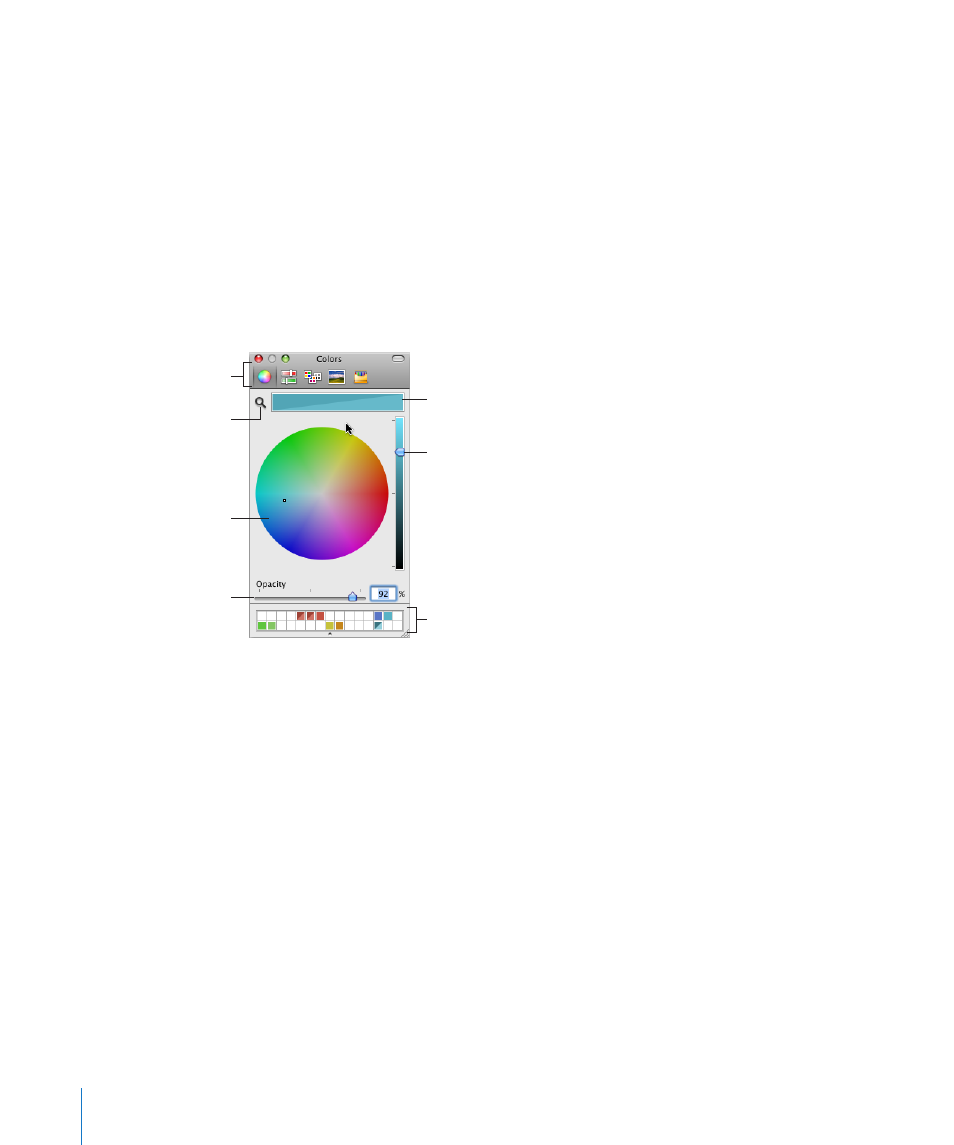
If you frequently use the Fonts window, there are techniques for saving time. To
quickly locate fonts you frequently use, organize them into font collections. Click the
Add (+) button to create and name a font collection, and then drag the font name
from the Family list into the new collection.
If you like to change fonts often, leave the Fonts window open. Resize the Fonts
window using the control in the bottom-right corner of the window, so that only the
font families and typefaces in your selected font collection are visible.
The Colors Window
You use the Mac OS X Colors window to choose colors for text, objects, and lines.
The color selected in the color
wheel appears in this box. (The
two colors in this box indicate the
opacity is set to less than 100%.)
Use the slider to set lighter or
darker hues in the color wheel.
Click to select a color in
the color wheel.
Drag colors from the color box to
store them in the color palette.
Click the search icon,
and then click any item
on the screen to match
its color.
Click a button to view
different color models.
Drag the Opacity slider
to the left to make the
color more transparent.
You can use the color wheel in the Colors window to select colors. The color you select
appears in the box at the top of the Colors window. You can save that color for future
use by placing it in the color palette.
To apply the colors you select in the Colors window to an object on the page, select
the object, and then place the color in the appropriate color well in an inspector pane.
You can select a color well in one of the inspectors, and then click a color in the color
wheel. Or you can drag a color from the color palette or color box to a color well in
one of the inspectors.
To select a color:
1
Open the Colors window by clicking the color well in the format bar and choosing
Show Colors, or click Colors in the toolbar, or click a color well in one of the inspectors.
2
Click anywhere in the color wheel. The selected color is displayed in the color box at
the top of the Colors window.
26
Chapter 1
Pages Tools and Techniques
