Apple Pages '09 User Manual
Page 248
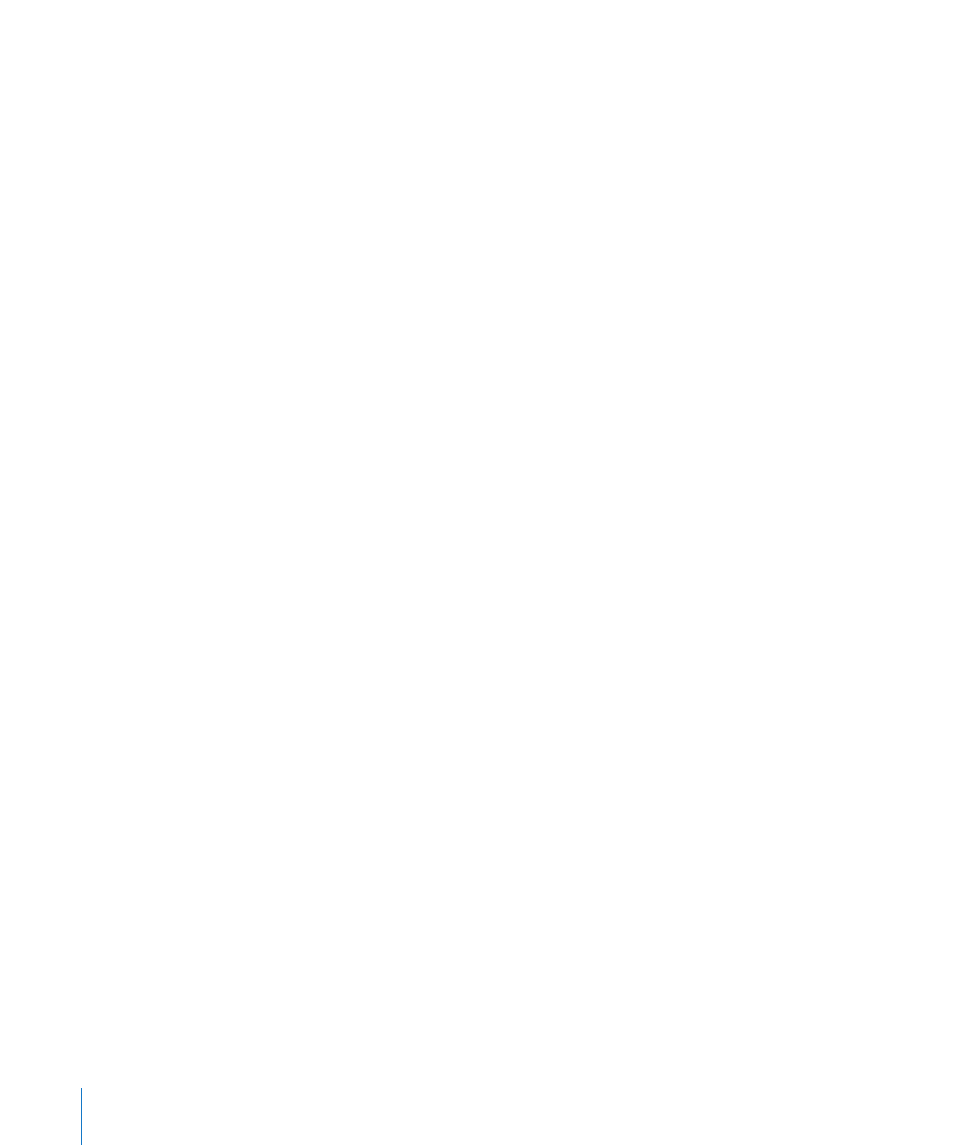
To insert merge data for all contacts in an Address Book group:
1
Open a document that contains merge fields.
2
Choose Edit > Mail Merge, and then choose a group or All from the pop-up menu.
You can also choose a group or All in Address Book and drag it to a merge field in
the document.
3
In the dialog that appears, do one of the following:
To create a new document that contains a section for each contact in the group, choose
New Document from the pop-up menu.
To print a personalized copy of the document for each contact in the group, choose “Send
to Printer” from the pop-up menu.
If you don’t wish to have missing contact information substituted (for example, a work
address for a home address), deselect the checkbox.
To insert merge data for contacts in multiple cards using Address Book:
1
Open a document that contains merge fields.
2
Select the Address Book cards you want to use, and then drag them to a merge field.
In the dialog that appears, do one of the following:
To create a new document that contains a section for each contact, choose New
Document from the pop-up menu.
To print a personalized copy of the document for each contact, choose “Send to Printer”
from the pop-up menu.
If you don’t wish to have missing contact information substituted (for example, a work
address for a home address), deselect the checkbox.
To insert merge data for one or more contacts using a Numbers document:
1
Choose Edit > Mail Merge, and then click Numbers Document.
2
Choose a Numbers document in the window that appears, and click Open.
3
For each merge field, click the Target Name pop-up menu in the Merge window, and
select a target.
4
Print the document.
5
To reuse the document with other Numbers data, select another Numbers document,
and repeat steps 1 through 4.
Note: If your document has facing pages, double-sided printing of a mail merge might
cause one document to print on the other side of a previous document.
You can also use contact information that isn’t in Address Book or a vCard for a sender
or merge field. For more information, see “Using Contact Data Not in Address Book or a
vCard” on page 249.
248
Chapter 11
Personalizing Documents with Address Book and Numbers Data
