Adding a predrawn shape, Adding a custom shape – Apple Pages '09 User Manual
Page 146
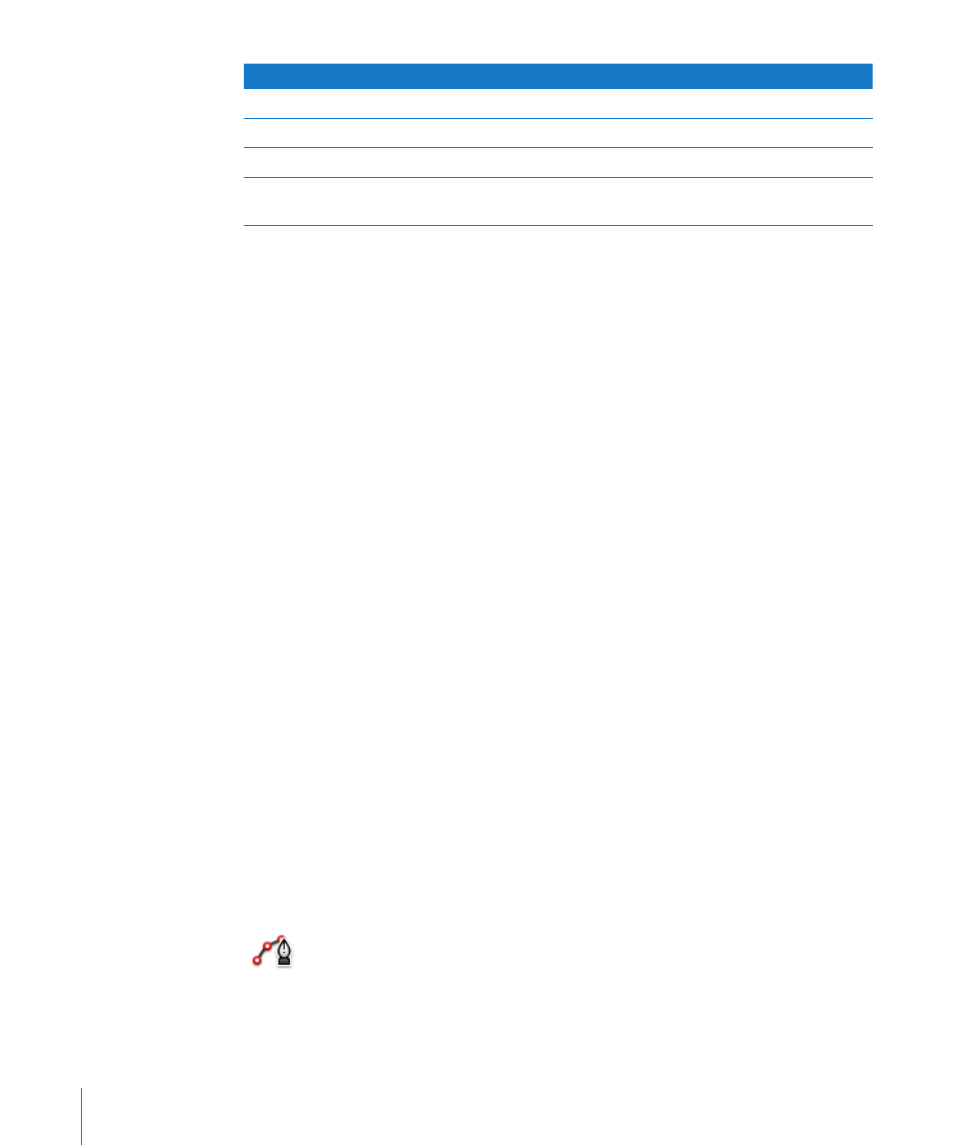
To learn how to
Go to
Add a simple predefined shape
“Adding a Predrawn Shape” on page 146
Draw your own shapes
“Adding a Custom Shape” on page 146
Modify a shape’s contours
“Editing Shapes” on page 147
Change the orientation, color, and shadow and
make other changes to shapes
“About Manipulating, Arranging, and Changing
the Look of Objects” on page 157
Adding a Predrawn Shape
You can insert predrawn shapes, such as triangles, arrows, circles, and rectangles, to
use as simple graphics.
Here are ways to add a predrawn shape:
To add a floating predrawn shape, click Shapes in the toolbar, and then select a shape
m
from the pop-up menu.
To add an inline predrawn shape, place the insertion point where you want the
m
predrawn shape to appear, and choose Insert > Shape > Shape.
Hold down the Option key as you click Shapes in the toolbar, and then select a shape
m
from the pop-up menu; the pointer changes to a crosshair. Drag across the page to
create a shape the size you want. To constrain the shape’s proportions (for example, to
keep triangles equal on all sides), hold down the Shift key as you drag.
Drag the new shape to wherever you want it on a page. To change the shape’s
contours, you must first make the shape editable; see “Editing Shapes” on page 147.
To learn about manipulating and aligning shapes, and changing their general object
properties, such as color, border style (stroke), size, orientation, shadows, and more, see
“About Manipulating, Arranging, and Changing the Look of Objects” on page 157.
Adding a Custom Shape
You can use the Draw tool to create your own shapes.
When you first create a custom shape, it’s inserted as a floating object, but you can
make it an inline object if you like.
To create a custom shape:
1
Click Shapes in the toolbar, and then select the Draw tool (or choose Insert > Shape >
“Draw with Pen”).
146
Chapter 7
Working with Images, Shapes, and Other Objects
