Editing single and double arrows, Editing a quote bubble or callout – Apple Pages '09 User Manual
Page 151
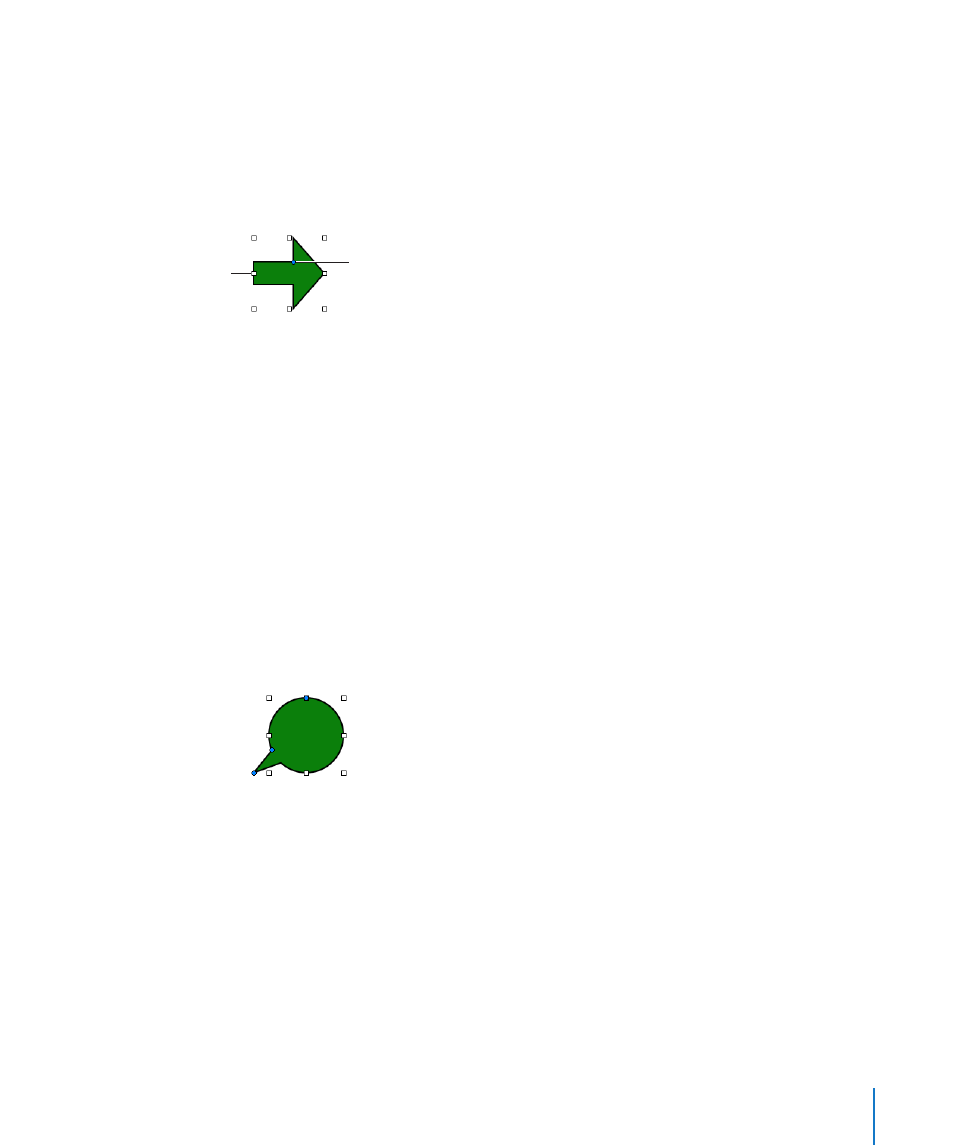
Chapter 7
Working with Images, Shapes, and Other Objects
151
To edit a rounded rectangle:
Select the shape, and drag its blue editing point to the left to straighten the corners, or
m
to the right to round them.
Editing Single and Double Arrows
An arrow shape has specialized editing points with which you to adjust the relative
proportions of the arrow’s head and tail.
Drag to change
the tail length.
Drag up or down to
change the width of the
tail. Drag left or right to
resize the arrowhead.
To change the proportions of a single or double arrow:
Select the shape, and then do any of the following.
m
To make the arrow longer, drag one of the selection handles at its head or tail.
Â
To make the entire arrow narrower or thicker, drag one of the selection handles on
Â
the arrow’s bounding box near where the arrow’s head and tail meet.
To change the relative thickness of the arrow’s head and tail, place the pointer
Â
over the blue editing point where the arrow’s head and tail meet. When the
pointer’s appearance changes, drag the editing point in any direction to adjust the
arrow’s proportions.
Editing a Quote Bubble or Callout
Quote bubbles and callouts have special editing controls. With these, you can adjust
how square or rounded the shape’s corners are, as well as the thickness and length of
the shape’s tail.
To change the look of quote bubbles or callouts:
Select the shape, and then do any of the following.
m
To make the corners more square, drag the blue editing point on its widest edge
Â
and drag it toward the shape’s tail. Drag away from the tail to make the corners
more round.
To make the shape’s tail thicker or thinner, drag the blue editing point at the
Â
intersection of the shape’s tail and body, inward or outward.
To make the shape’s tail longer, drag the blue editing point at the tip of the tail
Â
inward or outward.
