Adding table footer rows, Resizing table rows and columns, Resizing table rows – Apple Pages '09 User Manual
Page 188: And columns
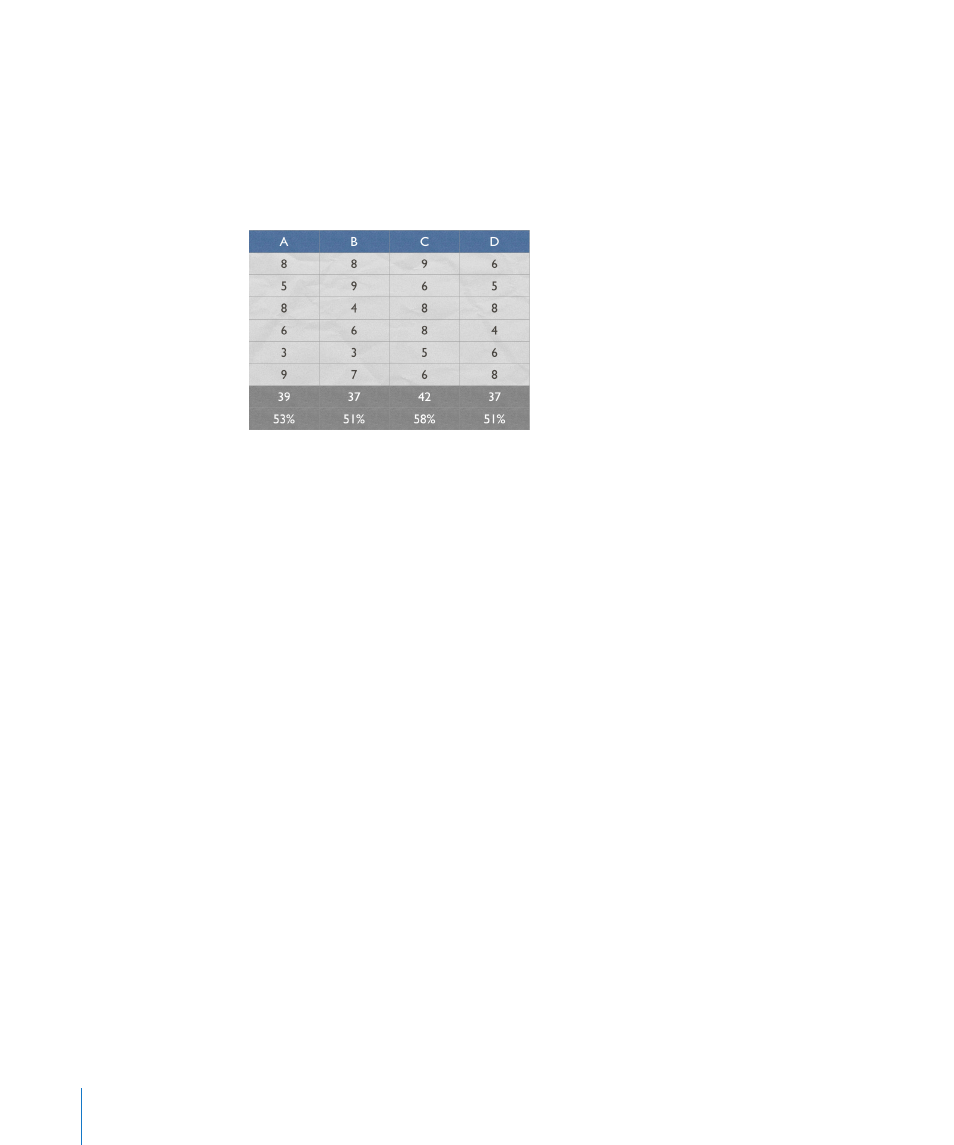
Adding Table Footer Rows
Use footer rows when you want to draw attention to the bottom rows of a table.
Footer rows are formatted so that they stand out from the other (body) rows. A footer
row consists of the bottommost cell in each column.
You can use as many as five footer rows. To format a footer to span columns, merge
the footer cells, as “Merging Table Cells” on page 198 describes.
Here are ways to add or delete footer rows:
Select a table or an element in it. Click Inspector in the toolbar, click the Table button,
m
click Table, and then click the appropriate Headers & Footer button. Choose the
number of footer rows from the pop-up menu.
Select a table or an element in it, and then choose Format > Table > Footer Rows. Then
m
choose the number of footer rows from the submenu.
Resizing Table Rows and Columns
Resize all rows and columns so they’re equal in size, or resize only specific rows and
columns in a table.
Here are ways to resize rows and columns:
To make all rows the same size, select the table, and then choose Format > Table >
m
Distribute Rows Evenly.
To make all columns the same size, select the table or one or more rows, and then
m
choose Format > Table > Distribute Columns Evenly.
To resize a single row, select a cell in the row and use the Row Height field in the Table
m
pane of the Table inspector.
To resize a single column, select a cell in the column and use the Column Width field in
m
the Table pane of the Table inspector.
To make several rows the same size, select one or more cells in the rows and choose
m
Format > Table > Distribute Rows Evenly. The rows don’t have to be adjacent.
You can also use the Row Height field in the Table pane of the Table inspector.
188
Chapter 8
Using Tables
