Converting text to a table, Copying tables among iwork applications – Apple Pages '09 User Manual
Page 181
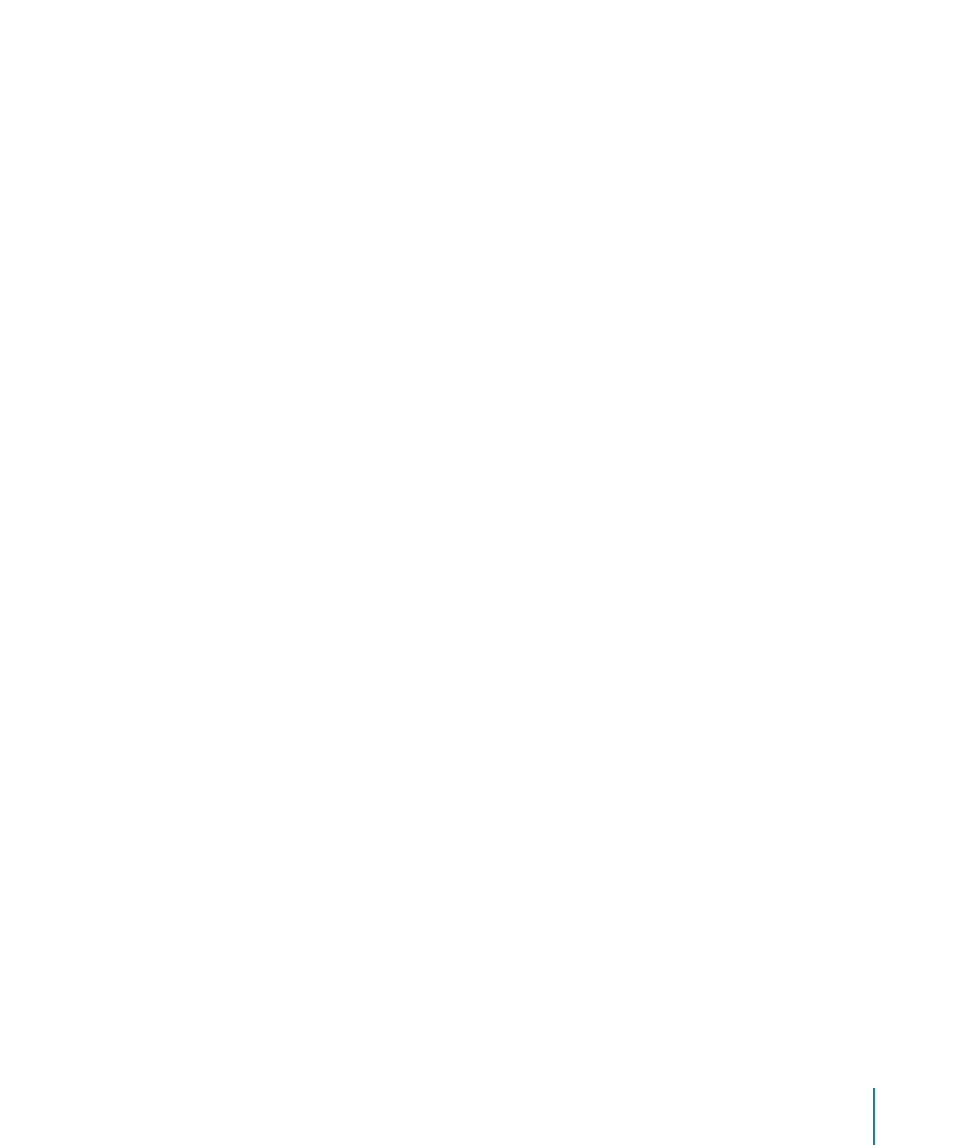
Chapter 8
Using Tables
181
When you’ve created a visual effect that you want to reuse, you can copy and paste it.
Select the table or cells whose effects you want to reuse, choose Format > Copy Table
Style, select the table or cells you want to format, and then choose Format > Paste
Table Style.
Converting Text to a Table
You can quickly convert text into a table and vice versa.
Here are ways to convert between text and tables:
To convert text to a table, select the text, and choose Format > Table > “Convert Text
m
to Table.”
When Pages encounters a paragraph return, it creates a new row. When Pages
encounters a tab stop, it creates a new column.
To convert a table to text, select the table, and choose Format > Table > “Convert
m
Table to Text.”
Copying Tables Among iWork Applications
You can copy a table from one iWork application to another.
The table retains its appearance, data, and other attributes, but some Pages features
aren’t supported in the other applications:
Rows or columns that are hidden in Pages aren’t visible in the other applications.
Â
Comments added to Pages table cells aren’t copied.
Â
To copy a table from one iWork application to another:
1
Select the table you want to copy, as “Selecting a Table” on page 182 describes.
2
Choose Edit > Copy.
3
In the other application, set an insertion point for the copied table, and then choose
Edit > Paste.
