Adding sections to a custom template, 271 adding sections to a custom template – Apple Pages '09 User Manual
Page 271
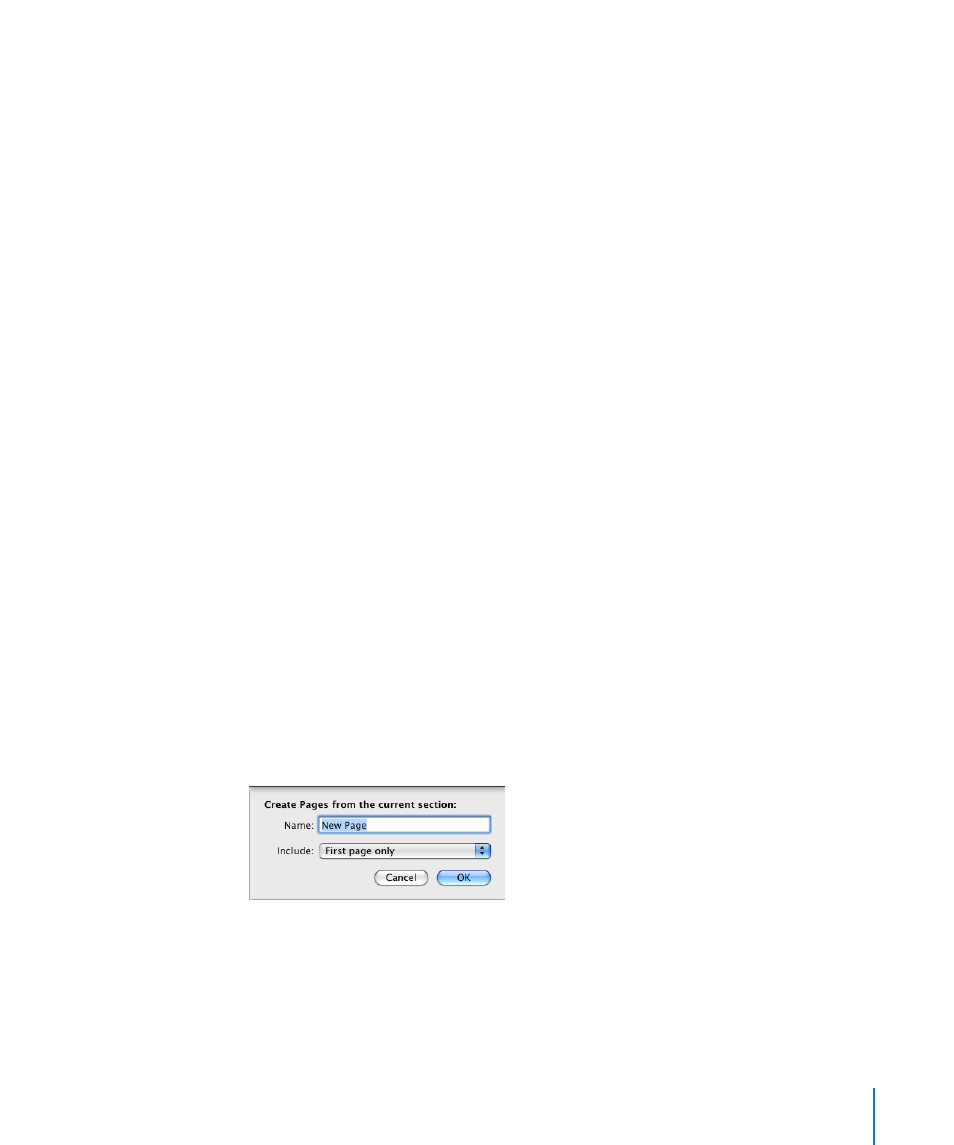
Chapter 13
Designing Your Own Document Templates
271
When selecting blocks of text, be careful not to select the final paragraph break
character. Doing so causes the entire paragraph to be deleted when the user begins
typing in the placeholder text, and the new text takes on the attributes of the
following paragraph. To see the paragraph break character as you work, click View in
the toolbar, and then choose Show Invisibles.
To remove placeholder text, select it, and then press the Delete key.
To create a media placeholder:
1
Add an image, movie, or audio file to the document.
See “Working with Images” on page 138, “Adding a Sound File” on page 153, and
“Adding a Movie File” on page 154 for instructions.
2
Select the imported object and move it to the location where you want it in the
document, as “Moving and Positioning Objects” on page 158 describes.
3
Format the imported object, as “About Manipulating, Arranging, and Changing the
Look of Objects” on page 157 describes.
4
Select the object, and then choose Format > Advanced > “Define as Media
Placeholder.”
To delete a media placeholder, select it, and then press the Delete key.
Adding Sections to a Custom Template
You can make your template expandable so that Word Processing template users can
simply insert additional sections by using the Pages button in the toolbar, as described
in “Adding New Template Pages” on page 80.
To create template sections that users can add:
1
Design a layout of one or more pages, inserting a section break at the beginning and
end of the layout.
2
Choose Format > Advanced > Capture Pages. A dialog opens.
3
Type a name for the template section.
4
Choose the number of pages you want to include in the page design from the Include
pop-up menu.
5
Click OK.
