Apple Pages '09 User Manual
Page 38
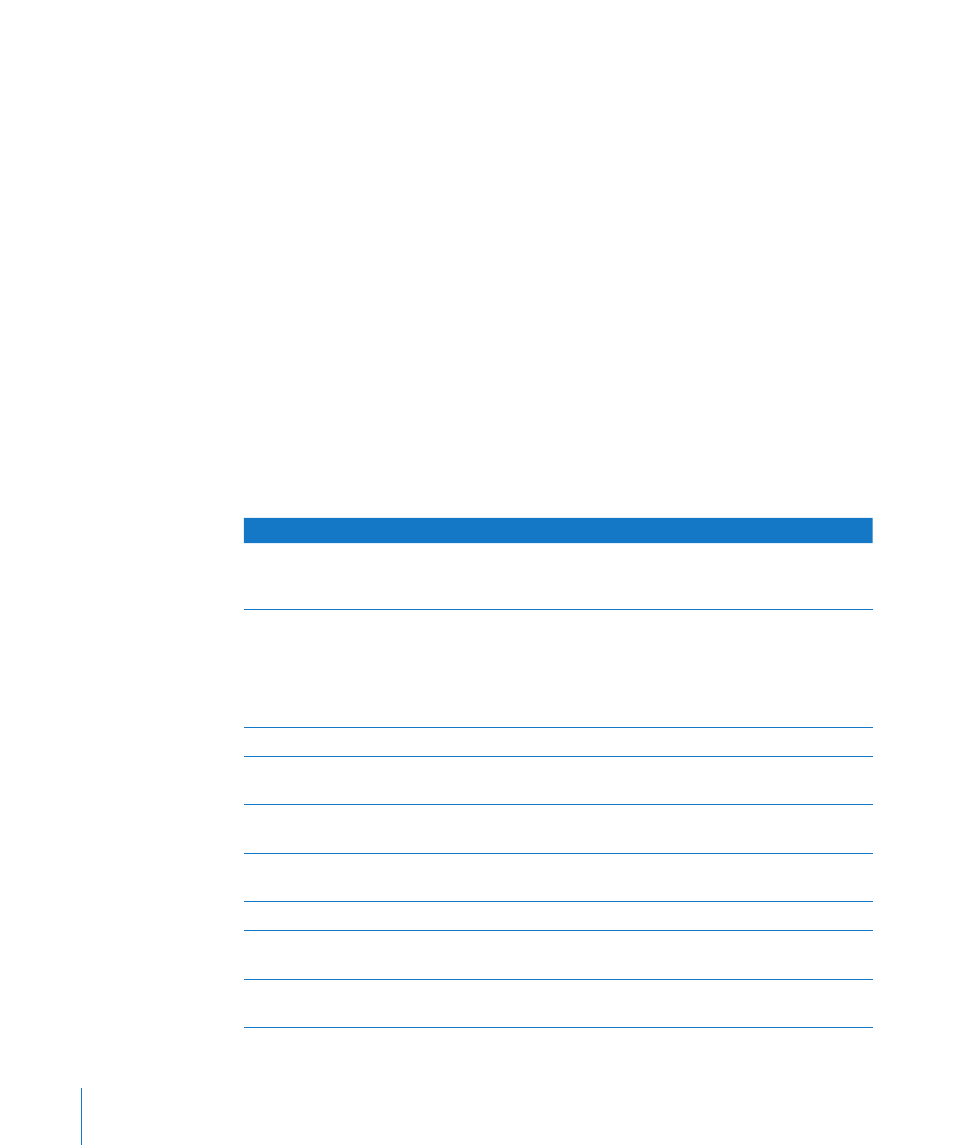
Copy audio and movies into document: Selecting this checkbox saves audio and
video files with the document so the files play if the document is opened on another
computer. You might want to deselect this checkbox so that the file size will be smaller,
but media files won’t play on another computer unless you transfer them as well.
Copy template images into document: If you don’t select this option and you open
the document on a computer that doesn’t have the same template installed (if you
created your own template, for example), the document might look different.
7
Click Save.
To archive a version of a document in Mac OS X v10.7 (Lion) or later:
Choose File > “Save a Version,” or press Command-S.
m
Archived versions can only be created if you’re running Mac OS X v10.7 (Lion), or later.
To learn about restoring archived document versions, see “Finding an Archived Version
of a Document” on page 40.
In general, you can save Pages documents only to computers and servers that use
Mac OS X. Pages is not compatible with Mac OS 9 computers and Windows servers
running Services for Macintosh. If you must use a Windows computer, try using AFP
server software available for Windows to do so.
To learn about
Go to
Exporting your document in other file formats
(including Microsoft Word, rich text format, plain
text, and PDF)
“Exporting Pages Documents to Other File
Formats” on page 256
Sharing your document on the web, with Mail, or
using iWeb
“Sending Your Pages Document to iWork.com
public beta” on page 261
“Emailing Your Pages Document” on page 264
“Sending a Pages Document to iWeb” on
page 264
Undoing changes made to your document
“Undoing Changes” on page 39
Using your own document layout and saving it as
a template
“Saving a Document as a Template” on page 39
Creating a backup copy or multiple versions of
your document
“Saving a Copy of a Document” on page 39
Setting your preferences to save backup versions
of your document
“Saving a Backup Version of a Document
Automatically” on page 40
Opening your document in outline mode
“Saving a Document in Outline Mode” on page 42
Closing your document without quitting Pages
“Closing a Document Without Quitting Pages” on
page 42
Viewing word count and other document
statistics
“Viewing Document Information” on page 43
38
Chapter 2
Creating, Opening, and Saving a Document
