Viewing tracked changes – Apple Pages '09 User Manual
Page 73
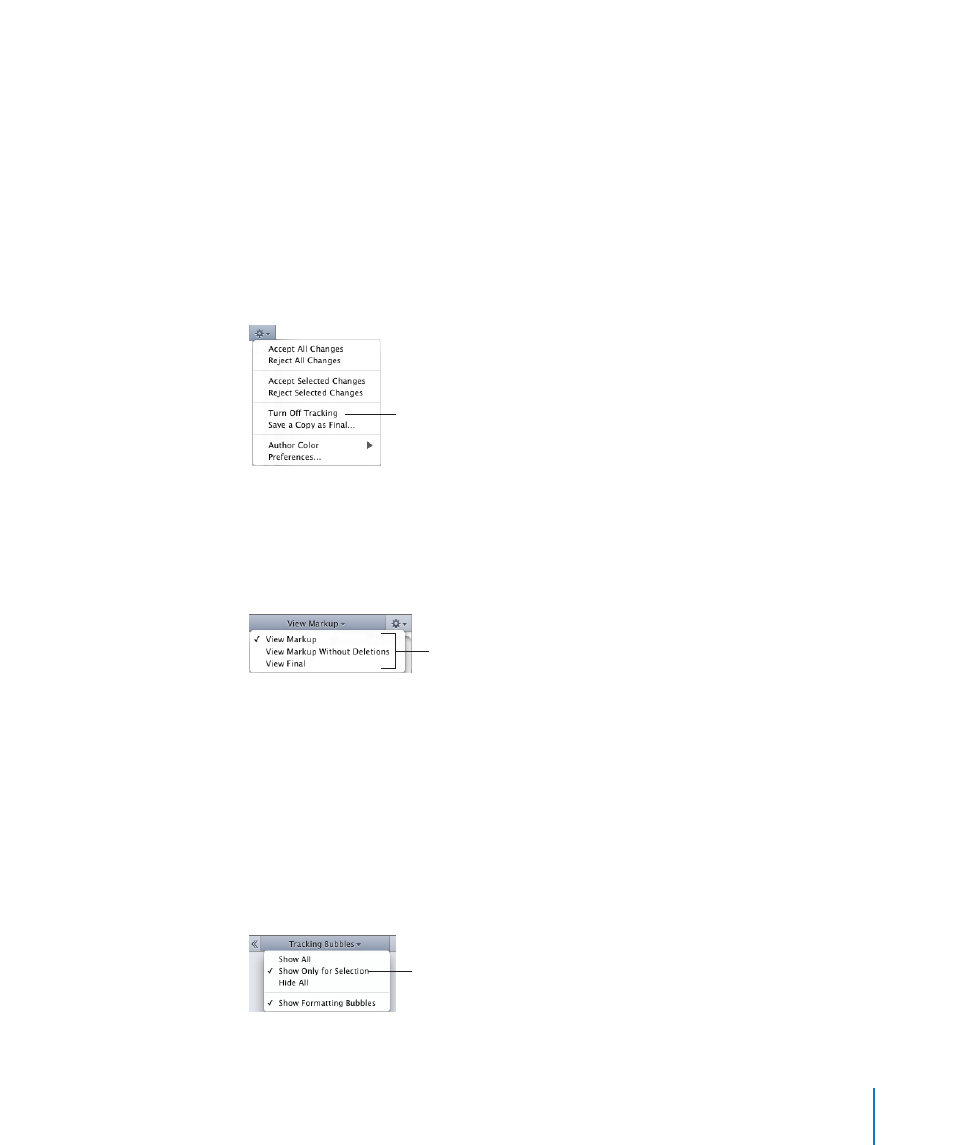
Chapter 4
Reviewing and Revising Documents
73
Here are ways to control tracked changes:
To start tracking changes, choose Edit > Track Changes.
m
When tracking is turned on, the tracking bar is displayed.
To pause tracking changes, click Paused in the tracking bar. To resume tracking, click
m
Tracking: On.
Pausing retains all previous changes, but doesn’t track any additional changes until
you resume tracking.
To stop tracking changes, choose Edit > Turn Off Tracking.
m
You can also choose Turn Off Tracking from the Action menu in the tracking bar.
Select to stop
tracking changes.
If your document has changes you haven’t yet accepted or rejected, a dialog asks you
to cancel the operation or accept or reject the edits before continuing.
Viewing Tracked Changes
Show or hide tracking bubbles, select your author color, and more, with the tracking bar.
Choose how edited text is
displayed.
Here are ways to view tracked changes information:
To show or hide all tracking bubbles, click View in the toolbar, and choose “Show
m
Comments and Changes Pane” or “Hide Comments and Changes Pane.”
When the Comments and Changes pane is hidden, change bars appear next to edited
portions of your document.
To show tracking bubbles for edits made to a specific section of text or an object,
m
select the text or object and choose “Show Only for Selection” from the Tracking
Bubbles pop-up menu. Only the tracking bubbles associated with the selected text or
object are displayed.
Choose how tracking
bubbles are displayed.
