Emailing your pages document, Sending a pages document to iweb – Apple Pages '09 User Manual
Page 264
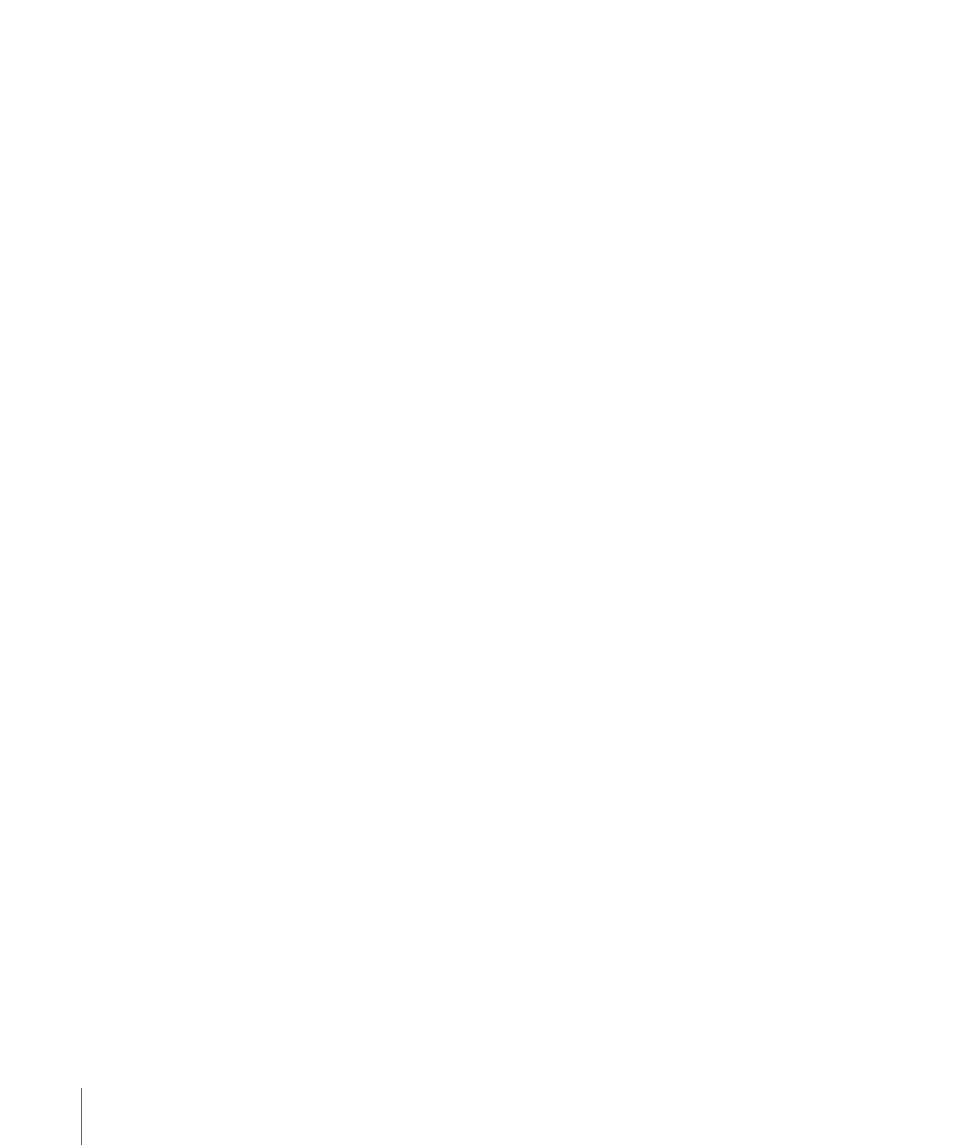
Emailing Your Pages Document
Attach a Pages, Microsoft Word, or PDF version of your Pages document to an email.
To email a document:
1
Open your Pages document, choose Share > “Send via Mail,” and then choose Pages,
Word, or PDF from the submenu.
Pages: Creates a Pages version of your document.
Word: Creates a Microsoft Word version of your document.
PDF: Creates a PDF version of your document.
2
A new mail message opens with the document version attached to it. Edit the email
message and click Send.
Pages documents with password protection are emailed securely. Recipients are
required to use a password to view secure documents. To learn more about password-
protecting your documents, see “Password-Protecting Your Document” on page 36.
Emailing password-protected PDFs and Microsoft Word documents isn’t supported.
Sending a Pages Document to iWeb
If you use (or intend to use) iWeb to create a website, you can send a Pages document
directly to your iWeb blog or podcast. The document becomes an attachment that
your website visitors can download.
To send a document to iWeb:
1
Make sure you have iWeb ’08 or later installed.
2
Open your Pages document and choose Share > “Send to iWeb” > PDF, or Share >
“Send to iWeb” > Pages.
PDF: Creates a PDF version of your document.
Pages: Creates an archive version of your document.
3
If iWeb wasn’t open, it opens, and you can choose a new or existing blog or podcast
to attach your document to. If you have only one blog or podcast, the document is
attached to it.
When you publish your website, visitors who subscribe to your blog or podcast will
automatically get the latest attachments sent to their iTunes library (PDF publish only).
For more information about using iWeb to design and publish webpages, open iWeb
and choose Help > iWeb Help.
Sending password-protected PDFs to iWeb isn’t supported.
264
Chapter 12
Printing, Sharing, and Exporting Your Document to Other Formats
