Linking floating text boxes, 106 f – Apple Pages '09 User Manual
Page 106
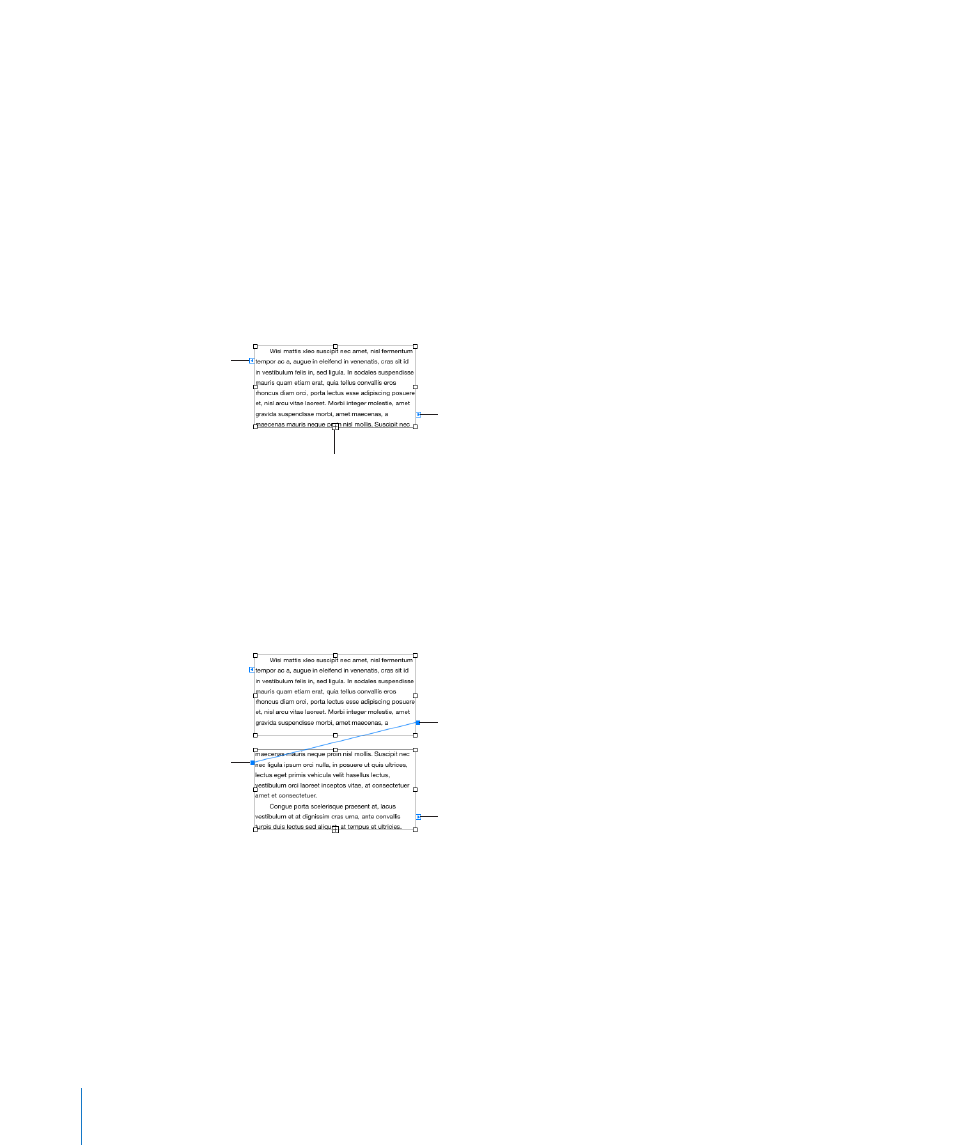
Linking Floating Text Boxes
If the text you type doesn’t fit in a floating text box, you can create a linked text box
so that the text flows from one text box to another. Whenever you edit or format the
text in the first text box, the linked text box is also affected. Linked text boxes can be
positioned separate from each other in the document.
Here are ways to work with linked text boxes:
To create a floating text box, see “
m
Adding a Floating Text Box” on page 104.
Position and resize the text box as you want, and then type text in it.
When the text box is full, a clipping indicator appears at the bottom of the text box.
This indicates that the text extends beyond the bottom of the box.
A clipping indicator shows
the text extends beyond the
text box.
Click the blue square on the
right to link to another text
box or create a new linked
text box.
A blue square on the
left indicates there are
no text boxes linked
before this one.
To link to another text box or create a linked text box, click the blue square on the
m
right side of the text box, and click another text box or click somewhere on the page
(or choose Format > Text Box > Add Linked Text Box). To cancel linking, press Escape.
The new text box has a solid blue square on its left side. This indicates that this text
box is linked to a previous one.
A solid blue square on
the right indicates this
text box is linked before
another one.
A blue square indicates
this text box is the last in
this series.
A solid blue square on
the left indicates this
text box is linked to a
previous one.
To link selected text boxes, Command-click to select the text boxes you want to link,
m
and then choose Format > Text Box > Link Selected Text Boxes. The text boxes are
linked in the order in which you selected them.
To break the connection between linked text boxes, choose Format > Text Box > “Break
m
Connection into Text Box,” or choose Format > Text Box > “Break Connection out of
Text Box.”
106
Chapter 5
Working with Text
