Viewing document information – Apple Pages '09 User Manual
Page 43
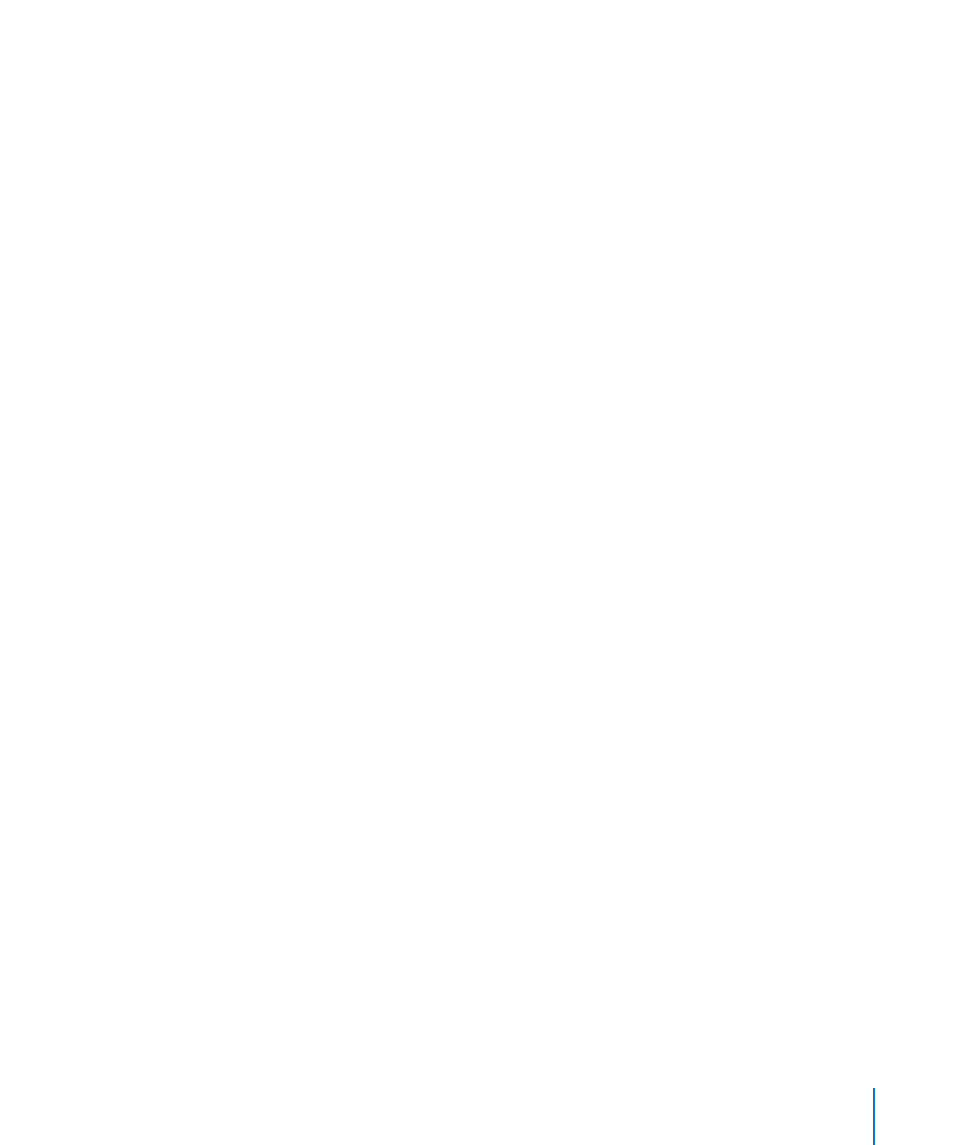
Chapter 2
Creating, Opening, and Saving a Document
43
To close all open Pages documents, press the Option key and choose File > Close All,
m
or click the active document’s close button.
If you’ve made changes since you last saved the document, Pages prompts you to save.
Viewing Document Information
You can store information such as author name and keywords and later display that
information, as well as statistics created automatically.
Here are ways to work with information about a document:
To add or change descriptive information about a document (author, title, comments,
m
and keywords), click Inspector in the toolbar, click the Document button, and then
click Info. Enter or change information in the fields in the pane.
This information is searchable using Spotlight on computers with Mac OS X version
10.4 and later.
To display document statistics, such as number of words, pages, lines, paragraphs,
m
sections, graphics, and characters in the document, click Inspector in the toolbar, click
the Document button, and then click Info.
A document’s word and page count are always visible at the bottom left of the
window. To hide your document’s word count, choose Pages > Preferences, and then
deselect “Show word count at window bottom.”
If a range of text is selected, you can specify the extent of the displayed statistics
by choosing Selection or Document from the Range pop-up menu in the Document
inspector.
To display a saved document’s file information, including its size, its location, and
m
the dates it was created and last modified, click Inspector in the toolbar, click the
Document button, click Info, and then click the Show File Info button.
