Inserting a manual line break, Preventing widow and orphan lines, Using layouts – Apple Pages '09 User Manual
Page 49: 49 using layouts
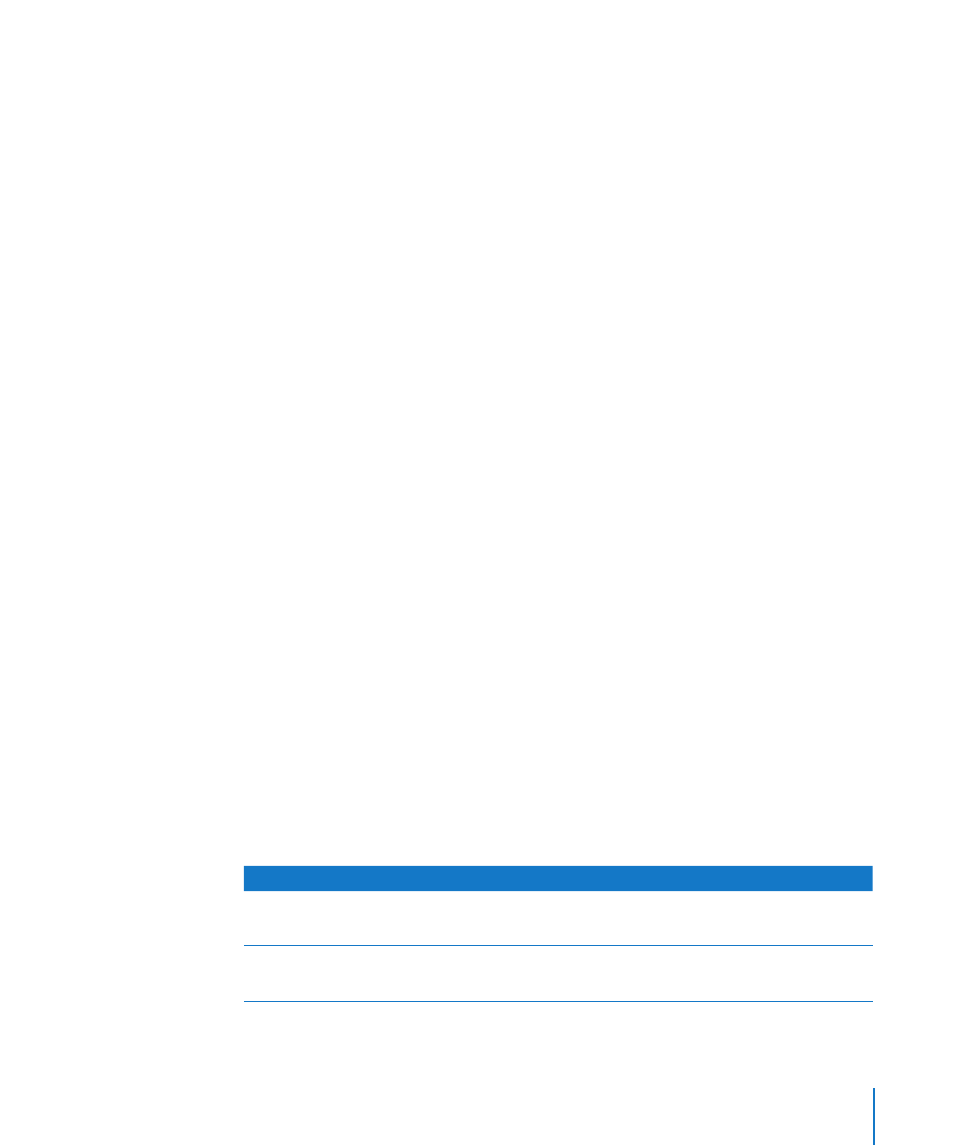
Chapter 3
Working with Document Parts
49
3
Select “Keep lines together.”
In a page layout document, text is contained in text boxes. For more information about
linking text boxes, see “Linking Floating Text Boxes” on page 106.
Inserting a Manual Line Break
You can use a manual line break, also called a soft return, if you want to start a new line
without starting a new paragraph.
To insert a manual line break:
1
Click where you want the break to occur.
2
Press Return while holding down the Shift key.
Preventing Widow and Orphan Lines
You can prevent the first line of a paragraph from appearing alone at the bottom of a
page (called a widow line) or the last line of a paragraph from appearing alone at the
top of a page (called an orphan line).
To prevent widow and orphan lines in a paragraph:
1
Click the paragraph in which you want to prevent a widow or orphan.
2
Click Inspector in the toolbar, click the Text button, and then click More.
3
Select “Prevent widow & orphan lines.”
Using Layouts
In Pages, you can vary the design in a page layout document by creating columns in text
boxes, and in a word processing document through layouts separated by layout breaks.
For more information about working with text boxes in page layout documents, see
“Using Text Boxes, Shapes, and Other Effects to Highlight Text” on page 104.
In a word processing document, layouts are separated by layout breaks. A layout is
part of a document in which you’ve defined specific column attributes and space
around the columns, called the layout margin.
You can have multiple layouts in a section of your document, or even on a single page.
To learn about
Go to
Creating columns and controlling text flow from
one column to another
“Defining Columns” on page 50
“Defining Column Breaks” on page 51
Changing layout characteristics in a word
processing document
“Defining Layout Breaks” on page 51
“Defining Layout Margins” on page 52
