Using headers and footers, 54 using headers and footers, 54 f – Apple Pages '09 User Manual
Page 54: Viewing facing pages
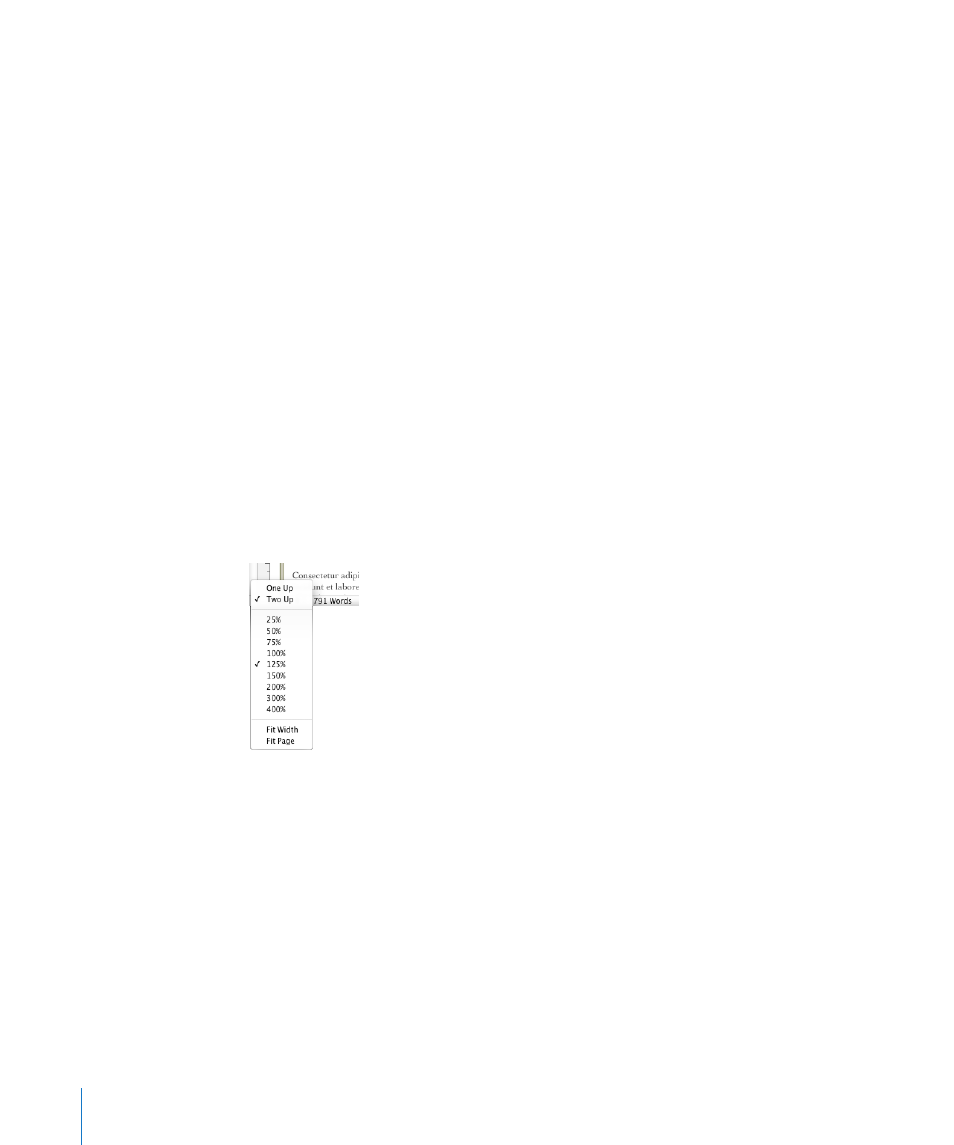
4
Deselect “Use previous headers & footers.”
5
On a left page in the section, define the header and footer you want to use for all left
pages in the section.
See “Using Headers and Footers” on page 54 for instructions.
6
On a right page in the section, define the header and footer you want to use for all
right pages in the section.
7
If you want the first page of the section to have a unique header or footer, select “First
page is different” and define the header and footer on the first page of the section.
Viewing Facing Pages
When your document has facing pages, there are several ways to view them
in Pages. View left and right pages in the thumbnail view or side by side in the
document window.
Here are ways to view facing pages:
Click View in the toolbar and choose Page Thumbnails to view facing pages in the
m
thumbnail view.
Click the Page View control in the bottom-left corner of the window, and then
m
choose Two Up from the pop-up menu to view facing pages side by side in the main
document window.
Using Headers and Footers
You can have the same text or graphic appear on multiple pages in a document.
Recurring information that appears at the top of the page is called a header; at the
bottom it’s called a footer.
You can put your own text or graphics in a header or footer, and you can use formatted
text fields. Formatted text fields allow you to insert text that is automatically updated.
For example, inserting the date field shows the current date whenever you open the
document. Similarly, page number fields keep track of page numbers as you add or
delete pages.
54
Chapter 3
Working with Document Parts
