Changing pie chart colors and textures – Apple Pages '09 User Manual
Page 238
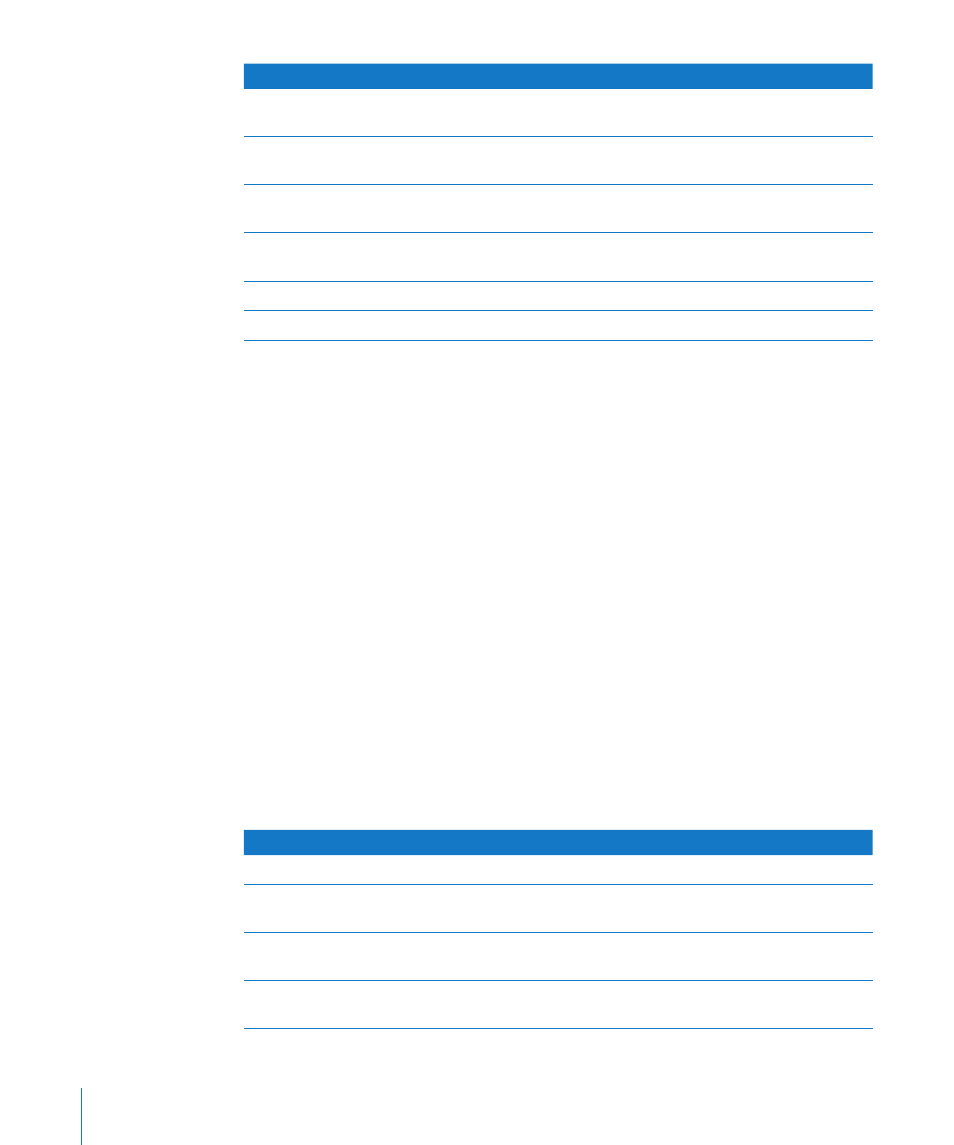
To learn how to
Go to
Apply colors and textures to a pie chart
“Adding Shadows to Pie Charts and Wedges” on
page 240
Show series and data point labels in a pie chart
“Changing Pie Chart Colors and Textures” on
page 238
Make individual pie wedges more visually
prominent
“Showing Labels in a Pie Chart” on page 239
Add shadows to pie charts
“Separating Individual Wedges from a Pie
Chart” on page 240
Rotate a 2D pie chart
“Rotating 2D Pie Charts” on page 241
Perform other formatting
“Formatting Charts” on page 228
Changing Pie Chart Colors and Textures
To change chart colors and textures:
1
To fill series elements with specially designed colors or textures, click Inspector in the
toolbar, click the Chart button, and then click Chart Colors. Choose a fill type
(for example, 3D Texture Fills) from the first pop-up menu, and choose a fill collection
(for example, Marble or Wood) from the second pop-up menu. Then do one of
the following:
To fill all the wedges, click Apply All. The first fill is applied to elements in the first series,
the second fill to elements in the second series, and so on.
To fill a single wedge, drag the fill to the wedge.
2
To adjust the opacity, stroke, shadow, and other graphical attributes of individual pie
wedges, select the wedge you want to change, click the Graphic inspector button, and
then make the adjustments you want.
When adjusting the opacity and fill, note that dragging the Opacity pager at the
bottom of the Graphic inspector changes the opacity of the chart as a whole. To affect
only a selected series, select it, and then adjust the opacity of the color fill, gradient fill,
or tinted image fill, as needed. For more details, see “Adjusting Opacity” on page 170
and “Filling an Object with a Solid Color” on page 171.
To learn how to
Go to
Use one of your own images as a fill
“Filling an Object with an Image” on page 173
Change the look of the line around the pie
or a wedge
“Changing the Style of Borders” on page 166
Change the shadows
“Adding Shadows to Pie Charts and Wedges” on
page 240
Change the depth qualities of a 3D pie chart
“Adjusting Scene Settings for 3D Charts” on
page 245
238
Chapter 10
Creating Charts from Data
