Selecting table cell borders, Working with rows and columns in tables, 184 working with rows and columns in tables – Apple Pages '09 User Manual
Page 184
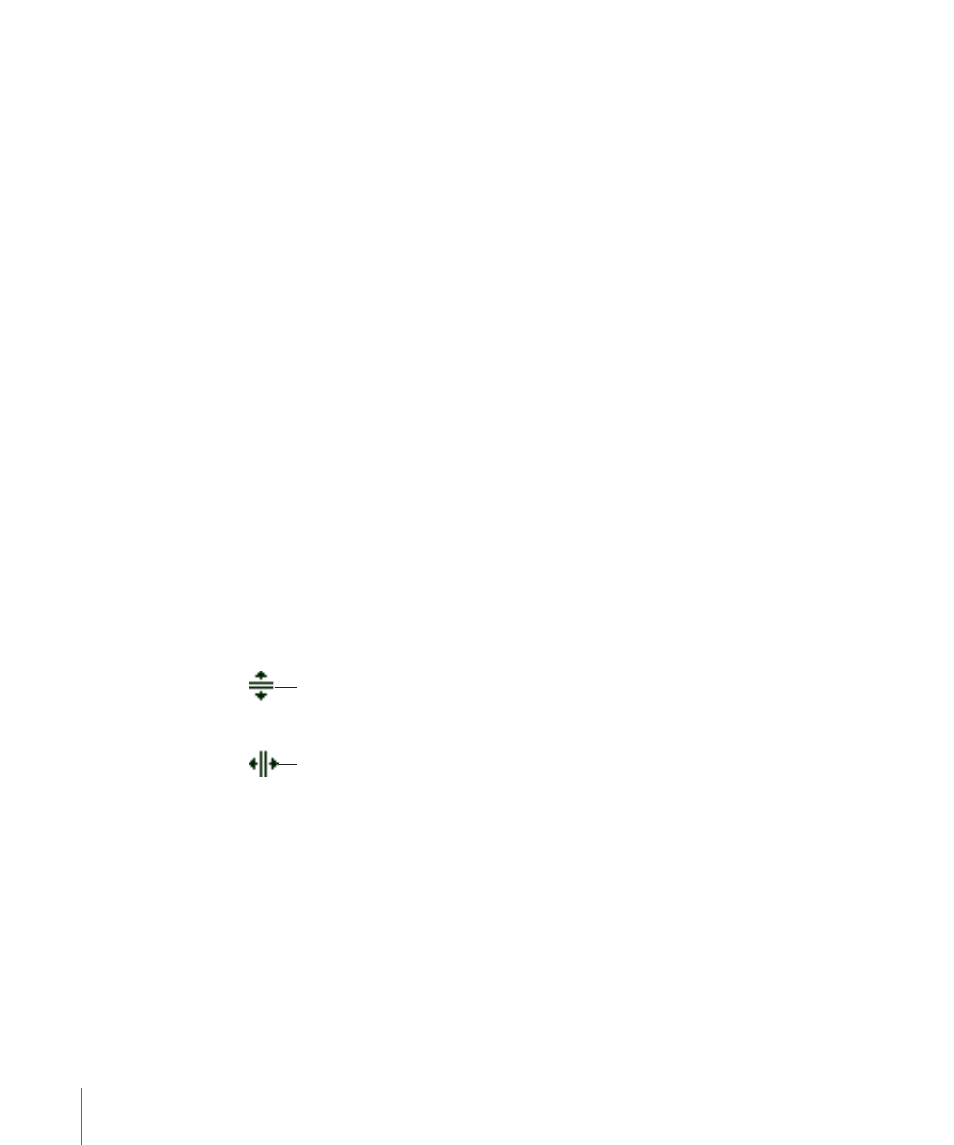
To select multiple rows, select two or more vertically adjacent cells before choosing
m
Select Row.
To select multiple columns, select two or more horizontally adjacent cells before
m
choosing Select Column.
Selecting Table Cell Borders
Select cell border segments when you want to format them. A single border segment is
one side of a cell. A long border segment includes all adjacent single border segments.
Here are ways to select border segments:
To select specific borders for multiple cells, select the table, row, column, or cells, click
m
Inspector in the toolbar, and then click the Table button. Click one of the Cell Borders
buttons in the Table pane.
To select a border, select the table and click the border. If the table isn’t selected,
m
double-click the border.
When a table border is selected, clicking another border selects the border. Clicking
the same border selects a segment.
To select a border segment, select the table and double-click the segment. If the table
m
isn’t selected, click a segment three times. To select (or deselect) additional segments,
press the Shift or Command key while you click.
When a segment is selected, clicking another segment selects the segment. Clicking
the same segment selects the border.
When a cell, border, or segment is selected, the pointer appears to straddle the border
or segment. You can drag these pointers to move a border.
The pointer looks like this when
it’s over a horizontal segment.
The pointer looks like this when
it’s over a vertical segment.
Working with Rows and Columns in Tables
You can quickly add or remove rows and columns, create header rows or columns or
footer rows, and more.
When you insert, remove, resize, hide, or show rows or columns in a table, other
objects on the page may be moved to avoid overlapping or to maintain relative object
positions. To prevent automatic movement of objects, choose Pages > Preferences and
in the General pane deselect “Automatically move objects when tables resize.”
184
Chapter 8
Using Tables
