Apple Pages '09 User Manual
Page 174
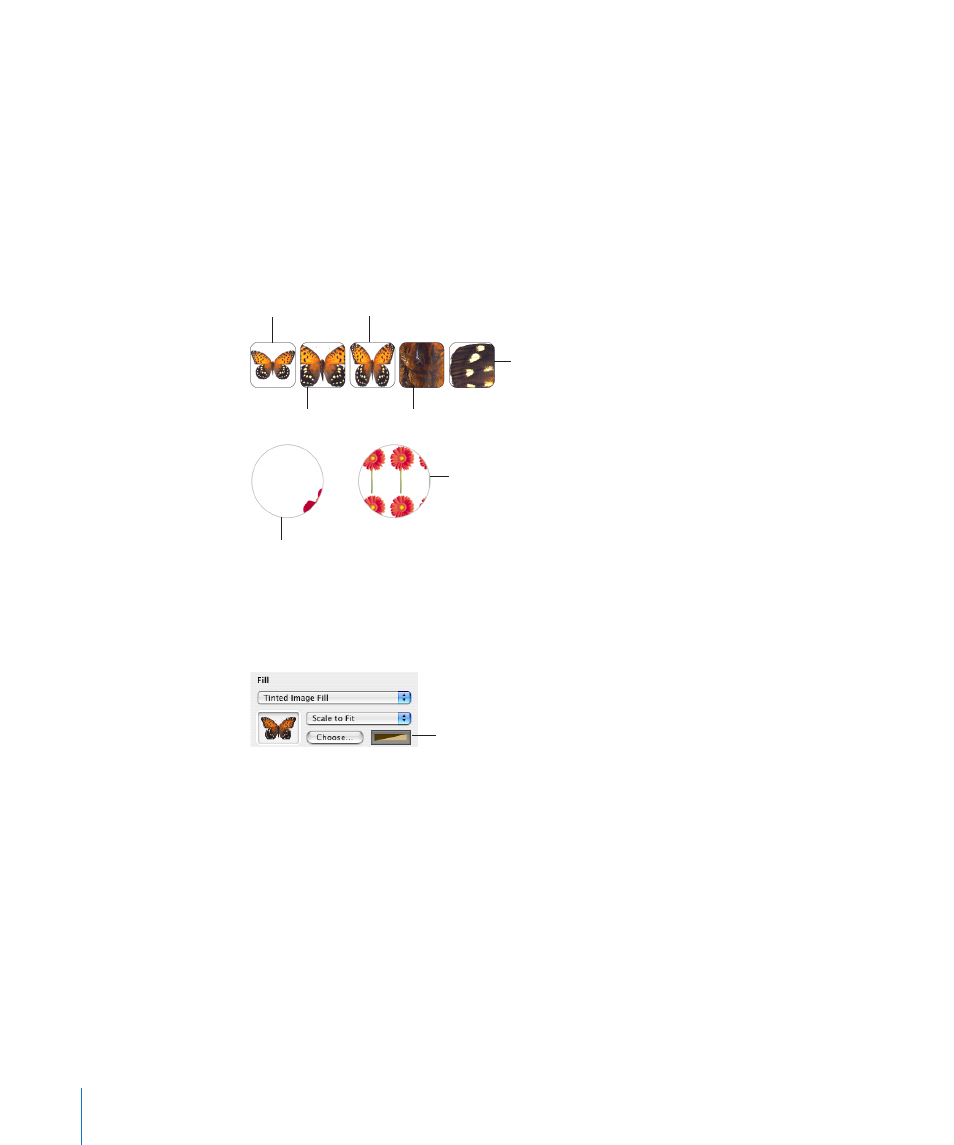
Scale to Fill: Makes the image appear larger or smaller, sizing it to leave minimum
space around the image, even if the object and image have different shapes.
Stretch: Sizes the image to fit the object’s dimensions but distorts it if the object has a
shape different from that of the original image.
Original Size: Places the image inside the object without altering its original
dimensions. If the image is larger than the object, you see only a part of the image in
the object. If the image is smaller than the object, there is blank space around it.
Tile: Repeats the image inside the object, if the image is smaller than the object. If the
image is larger than the object, you see only part of the image inside the object.
Scale to Fit
Stretch
Original Size
Tile (large image)
Scale to Fill
Tile (small image)
Tile (large image)
5
If you chose Tinted Image Fill, click the color well (to the right of the Choose button)
to choose a tint color. Drag the Opacity slider in the Colors window to make the tint
darker or lighter. (If you drag the Opacity slider in the Graphic inspector, it will change
the opacity of both the tint and the image.)
Click to select a tint color
for the image.
Adding Mathematical Expressions and Equations Using
MathType
If you have MathType 6 installed, you can open it within Pages and use it to type
mathematical expressions and equations. After you’ve created an equation in
MathType 6, you can manipulate the equation as an image in Pages.
To type an equation using MathType 6 within Pages:
1
Place the pointer where you want the equation to appear.
2
Choose Insert > MathType Equation.
MathType 6 opens and the equation “E=mc
2
“ appears.
174
Chapter 7
Working with Images, Shapes, and Other Objects
