Printing all or part of your document – Apple Pages '09 User Manual
Page 255
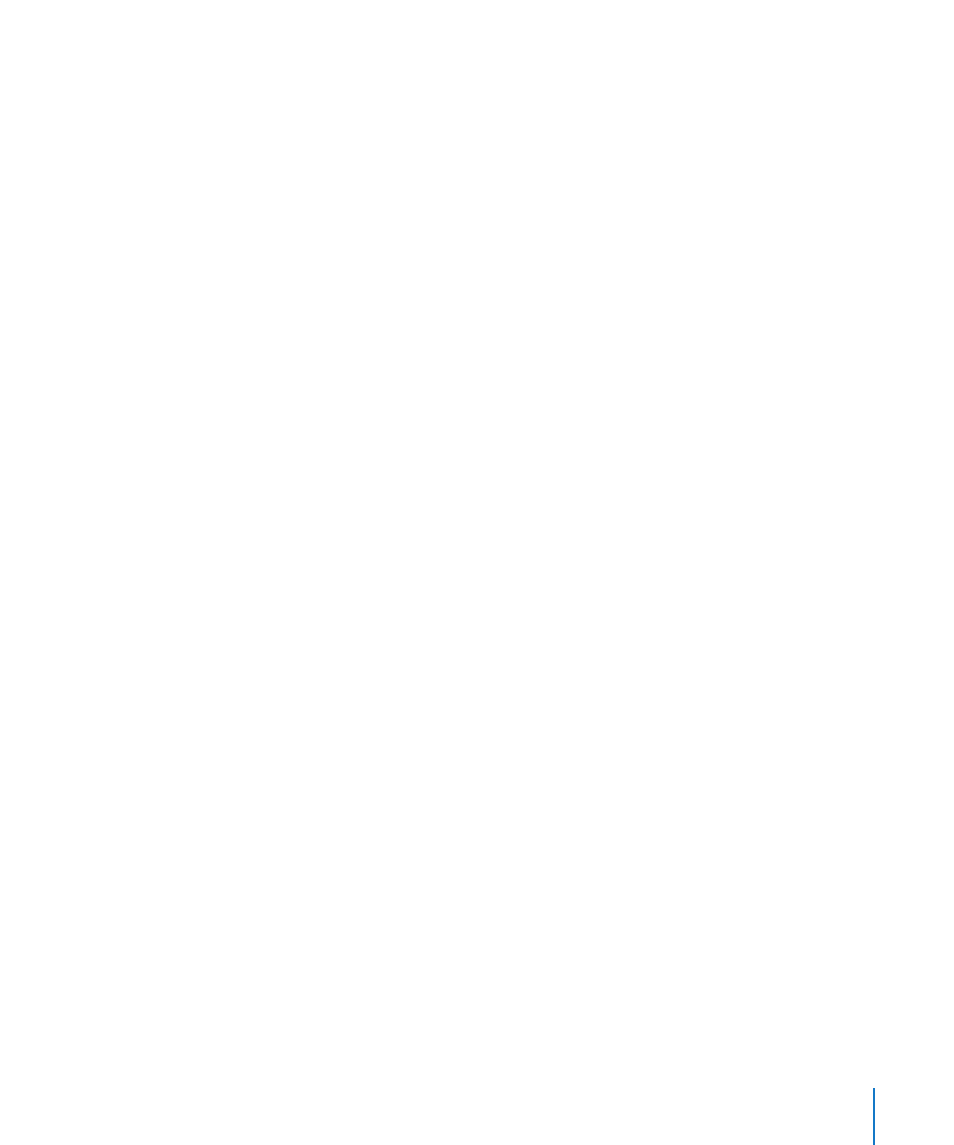
Chapter 12
Printing, Sharing, and Exporting Your Document to Other Formats
255
For example, if you’re printing a color document to a black-and-white printer, selecting
SoftProof previews the document in black and white.
3
Click Print to print your document directly from the Preview window.
For information about using Preview, see Preview Help. Choose Help > Preview Help
when the Preview window is active.
To preview a document for printing using Mac OS X 10.5 or later:
Choose File > Print. A small preview of the document appears in the Print dialog.
m
If you don’t see the document preview, click the disclosure triangle to the right of the
Printer pop-up menu.
Use the arrows keys below the preview to scroll through the document.
Choose “Open PDF in Preview” from the PDF pop-up menu to view a full-size preview
m
of the document.
You can click Print to print your document directly from the Preview window. For
information about using Preview, see Preview Help. Choose Help > Preview Help when
the Preview window is active.
Printing All or Part of Your Document
You can print your entire document or a selected page range to a printer your
computer is configured to access.
To print a full document or a range of pages:
1
Choose File > Print.
2
Choose the printer you want to use from the Printer pop-up menu.
If you don’t see the printer you want to use, choose Add Printer from the Printer pop-
up menu.
To learn about adding a printer, search for “Adding a printer” in Mac Help. To find out
where the printer you are using is located, pause with the pointer over the printer’s
name when you are choosing it from the Printer pop-up menu.
3
Type the number of copies you want to print in the Copies field, and then select
Collated if you want each group of pages to print together in order before printing the
next group.
If you want to print a batch of page 1, then page 2, then page 3, and so on, deselect
the checkbox.
4
To print the entire document, select All next to Pages.
To print a range of pages, select From, and then type the page number of the first
page in the From field, and the page number of the last page in the “to” field.
5
Click Print.
