Reducing the size of media files – Apple Pages '09 User Manual
Page 156
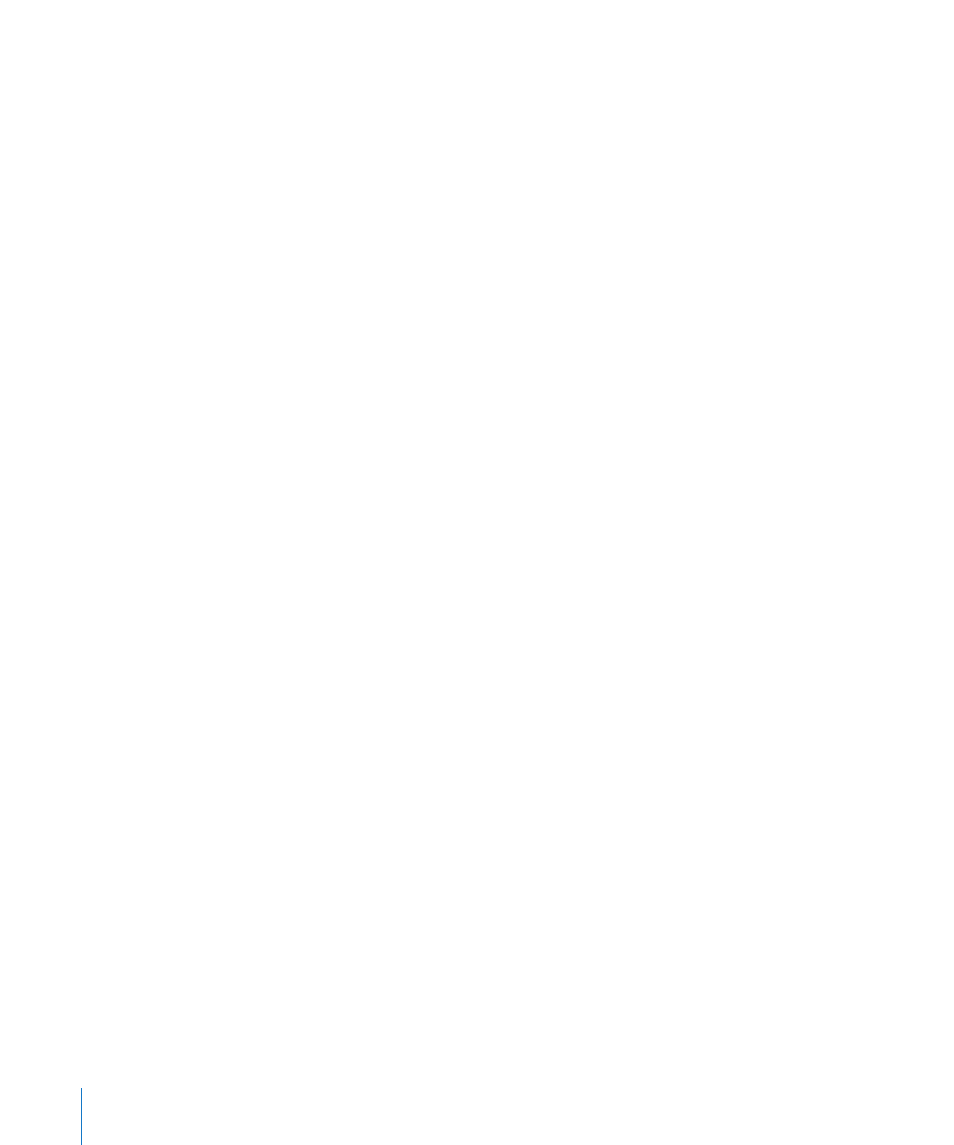
3
If you want only part of a movie to play, set the start and stop frames or times by
dragging the Start and Stop sliders.
To limit playback of an audio file to only certain parts, drag the Start and Stop sliders.
4
To specify which still frame movie viewers will see until the movie starts playing, drag
the Poster Frame slider until you see the image you want.
5
Choose a repeat option from the Repeat pop-up menu:
None: Play only once.
Loop: Repeat continuously.
Loop Back and Forth: Play backward and forward continuously.
6
To increase or decrease the playback volume, drag the Volume slider to the right
or left.
Reducing the Size of Media Files
Including large sound and movie files in a Pages document can make the entire
document file size very large. If you’re using only a portion of the sound or movie file
in your document can remove the unused portions of the audio or video file to make
the file smaller. You can choose either to reduce the size of individual media files or to
reduce the size of all the media files in the document that are not being used in full.
Before you reduce the movie or audio files, you must save them as part of your
document. For details about how to do this, see “Saving A Document” on page 37.
Here are ways to reduce the file size of your document:
1
To reduce the size of an individual media file in your document, select a sound or
movie file for which you have set the Start and Stop sliders to exclude some part of
the file, and then choose Format > Image > Reduce Media File Size.
2
To reduce the size of all the media files in your document, make sure no sound, movie,
or image file is selected, and then choose File > Reduce File Size.
After reducing the size of your sound or video file, you won’t be able to restore the file
to its original length or listen to or view the parts that you have excluded. To restore
the entire file, you must add the file again.
Some types of movie files may not be reducible in this way.
To learn about reducing the size of image files, see “Reducing Image File Sizes” on
page 142.
156
Chapter 7
Working with Images, Shapes, and Other Objects
