Defining column breaks, Defining layout breaks, Eak (“defining column breaks – Apple Pages '09 User Manual
Page 51: Eak (“defining layout breaks
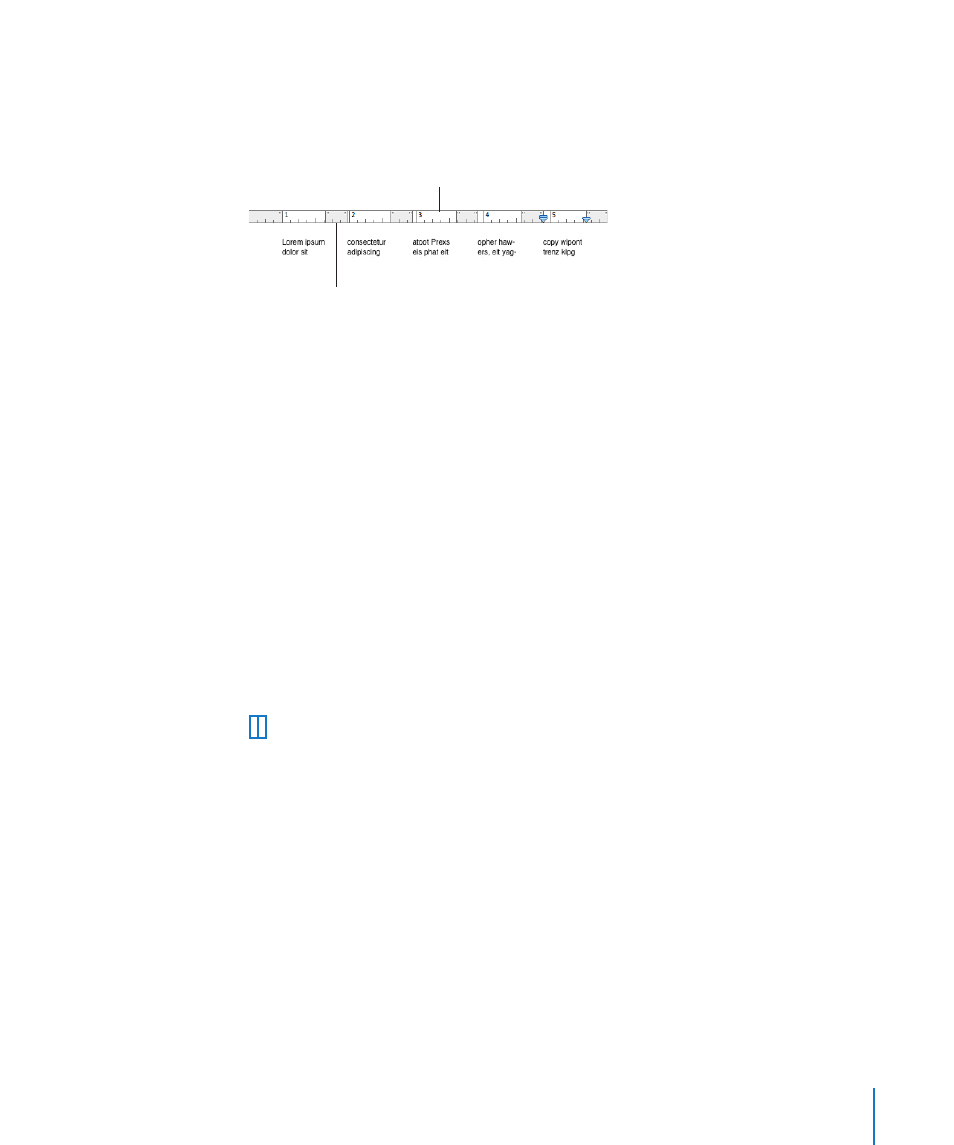
Chapter 3
Working with Document Parts
51
6
To quickly modify column width and spacing, use the document ruler. Click View in the
toolbar, and then choose Show Rulers. Drag the left or right edges of the gray gutter
areas in the horizontal ruler.
The white areas in the ruler
denote the text area within
columns.
The gray areas denote the
column gutters.
Note: To quickly create as many as four columns, click the Columns pop-up menu in
the format bar and choose the number of columns you want to use.
Defining Column Breaks
A column break ends the text flow in one column (leaving the rest of the column
blank) and continues it in the next.
To create a column break:
1
Click after the word where you want to end the text flow.
2
Choose Insert > Column Break.
The text breaks where you placed the insertion point and continues in the next text
column. If you insert a column break in a single-column layout, the text continues at
the top of the next page.
When you show invisibles in your document (click View in the toolbar and choose
Show Invisibles), a column break symbol marks the location of the column break.
This column break symbol is a formatting character called an invisible. See “Formatting
Characters (Invisibles)” on page 21 for more information about invisibles.
To delete a column break, click at the beginning of the line that follows the break and
press the Delete key.
Defining Layout Breaks
In a word processing document, a layout break ends one layout and starts a new one
in which you can define different column characteristics and different layout margins.
Using layout breaks doesn’t affect the headers, footers, page numbering, or other
formatting specific to the document or section.
