Renaming a style, Deleting a style, Modifying character styles – Apple Pages '09 User Manual
Page 127
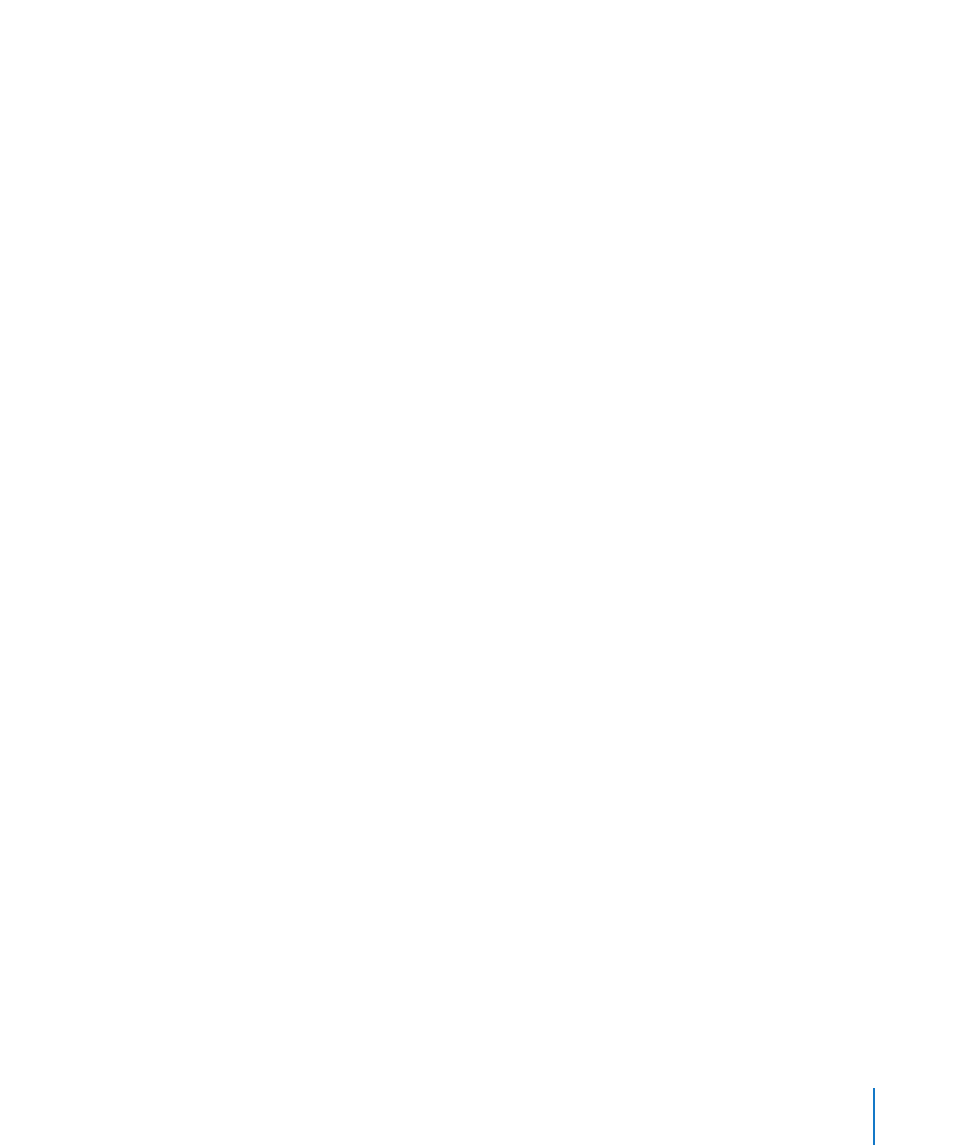
Chapter 6
Working with Styles
127
The new style is displayed in the Styles drawer and the character, list, or paragraph
style pop-up menus in the format bar.
After you have created a style, you can set up a keyboard shortcut for it. Select the
style in the Styles drawer, click the arrow to the right of the style and choose Hot Key,
and then select a keyboard option. To apply the style to selected text, press the hot
key you selected. If you want to apply the style and clear any overrides that may be
present, hold down the Option key while pressing the hot key.
Renaming a Style
You can change the name of any style that appears in the Styles drawer.
To rename a style:
1
Click the Styles Drawer button in the format bar to open the Styles drawer.
2
Hold the pointer over the style you want to rename, and then click the arrow to the
right of the style and choose Rename Style.
3
Type a new name for the style and press Return.
Deleting a Style
When you delete a style from a document, you need to choose a different style to
replace it.
To delete a style:
1
Click the Styles Drawer button in the format bar to open the Styles drawer.
2
Hold the pointer over the style you want to delete, and then click the arrow to the
right of the style and choose Delete Style.
3
If the style you want to delete is being used in the current document, choose a style to
replace it.
4
Click OK.
Modifying Character Styles
Character styles are formatting attributes that are applied to a set of text characters
(such as a word or a group of words or letters) without changing the style of the
entire paragraph. Character styles define the look of the text, including font, size, color,
character spacing, ligature usage, baseline shift, and language.
If you can’t find a character style that meets your needs, you can modify one of the
existing character styles.
