Defining margins for facing pages, Defining headers and footers for facing pages – Apple Pages '09 User Manual
Page 53
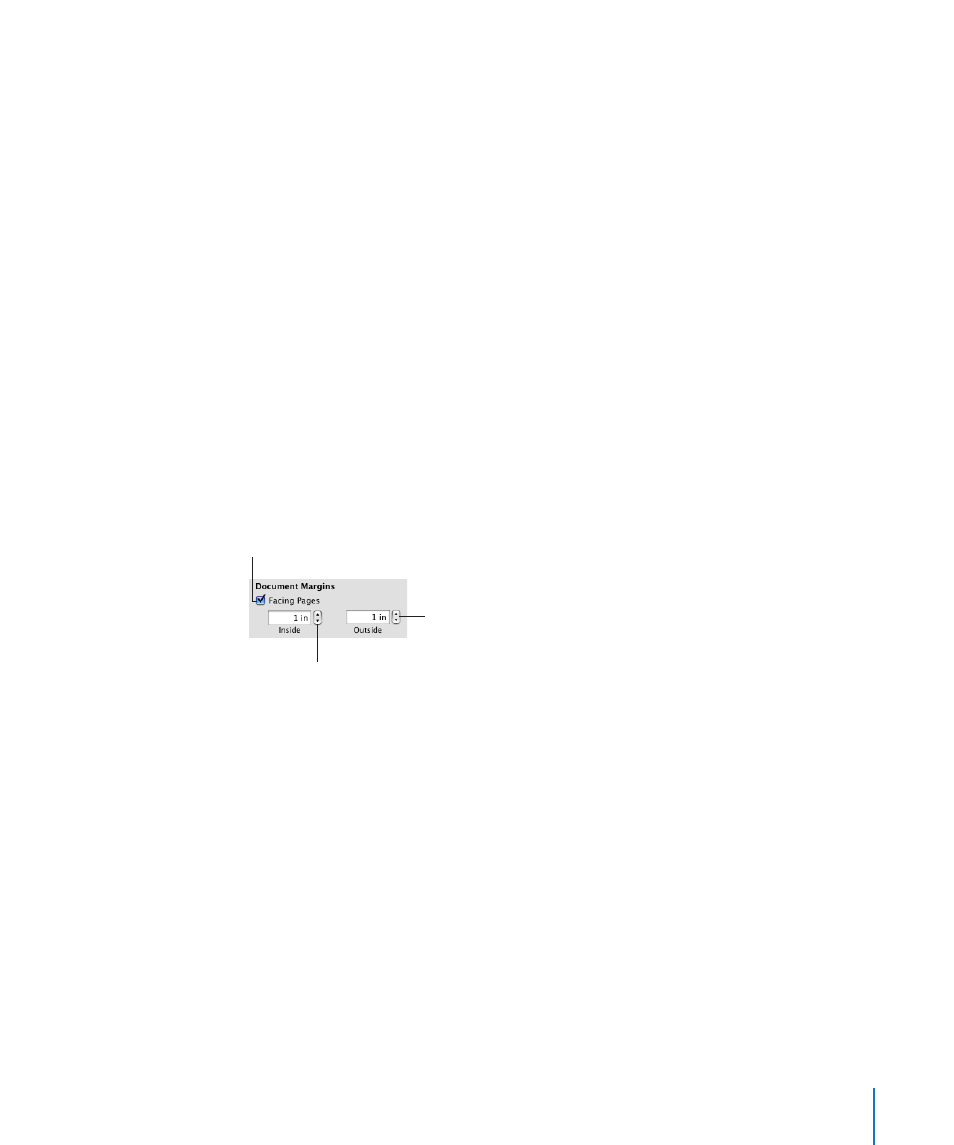
Chapter 3
Working with Document Parts
53
The left and right pages of these documents usually have different inside and outside
margins. For example, you may want the inside margins of a document that will
be bound to be wider than the outside margins. See “Defining Margins for Facing
Pages” on page 53 for more information.
If your document contains sections, such as chapters, you can use different headers or
footers for left and right pages when you want to place page numbers on the outer
corners of each page. For more information, see “Defining Headers and Footers for
Facing Pages” on page 53.
After you have adjusted margins and modified the headers and footers, you may want
to review your document before printing it. See “Viewing Facing Pages” on page 54 for
more information.
Defining Margins for Facing Pages
Use the Document inspector to set up different margins for left and right pages.
To create different margins for left- and right-facing pages:
1
Click Inspector in the toolbar, click the Document button, and then click Document.
2
Select Facing Pages.
Specify a value for the margin on
the outside edges of the pages.
Select to set the margins
for left- and right-facing
pages independently.
Specify a value for the margin
that will go into the binding.
3
Set inside and outside margins.
The inside margin is the side of left or right pages that goes into the binding. The
outside margin is the side that is on the outside edge of left or right pages.
Defining Headers and Footers for Facing Pages
In word processing documents, if your document uses sections, you can set up
different headers and footers for left and right pages, such as when you want the page
number to appear on the outer edge of the footers. See “Formatting Facing Pages in a
Section” on page 62 for information about defining sections.
To set up headers and footers for facing pages in a section:
1
Click inside the section.
2
Click Inspector in the toolbar, click the Layout inspector, and then click Section.
3
Select “Left and right pages are different.”
