Apple Pages '09 User Manual
Page 247
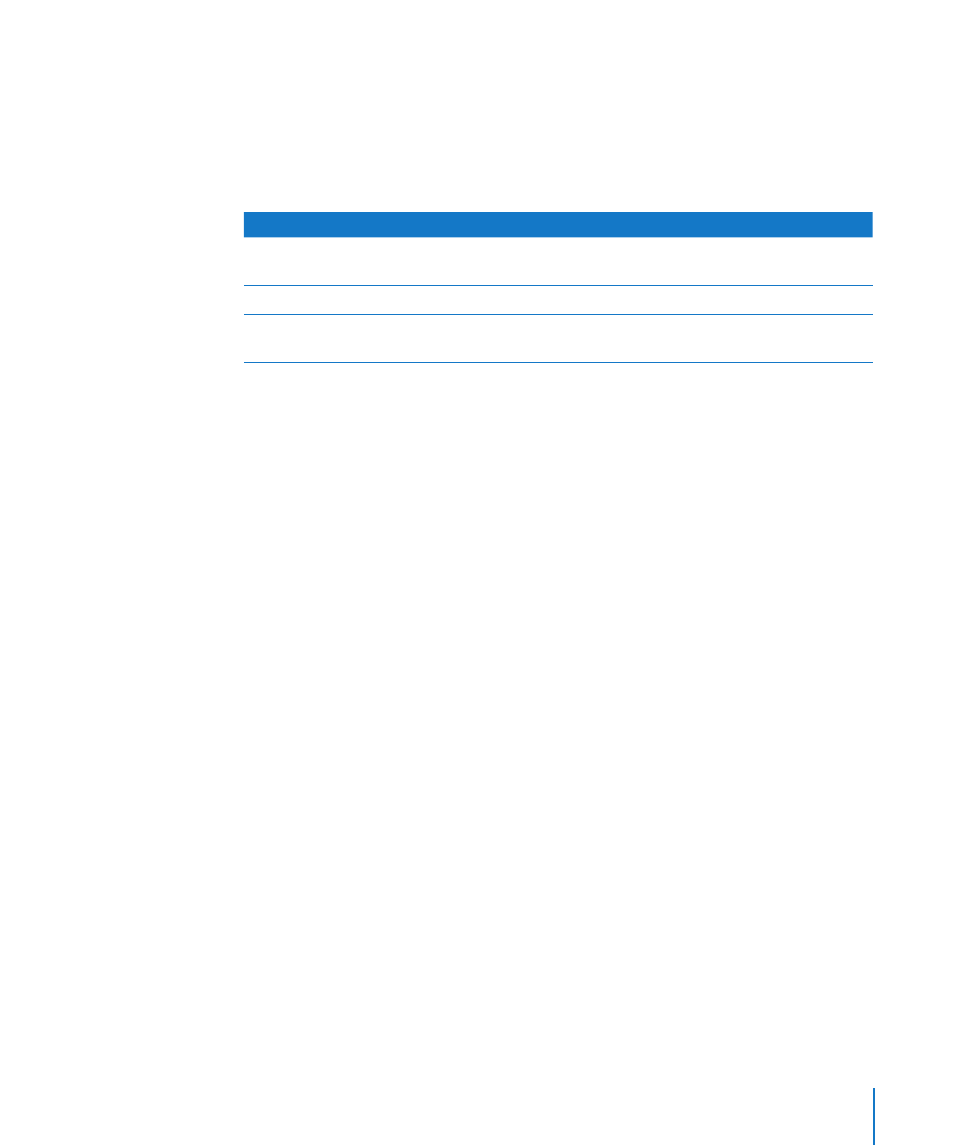
Chapter 11
Personalizing Documents with Address Book and Numbers Data
247
When you want to personalize a document for multiple recipients, you specify
an Address Book group or select multiple individual cards, or choose a table in
a Numbers document. Pages creates a separate version of the content for each
Address Book contact or Numbers record. In each version of the document, the
same sender data is used, but the merge fields are personalized. Personalized results
can be printed or saved in a new document with a section for each contact.
To learn about
Go to
Adding sender or merge data into a document
“Merging Data from Address Book or a Numbers
Document” on page 247
Modifying or creating new merge fields
“Defining Your Own Merge Fields” on page 249
Choosing from over 50 merge field names to
add to your document
“Merge Field Names” on page 250
Merging Data from Address Book or a Numbers Document
Many of the Pages templates have predefined merge fields, but you can also create
your own merge fields, as “Defining Your Own Merge Fields” on page 249 describes.
When a merge field has been defined in a Pages document, you can insert contact
data into it. The original document is not affected by the merge. You can reuse the
document for additional merges as required.
To insert sender data:
Open a document that contains sender fields, such as a letter template. Pages
m
automatically inserts data from your My Card in Address Book into the fields. If the
card doesn’t contain data for any of the sender fields, the field label continues to
be displayed.
If you want to use data other than the data on your My Card as sender field data, drag
m
an Address Book card or vCard to a sender field in the document. The new card’s data
is applied to all sender fields in the document.
Numbers document data cannot be used for Sender information.
m
To insert merge data for one contact using Address Book or vCard:
1
Select the contact’s Address Book card or vCard and drag it to a merge field.
The contact’s data appears in all the merge fields throughout the document. If
the card doesn’t contain data for one of the merge fields, the field label continues to
be displayed.
2
Save or print the document if desired.
3
To reuse the document with another contact’s data, select another card and drag it to
a merge field. The new data replaces the merge field data inserted in step 1.
