Document viewing aids, Zoom levels – Apple Pages '09 User Manual
Page 18
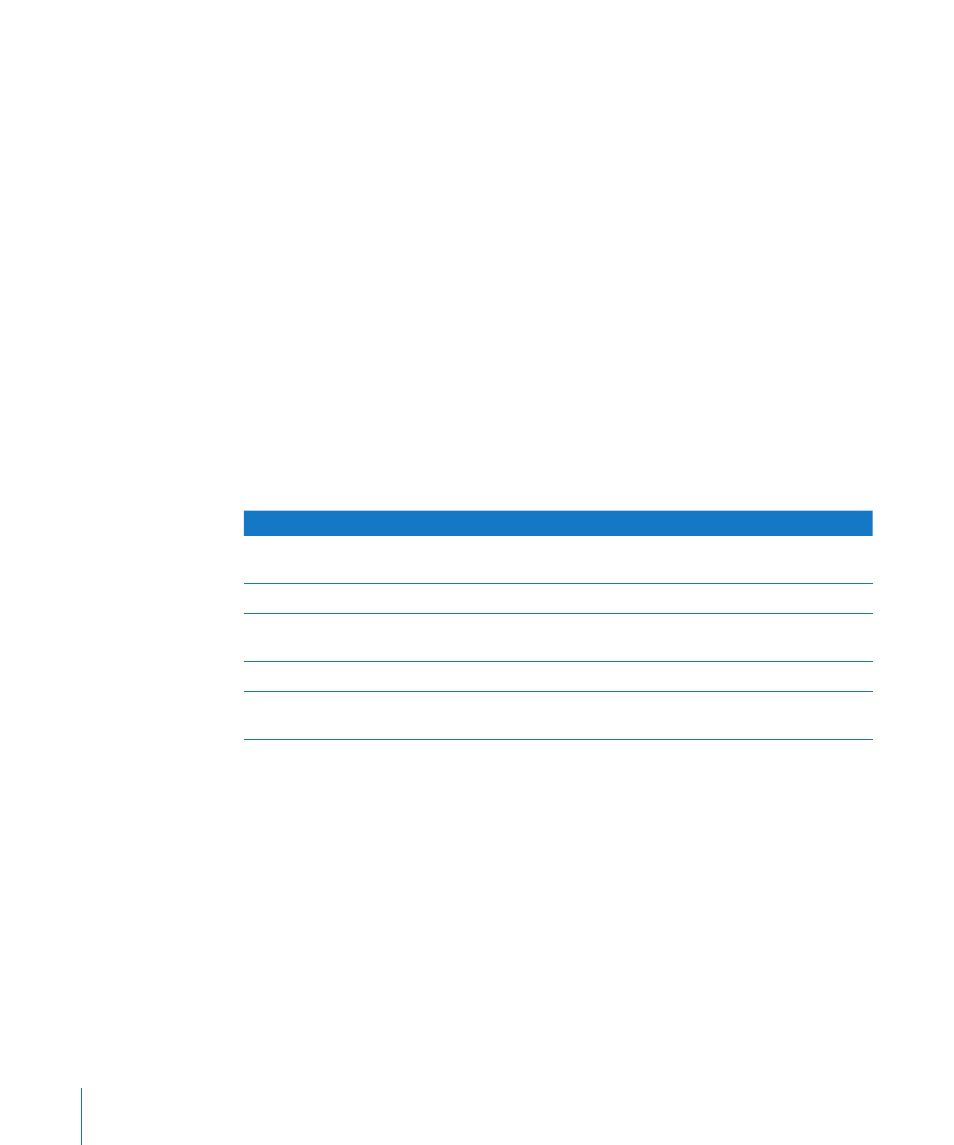
Here are the distinguishing features of a Page Layout template:
Page Layout templates contain floating objects such as images and text boxes that
Â
can be easily moved anywhere on the page. For more information about working
with floating objects, see “What Are Floating and Inline Objects?” on page 137.
Text in a Page Layout template must either replace placeholder text in a template
Â
text box or a text box must be added to the page. See “Using Placeholder Text” on
page 78 for more information.
Text can flow between text boxes. See “
Â
Linking Floating Text Boxes” on page 106 for
more information.
Page thumbnails are shown by default. See “
Â
Viewing Thumbnails” on page 60 for
more information.
Vertical and horizontal rulers are shown by default. See “
Â
page 96 for more information.
Document Viewing Aids
As you work on your document, you may want to zoom in or out to get a better view
of what you are doing, or use other techniques for viewing the document.
To learn about
Go to
Reducing or enlarging the view of your
document
“Zoom Levels” on page 18
Changing how document pages appear
“Document Page Views” on page 19
Showing the different text areas of your
document
“Layout View” on page 19
Viewing formatting marks in your document
“Formatting Characters (Invisibles)” on page 21
Viewing the application window in full-screen
view
“Viewing and Editing Your Document in Full
Screen” on page 35
Zoom Levels
You can enlarge (zoom in) or reduce (zoom out) your view of a document. It’s often
useful to reduce your view of a document so that you can see several pages at once.
Here are ways to zoom in or out of the document:
Choose View > Zoom > Zoom In, or View > Zoom > Zoom Out.
m
To return a document to its actual size, choose View > Zoom > Actual Size.
18
Chapter 1
Pages Tools and Techniques
