Alternating table row colors – Apple Pages '09 User Manual
Page 189
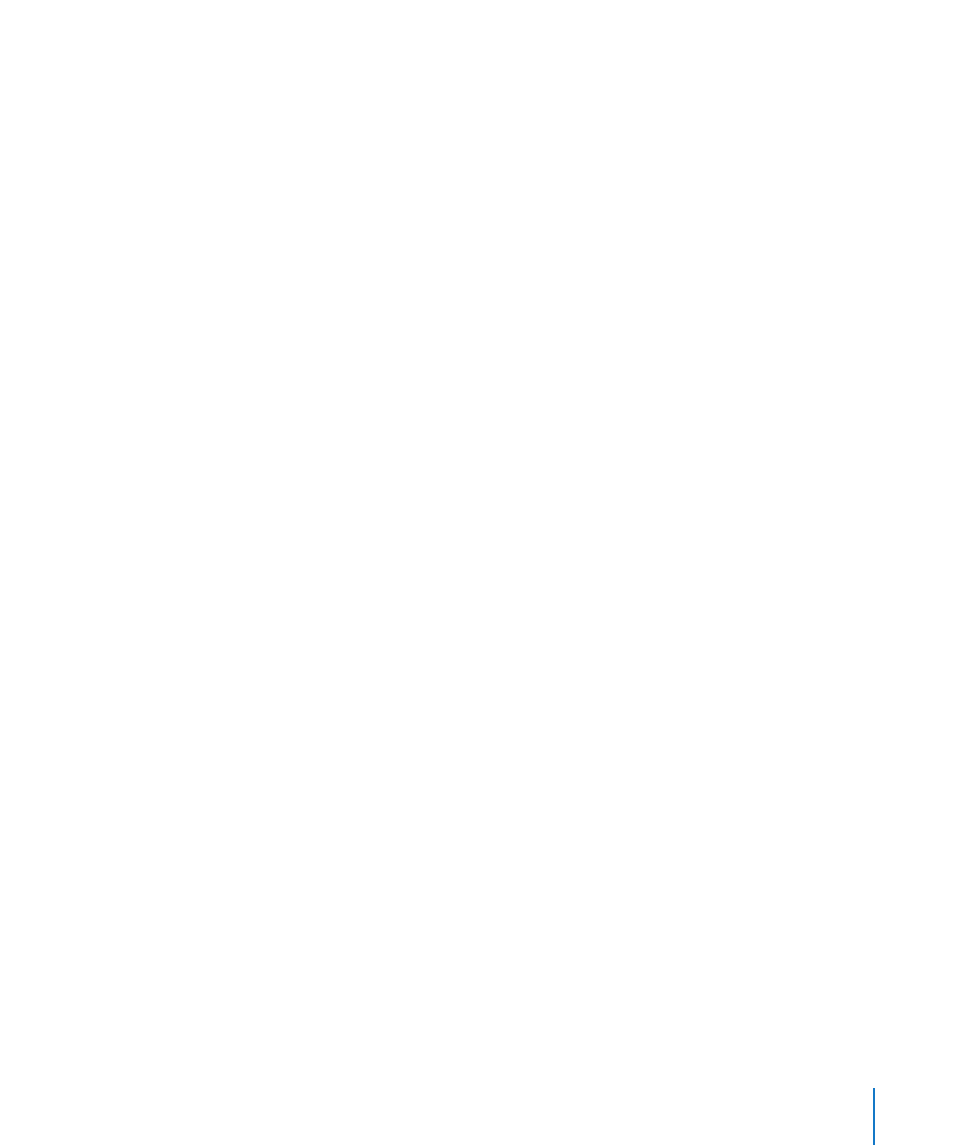
Chapter 8
Using Tables
189
To make several columns the same size, select one or more cells in the columns
m
and choose Format > Table > Distribute Columns Evenly. The columns don’t have to be
adjacent.
You can also use the Column Width field in the Table pane of the Table inspector.
To shrink a row or column to remove unused space when cell values don’t fill their
m
cells, select a cell and select “Automatically resize to fit content” in the Table inspector.
Alternating Table Row Colors
Use a different color background for alternate rows to give a table a banded effect.
To alternate row colors:
1
Select the table or an element in it.
2
Click Inspector in the toolbar and then click the Table button.
3
Select Alternating Row Color.
4
Click the adjacent color well to open the Colors window, and then choose a color for
the alternate rows. See “The Colors Window” on page 26 for instructions.
5
To change the fill attributes of the other rows, use the Cell Background controls in the
Table inspector. See “Filling an Object with a Solid Color” on page 171 for instructions.
