Adding a reflection – Apple Pages '09 User Manual
Page 169
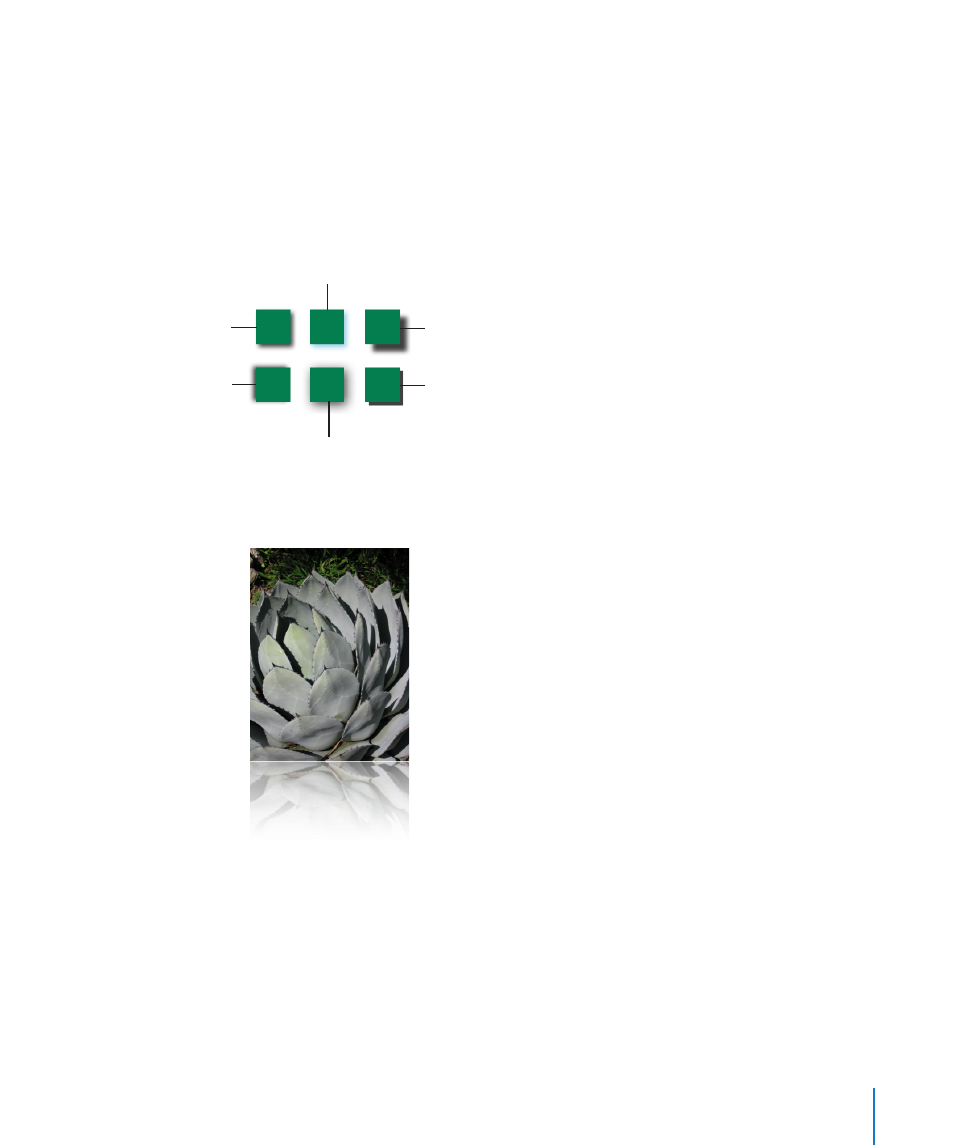
Chapter 7
Working with Images, Shapes, and Other Objects
169
6
To adjust the softness of the shadow’s edge, use the Blur controls.
A high blur value makes the object’s shadow appear more diffuse; a low value gives
the shadow more sharply defined edges.
7
To change the shadow’s transparency, set a percentage in the Opacity field. Don’t use
the Opacity slider at the bottom of the Graphic inspector, which changes the opacity
of the object (not the object’s shadow).
8
To change the color for the shadow, click the Shadow color well and select a color.
This object has the default
shadow properties.
This object’s shadow is set
to a different angle.
This object’s shadow has
a high offset value.
This object’s shadow has
the lowest blur factor.
This object has a different
shadow color.
This object’s shadow has
a high blur factor.
Adding a Reflection
You can add a reflection to an object that reflects vertically downward.
To quickly add or remove a reflection, select the object, and then select or deselect
Reflection in the format bar. The Graphic inspector gives you more control over
reflection formatting.
To add a reflection to an object using the Graphic inspector:
1
Select the object.
2
Click Inspector in the toolbar, and then click the Graphic button.
