Using the currency format in table cells, Using the percentage format in table cells – Apple Pages '09 User Manual
Page 204
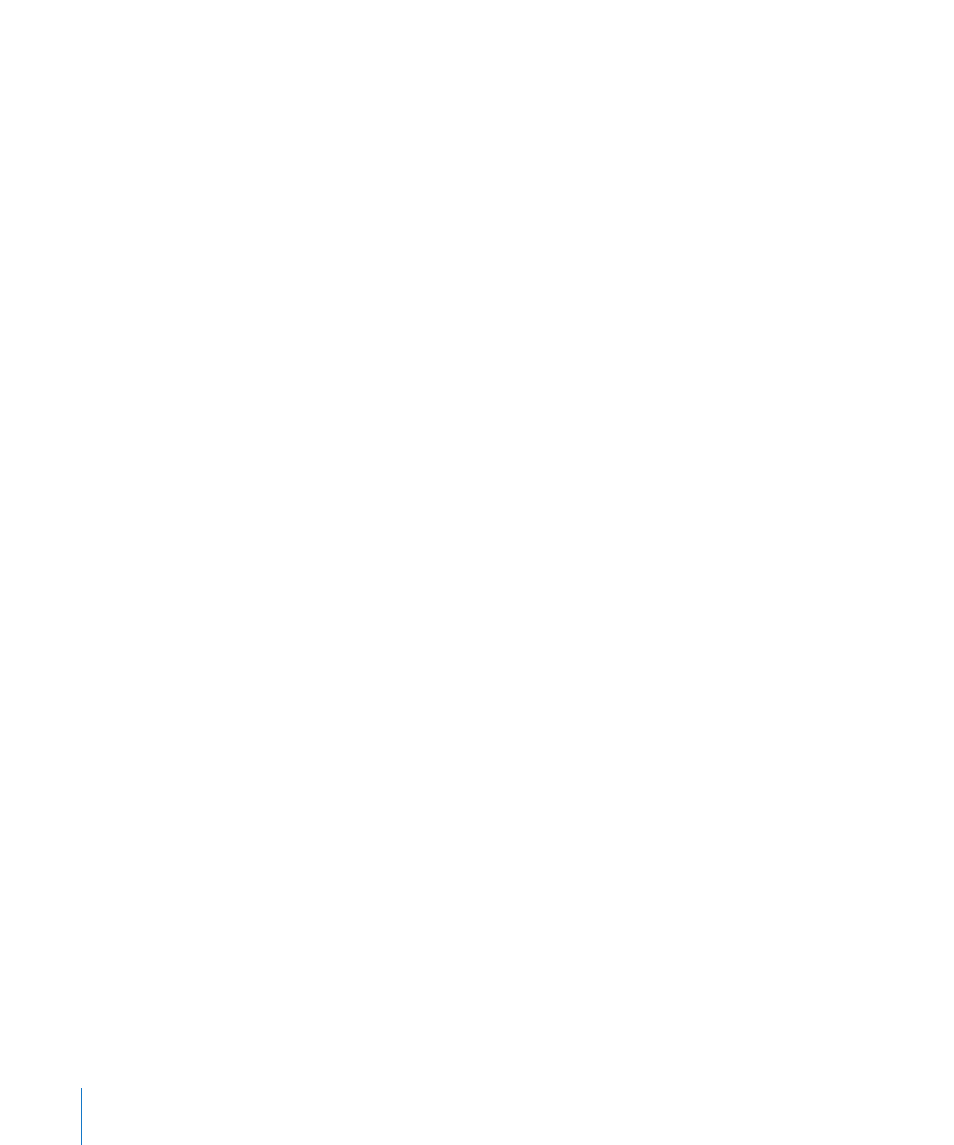
6
To specify whether to use a thousands separator, select or deselect Thousands Separator.
Using the Currency Format in Table Cells
Use the currency format to format the display of monetary values.
To define a currency format for one or more cells:
1
Select the cell or cells.
2
Click Inspector in the toolbar, click the Table Inspector button, and then click Format.
3
Choose Currency from the Cell Format pop-up menu.
4
To specify a currency symbol, choose an option from the Symbol pop-up menu.
5
To specify how many decimal places to display, use the Decimals field. If a value
contains more decimal places than you specify, the decimal value displayed is rounded,
not truncated. For example, if a cell is formatted to display two decimal places, the
value 3.456 is displayed as 3.46, not 3.45.
6
To specify how to display negative values, choose an item from the pop-up menu
adjacent to the Decimals field.
7
To specify whether to use a thousands separator, select or deselect Thousands Separator.
8
To display the currency symbol at the edge of the cell, select Accounting Style.
Using the Percentage Format in Table Cells
Use the percentage format to display numeric values followed by the percent (%) symbol.
If the value is used in a formula, its decimal number version is used. For example, a
value that displays as 3.00% is used as 0.03 in a formula.
If you type 3% in a cell formatted using the automatic format and then apply the
percentage format to the cell, the value displayed is 3%. However, if you type 3 in a cell
formatted using the automatic format and then apply the percentage format to the
cell, the value displayed is 300%.
To define a percentage format for one or more cells:
1
Select the cell or cells.
2
Click Inspector in the toolbar, click the Table Inspector button, and then click Format.
3
Choose Percentage from the Cell Format pop-up menu.
4
To specify how many decimal places to display, use the Decimals field.
If a value contains more decimal places than you specify, the decimal value displayed
is rounded, not truncated. For example, if a cell is formatted to display two decimal
places, the value 3.456 is displayed as 3.46, not 3.45.
5
To specify how to display negative values, choose an entry from the pop-up menu
adjacent to the Decimals field.
204
Chapter 9
Working with Table Cells
