Moving an object to the background, Quickly aligning objects relative to one another – Apple Pages '09 User Manual
Page 160
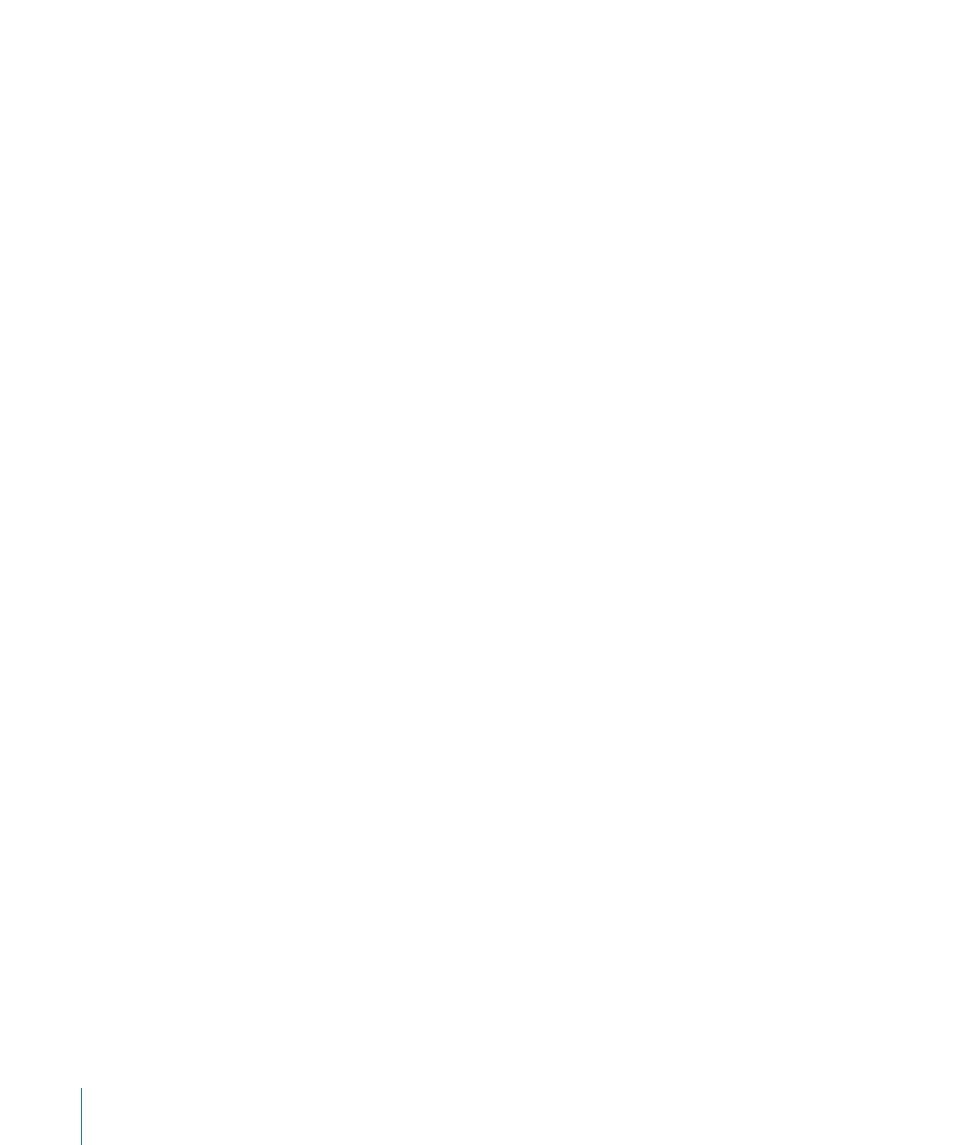
3
To move an object to the very top or bottom of the stack, choose Arrange > “Bring to
Front” or Arrange > “Send to Back.”
If you’re unable to select an object, it may be a background object. For more
information about working with background objects, see “Moving an Object to the
Background” on page 160.
If you frequently layer objects, you can add the Front, Back, Forward, and Backward
buttons to the toolbar to work more efficiently. To learn about customizing the toolbar,
see “The Toolbar” on page 21.
Moving an Object to the Background
In your word processing document, you can send an object to the background to have
it automatically become nonselectable. This enables you to move other objects and
select text without affecting the object in the background.
Here are ways to work with background objects:
To make an object a background object, select the object, and then choose Arrange >
m
“Send Object to Background” or select “In background” in the Wrap inspector.
To reposition or edit a background object, choose Arrange > Make Background
m
Objects Selectable or select the “Background objects are selectable” checkbox in the
Wrap inspector, select the object, and then reposition or edit the object.
To move an object from the background to the foreground of the page, choose
m
Arrange > Make Background Objects Selectable, select the background object, and
then choose Arrange > “Bring Background Objects to Front.” Now you can move the
object forward or backward as “Moving an Object Forward or Backward (Layering
Objects)” on page 159 describes.
To determine whether an object is a background object, choose Arrange > Make
m
Background Objects Selectable, and then move the pointer over the object. If the
pointer becomes a white arrow, the object is a background object. When you
move the pointer over an object that’s not a background object, it becomes a black
arrow instead.
Quickly Aligning Objects Relative to One Another
You can use menu commands to quickly move objects on the same page into
alignment or space them equally apart. First, you must select all the objects you want
to align (hold down the Shift or Command key as you click each object to select it).
To align selected objects:
To align the objects with each other, choose Arrange > Align Objects and then choose
m
one of the alignment options in the submenu.
Left: Positions objects so that their left edges align vertically to the first object
you select.
160
Chapter 7
Working with Images, Shapes, and Other Objects
