Apple Pages '09 User Manual
Page 148
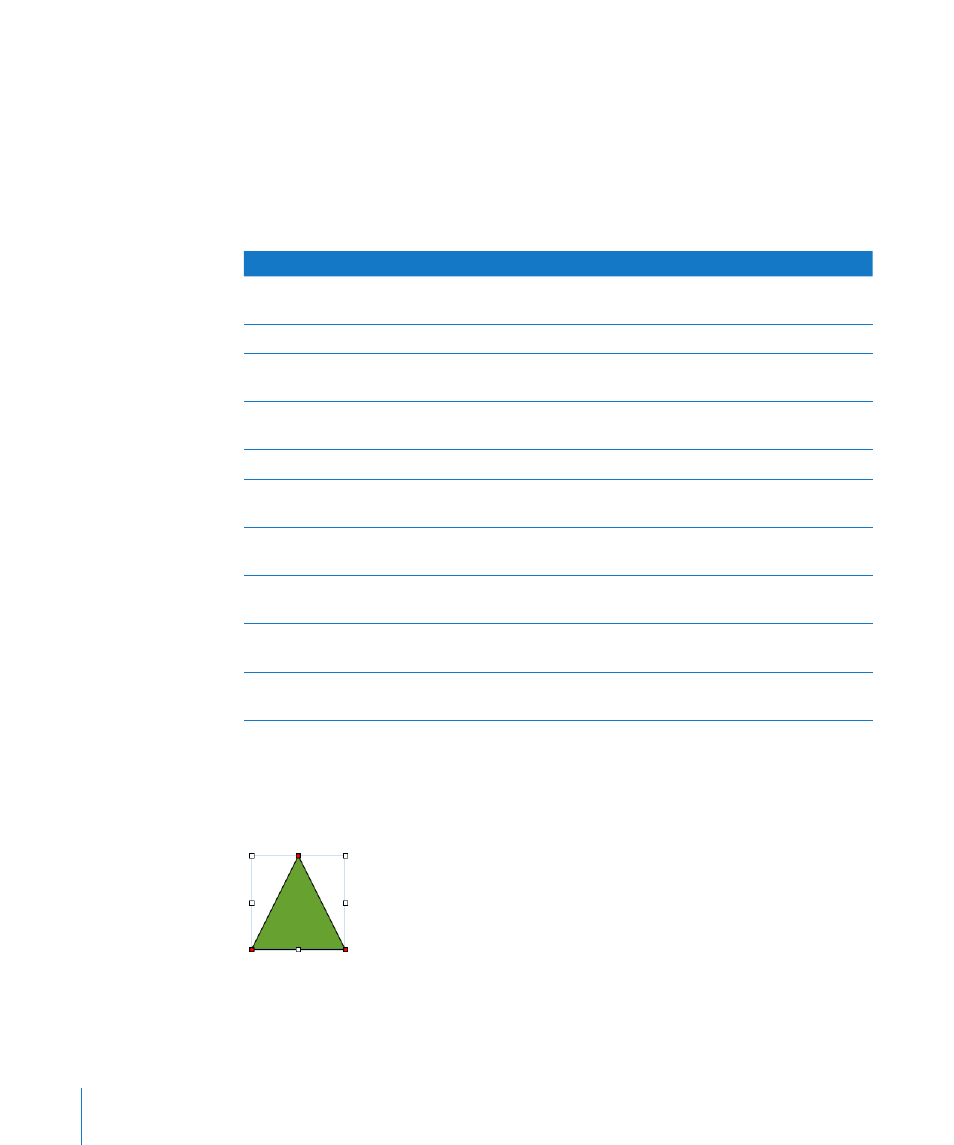
Here are ways to make shapes editable:
To make a predrawn shape editable, select the shape and then choose
m
Format > Shape > Make Editable.
Red points appear on the shape. Drag the points to edit the shape. Later, to edit a
predrawn shape that has been made editable, click it twice slowly.
To make a custom shape editable, click once in the shape to select it, and then click a
m
second time to show its editing points.
To learn how to
Go to
Change a shape’s contour by manipulating
its points
“Adding, Deleting, and Moving the Editing Points
on a Shape” on page 148
Expand or contract a curve or change its angle
“Reshaping a Curve” on page 149
Change the angle between two segments or
change the length of a segment
“Reshaping a Straight Segment” on page 150
Change one or more points into curves or curves
into points
“Transforming Corner Points into Curved Points
and Vice Versa” on page 150
Change the corners of a rounded rectangle
“Editing a Rounded Rectangle” on page 150
Adjust the relative proportions of an arrow’s head
and tail
“Editing Single and Double Arrows” on page 151
Adjust the corners and other aspects of a quote
bubble or callout
“Editing a Quote Bubble or Callout” on page 151
Increase or decrease the number of points in
a star
“Editing a Star” on page 152
Increase or decrease the number of sides in
a polygon
“Editing a Polygon” on page 152
Manipulate color, border style, and other aspects
of a shape
“About Manipulating, Arranging, and Changing
the Look of Objects” on page 157
Adding, Deleting, and Moving the Editing Points on a Shape
You can fine-tune the lines and contours of a shape by adding, moving, or deleting
its editing points. First you need to make the shape editable, as described in “Editing
Shapes” on page 147.
148
Chapter 7
Working with Images, Shapes, and Other Objects
