20 faxing after previewing, Preview screen, Zoom – Konica Minolta FK-502 User Manual
Page 94
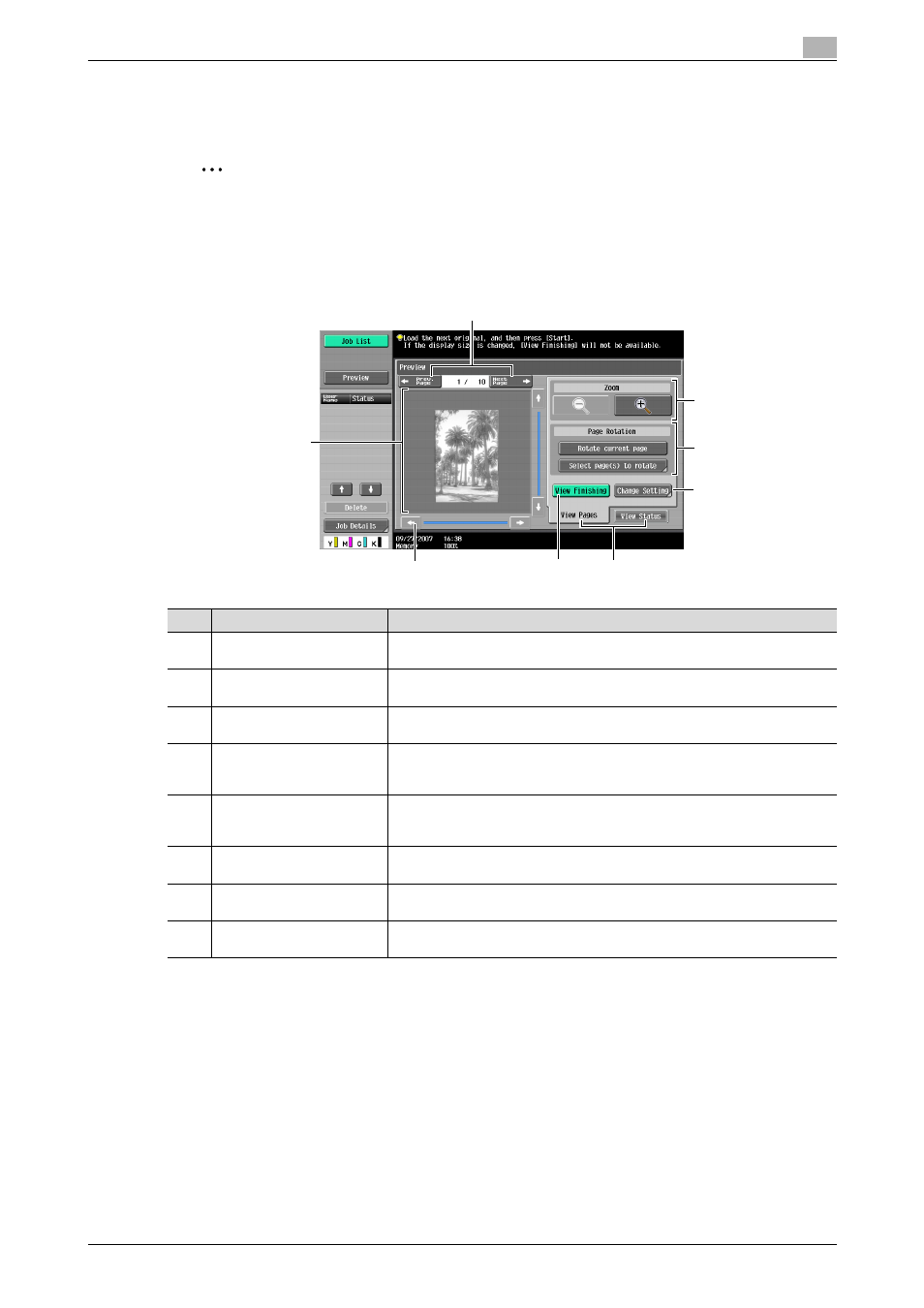
C650
2-52
To send a fax
2
2.20
Faxing after previewing
Previewing allows you to view an image of the scanned document in the touch panel before it is sent.
2
Note
Previewing is not available when performing the quick memory transmission operation.
Preview screen
From the Preview screen, the scanned document can be rotated if the orientation is incorrect or settings
specified before scanning can be changed.
Zoom
In Zoom, the preview image can be enlarged to check the original in detail. By touching [+] or [–], the zoom
ratio can be changed between the full size or at a size of 2, 4 or 8 times the normal size. Use the scroll bars
in the right end and bottom end of the image to view the desired section of the image.
1
2
3
4
6
5
8
7
No.
Part name
Description
1
[
←Prev. Page]/[Next Page
→]
Moves to the previous or next page from the current page.
2
–
The preview image appears.
Press [View Finishing] to apply the finishing status to the preview image.
3
Scroll bar
If the preview image is enlarged, use the scroll bar to scroll up or down, or to
the left or right of the image.
4
[View Finishing]
Applies the finishing state to the preview image. Touching [View Finishing]
again cancels the finishing preview.
For details, refer to "View Finishing" on page 2-54.
5
[View Status]/[View Pages]
Switches the Preview screen between the status view and the page view.
Images can be rotated and settings can be changed in [View Pages]. Loading
of the image is finished in [View Status].
6
[Change Setting]
Settings for the scanned originals can be changed.
For details, refer to "Change Setting" on page 2-54.
7
Page Rotation
Rotates the preview image by 180 degrees.
For details, refer to "Page Rotation" on page 2-53.
8
Zoom
Enlarges or reduces the preview image.
For details, refer to "Zoom" on page 2-52.
