2 using the control panel, Control panel, Using the control panel -3 control panel -3 – Konica Minolta FK-502 User Manual
Page 30
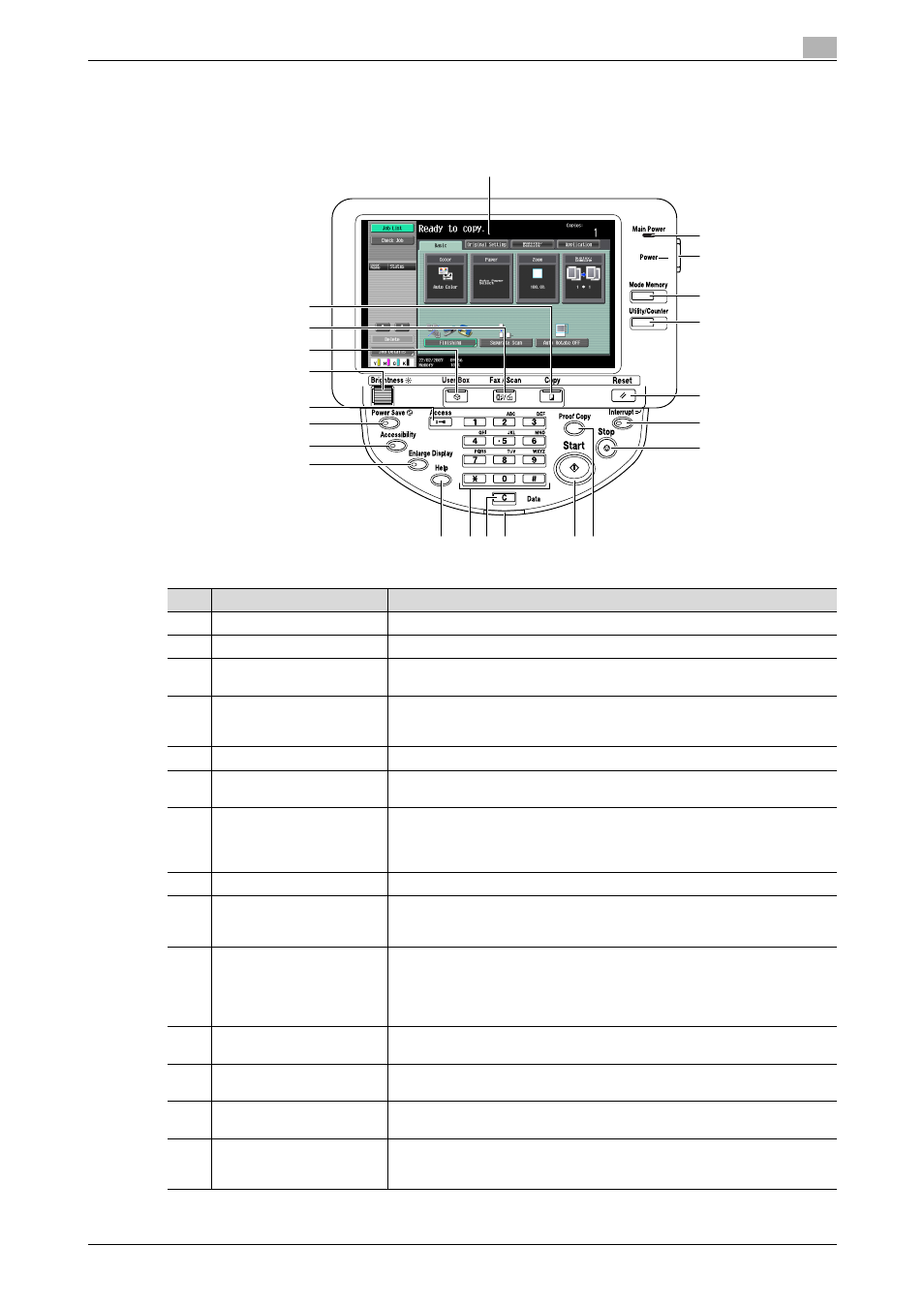
C650
1-3
Before using this machine
1
1.2
Using the control panel
Control panel
1
2
4
5
3
6
7
8
13
14
12
9
15
16
17
18
11
10
19
20
21
22
No.
Name
Description
1
Touch panel
Displays various setting screens and messages.
2
Main Power indicator
Lights up in green when the [Main Power switch] is ON.
3
Sub power switch
Used to turn power ON/OFF to the control panel. When turned off, the machine
enters a state where it conserves energy.
4
[Mode Memory] key
Desired fax settings can be registered as a program destination, and used to
send faxes by recalling the registered program destination. (page 2-24,
page 9-14)
5
[Utility/Counter] key
Press to switch between the Utility mode screen and the sales counter screen.
6
[Reset] key
Press to clear all settings (except registered settings) entered in the control
panel or touch panel.
7
[Interrupt] key
Press to enter Interrupt mode. While the machine is in Interrupt mode, the in-
dicator on the [Interrupt] key lights up in green and the message "Interrupted"
appears on the touch panel. To release Interrupt mode, press [Interrupt] key
again.
8
[Stop] key
Press to stop scanning of the original.
9
[Proof Copy] key
If the [Proof Copy] key is pressed before the [Start] key is pressed, a finished
preview with the currently specified settings applied is displayed in the touch
panel. (page 2-52)
10
[Start] key
Press to begin operation of the mode selected: box, Fax/Scan or copying. If
Fax/Scan mode is selected, transmission will begin. When the machine is
ready to begin the operation, the indicator on the [Start] key lights up in blue.
If the [Start] key indicator lights up in orange, the selected operation is unable
to begin.
11
[Data] indicator
Flashes blue while print job or fax is being received.
Lights up blue while print job or fax is in printing queue or is being printed.
12
[C] (clear) key
Press to erase a value entered using the keypad or characters entered using
the screen keyboard.
13
Keypad
Use to enter numbers. These keys can be used when entering telephone num-
bers or setting values.
14
[Help] key
Press to display the Help screen.
Explanations and operating procedures for this machine’s functions can be
displayed on the screen.
