Memory transmission, Quick memory transmission, To use quick memory transmission – Konica Minolta FK-502 User Manual
Page 84
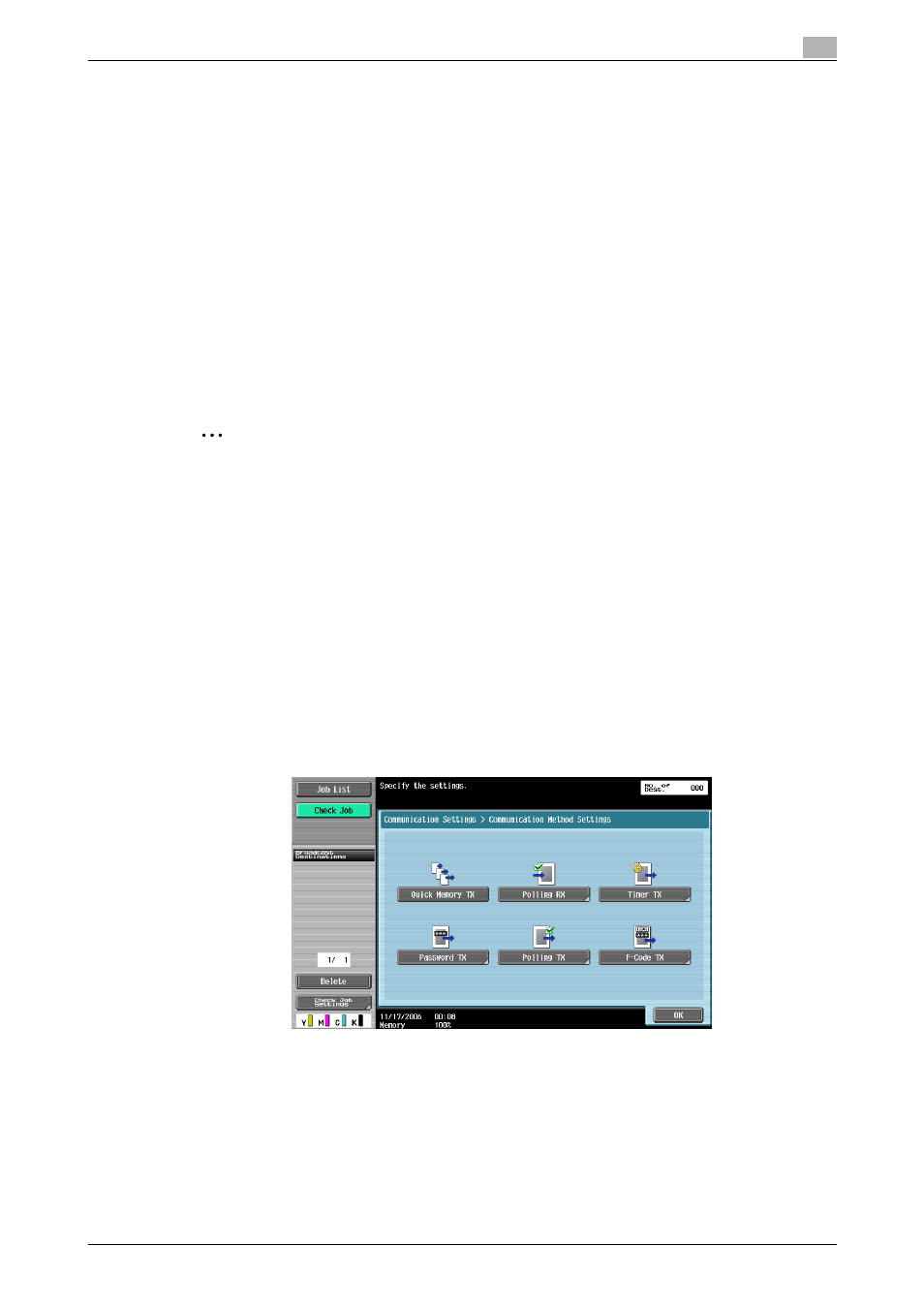
C650
2-42
To send a fax
2
2.15
Memory transmission and quick memory transmission
There are two ways of sending originals using this machine: quick memory transmission and memory
transmission.
Memory transmission
In this method, a whole original is scanned in advance, stored in the memory, and then the fax is transmitted.
The total number of pages is attached automatically to the page numbering in the transmission source
information, and an image of the first page of the sent original is included in the TX Result Report. However,
if the original contains many pages or if it was scanned with a fine image quality (high resolution) causing the
data to become very large, the memory may become full.
Additionally, if quick memory transmission is not specified, as a rule the machine automatically uses memory
transmission.
Quick memory transmission
With this feature, the machine starts to transmit the fax after 1 page of the original has been scanned. Even
if an original has many pages, a fax can be sent without filling the memory using this function.
2
Note
Following functions cannot be used simultaneously.
Memory transmission, Separate Scan, Frame Erase, Book Copy, Scan Size, Send & Print,
Simplex/Duplex (Cover + 2-Sided), Mixed Original, Polling RX, Timer TX, Polling TX, Preview, Off-Hook
To use quick memory transmission
1
Press [Fax/Scan] key, and make the Fax/Scan screen display.
2
Load the original to be faxed.
–
Refer to "Loading the original" on page 2-6 for details on loading the original.
3
Touch [Communication Settings].
4
Touch [Communication Method Settings].
5
Touch [Quick Memory TX].
–
Touch [Quick Memory TX] again if you wish to abort this setting.
6
Touch [OK] and touch [Close] on the next screen.
Quick memory transmission is set, and the machine returns to the Fax/Scan screen.
7
Specify other settings if required.
–
For details on Scan settings, refer to "Specifying scanning conditions" on page 2-9 or "Scan
Settings" on page 6-2.
–
For details on Original Settings, refer to "Original Settings" on page 6-3.
–
For details on Communication Settings, refer to "Communication Settings" on page 6-4.
