Deleting program destinations, Deleting program destinations -17 – Konica Minolta FK-502 User Manual
Page 205
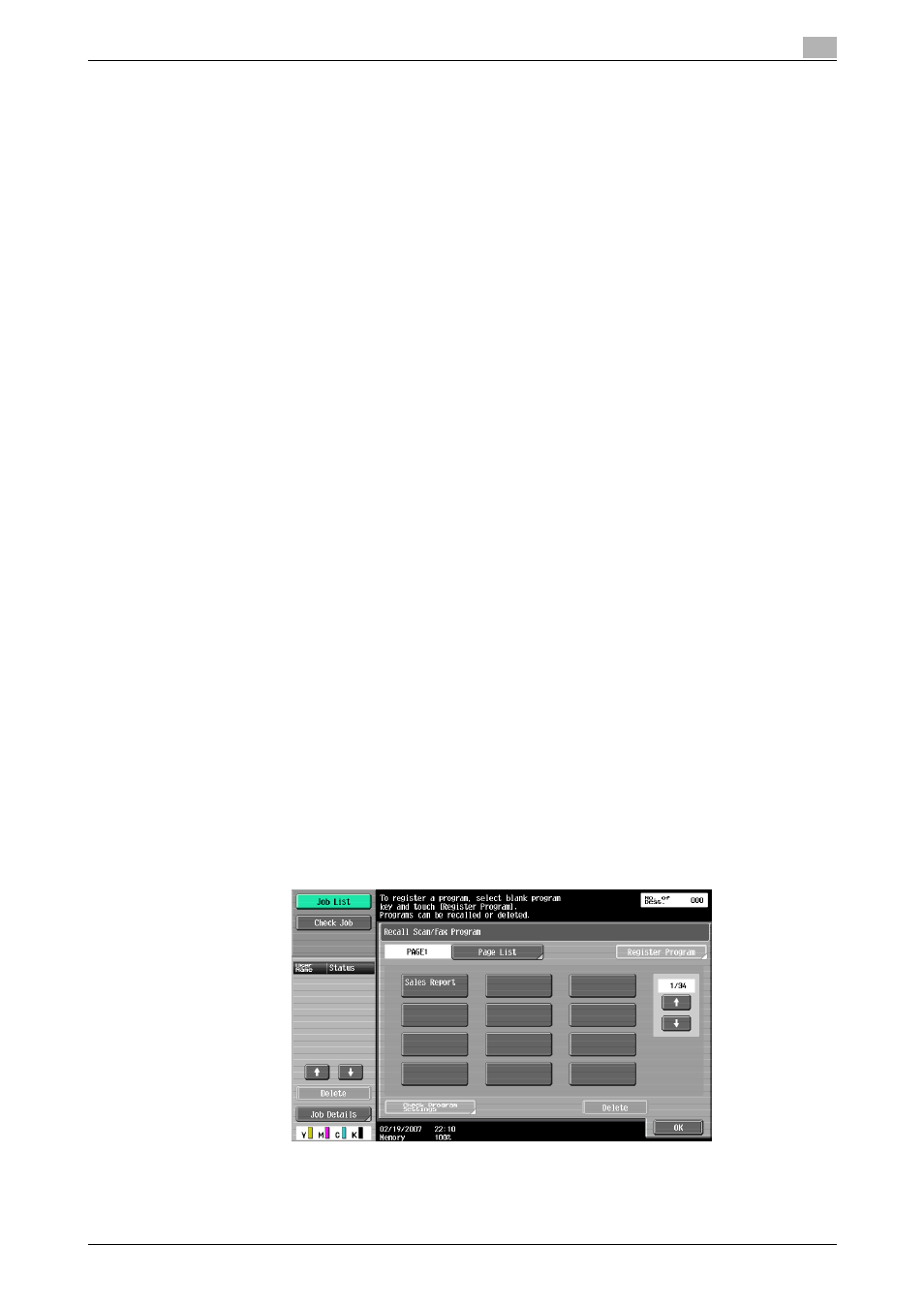
C650
9-17
Registering/Specifying Settings
9
–
[Registration Number]: Numbers used for registration are displayed after every 100 registrations.
The destinations in the Address Book are displayed on touching the number button applicable to
the registered destination. Touch [
→] or [←] to scroll the displayed number button.
12
Touch [Close]. Advance to procedure 16.
13
Touch [Fax].
14
Enter Fax number of the recipient on the keypad and touch [OK].
–
[Tone]: If pulse dialing is being used, touch this button to send a push-button tone. Use Tone when
fax information service is being used. Tone is displayed as "T" on the screen.
–
[Pause]: Touch this button to insert a pause when dialing. Touch [Pause] once to insert a 1-second
pause. In addition multiple pauses can be entered. It is displayed as "P" on the screen.
–
[-]: Touch this button to insert a delimiter during dialing. It has no effect on the dailing. It is displayed
as "-" on screen.
–
[
→]:Moves the cursor to the right.
–
[
←]: Moves the cursor to the left.
–
[Delete]: The characters before the cursor are deleted one by one.
15
Touch [Close].
16
Touch [OK].
–
Touch [Cancel] to discontinue the registration.
Program destinations are registered.
17
Touch [OK].
–
Return to procedure 4 to continue registration of program destinations.
Returns to Fax/Scan screen.
–
If "Confirm Address (Register)" in Utility mode is set to "ON", the screen for entering the destination
appears again after [OK] is touched. Enter the fax number of the recipient, and then touch [OK] to
complete the registration.
Deleting program destinations
Follow the procedure given below to delete program destinations.
1
Press [Fax/Scan] key to display Fax/Scan screen.
2
Press [Mode Memory] key.
3
Touch [Page List].
–
Touch [Page List] to specify program destination display in unit of pages.
–
Select the page button on the Page List screen, touch [Change Page Name] and change the
displayed page name.
–
Touch [
↓] or [↑] to go to next or previous page list.
