Deleting registered group destinations, Deleting registered group destinations -13 – Konica Minolta FK-502 User Manual
Page 201
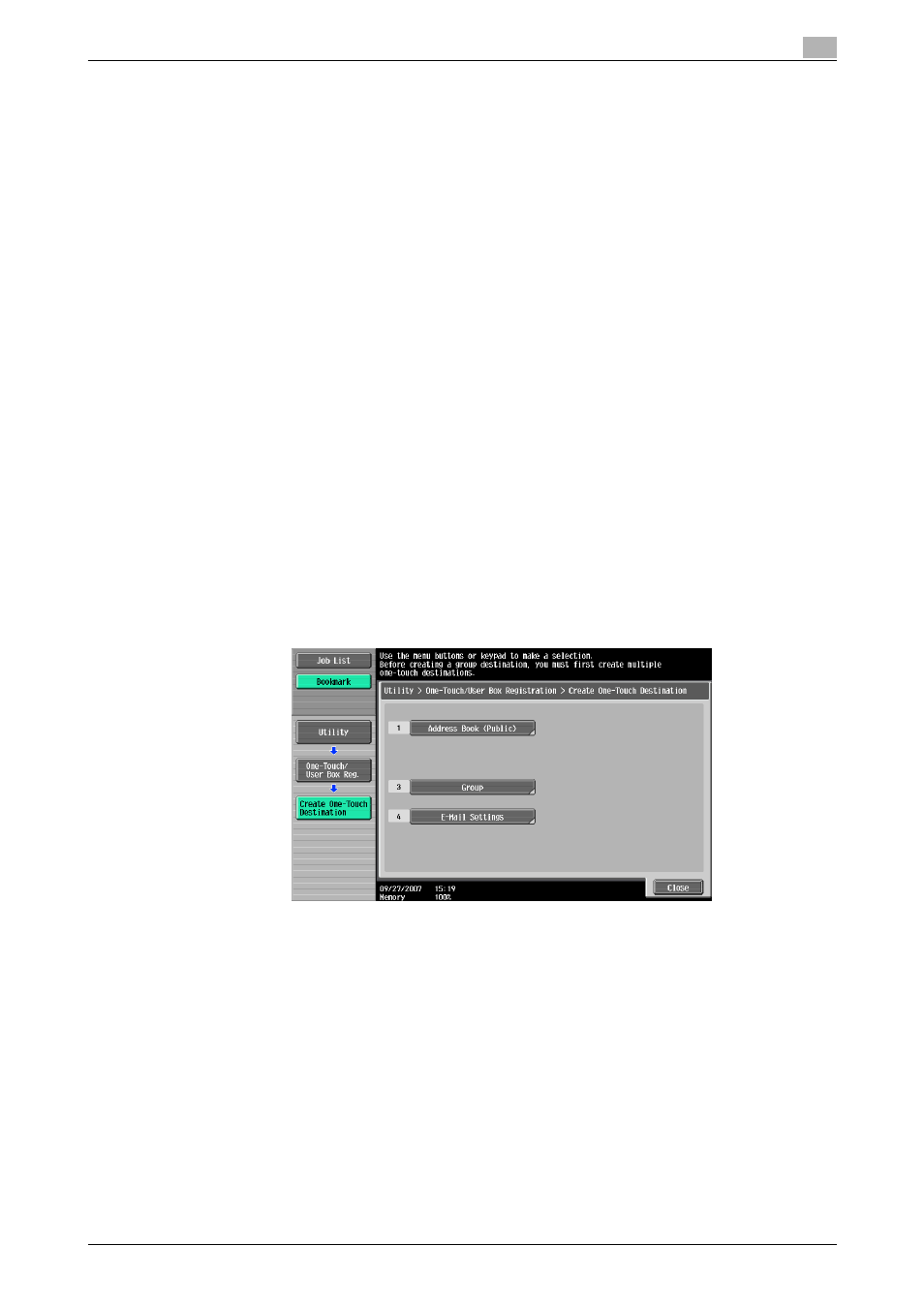
C650
9-13
Registering/Specifying Settings
9
3
Select the group destination to be changed and touch [Edit].
–
Touch [
↓] or [↑] to go to next page or previous page.
–
The destination registered in Group destination can be confirmed by selecting the Group destination
and touching [Check Job Set].
4
Select the item to be changed, change the desired contents on displayed screen and then touch [OK]
or [Close].
–
For details on respective set items, refer to "Registering Group destinations" on page 9-10.
5
Check the changed contents and then touch [OK].
–
Touch [Cancel] to discontinue the change.
6
Touch [Close].
–
To continue changes, return to Procedure 3.
7
Touch [Close] until it returns to Fax/Scan screen.
Deleting registered Group destinations
Follow the procedure given below to delete Group destinations.
0
When a Group destination is deleted, it is also deleted from Program destination in which the deleted
group destination is being used.
1
Display Create One-Touch Destination screen.
–
For details on display methods of Create One-Touch Destination screen, refer to "Displaying the fax
registration screen" on page 9-2.
2
Touch [Group].
–
In the Utility mode, the number displayed on button can be entered and selected on the keypad. For
[Group] enter [3] on the keypad.
3
Select the group destination to be deleted and touch [Delete].
–
Touch [
↓] or [↑] to go to next page or previous page.
–
The destination registered in group destination can be confirmed by selecting the Group destination
and touching [Check Job Set].
4
Touch [Yes] on the displayed confirmation message screen and then touch [OK].
–
Touch [No] to stop the deletion, and then touch [OK].
5
Touch [Close].
–
Return to procedure 3 to continue the deletion.
6
Touch [Close] until it returns to Fax/Scan screen.
